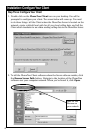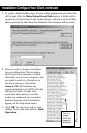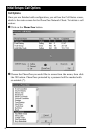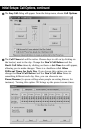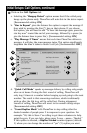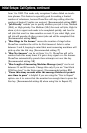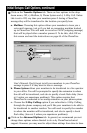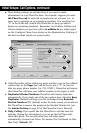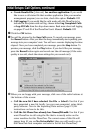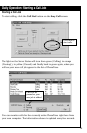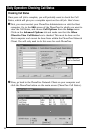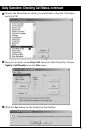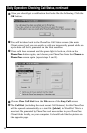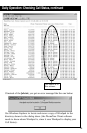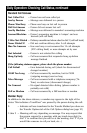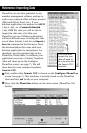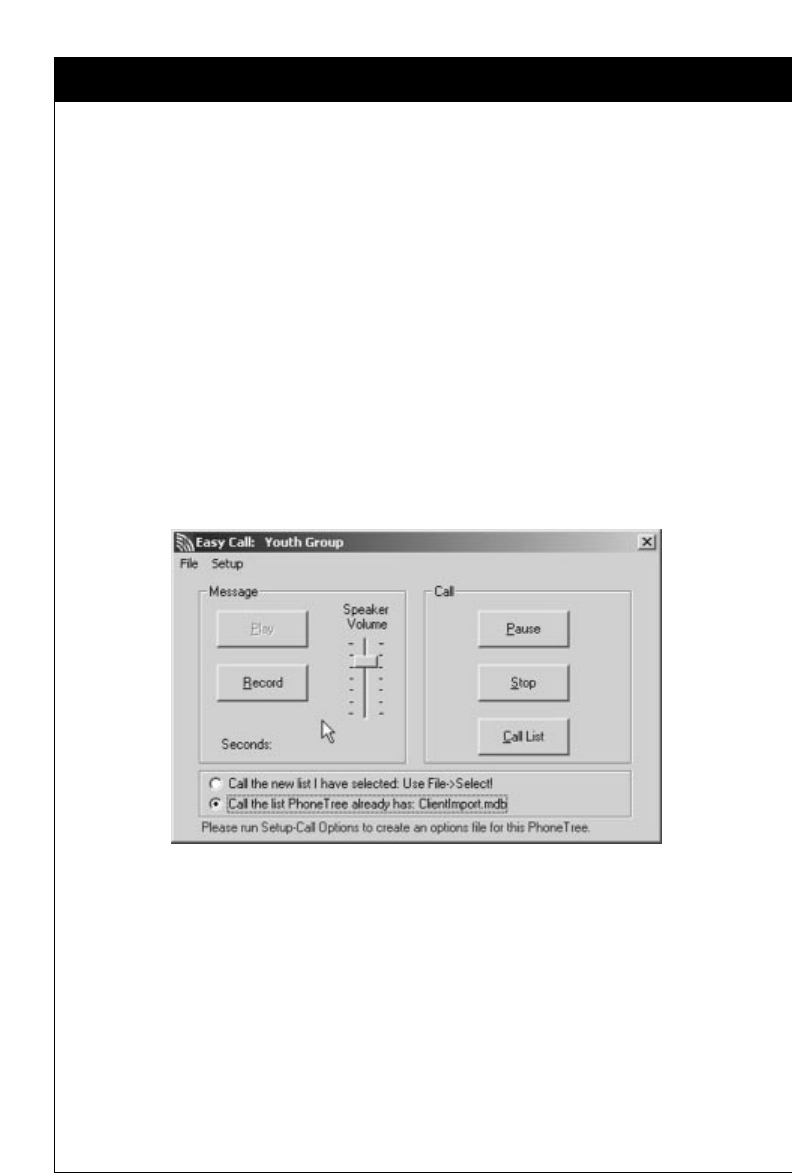
Initial Setups: Call Options, continued
14
e. Create Results File (Jobxx.out) for another application: If you would
like to save a call status file that another application (like your member
management program) can use later, check this option. Default: OFF
f. Call Logging: If you would like the calls made with this PhoneTree to be
included in the system-wide call log, choose either Log Completed Calls
or Log All Calls from the drop-down menu. Read more about call logging
on pages 27 and 28 of the PhoneTree User’s Manual. Default: OFF
❽
Click the OK button.
➒
You will be returned to the Easy Call screen. To record your message, press
the Record button. After you hear the beep, immediately start speaking your
message into your computer’s mic. You will see a counter displaying the time
elapsed. Once you have completed your message, press the Stop button. To
preview your message, click the Play button. If you don’t like your message,
press the Record button again and record over the old message (if the voice
quality is too soft, check the mixer settings for your sound card).
❿
When you are happy with your message, click one of the radio buttons at
the bottom of the screen:
a. Call the new list I have selected: Use File -> Select!: Use this if you
have generated a new list locally (on your own computer) using third-
party software. Turn to the Importing Data section (page 21) for
instructions on how to do this.
b. Call the list PhoneTree already has: NameofFile.mdb: Use this if you
want PhoneTree to call using the file that is currently active on the
server machine for this PhoneTree. The correct name of this file will
appear here (if you see No list available! then you will need to go to
the PhoneTree host computer and select a list for this PhoneTree).
➒
❿