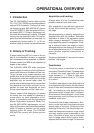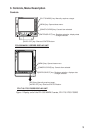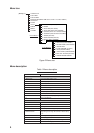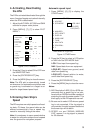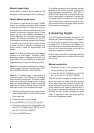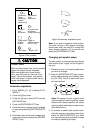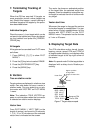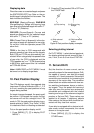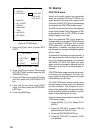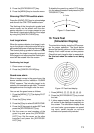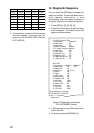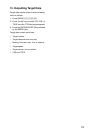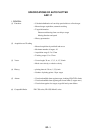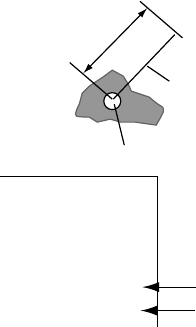
8
7. Terminating Tracking of
Targets
When the ATA has acquired 10 targets, no
more acquisition occurs unless targets are
lost. Should this happen, cancel tracking of
individual targets or all targets by the proce-
dure described below.
Individual targets
Place the cursor (+) on a target which you do
not want to be tracked any longer by operat-
ing the trackball and press the [CANCEL/
CLEAR] key.
All targets
All targets can be canceled from PLOT menu
as follows.
1. Press [MENU], [7], [7] to show PLOT
MENU 1.
2. Press the [2] key twice to select ERASE.
3. Press the [ENTER/SELECT] key.
4. Press the [MENU] key.
8. Vectors
True or relative vector
Target vectors are displayed in relative or true
mode. Own ship does not have a vector in
relative mode. You may select true or rela-
tive vector with VECT REF on PLOT MENU
1 menu.
Note: The indication TRUE VECTOR ap-
pears in red characters when the true vector
is selected on relative motion displays.
Vector time
From PLOT MENU 1, VECT TIME (or the
length of vectors) can be set to 30 seconds,
1, 3, 6, 15 or 30 minutes and the selected
vector time is indicated on the screen.
The vector tip shows an estimated position
of the target after the selected vector time
elapses. It can be valuable to extend the vec-
tor length to evaluate the risk of collision with
any target.
Vector start time
Whenever the range is changed the vectors
for tracked targets is reestablished. You can
select when to start reestablishment of the
vectors with VECT START on the PLOT
MENU 2 menu. The operator has the choices
of 1 min or 20 scans.
9. Displaying Target Data
The ATA calculates motion trends (range,
bearing, course, speed, CPA and TCPA) of
all targets under tracking, and displays data
of selected target at the top right corner of
the screen.
Note: At a speed under 5 kt the target data is
displayed with a delay due to filtration pro-
cessing.
RNG 5.25NM
BRG 182.2° T
CSE 42.2° T
SPD 8.6KT
CPA 8.3NM Range at CPA
TCPA 45:32 Time to CPA
Approx. position
of target after
elapse of vector time
Vector Time
Vector
Plot Symbol
Figure 7 Target data example