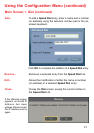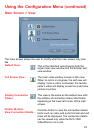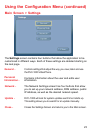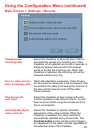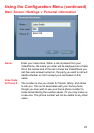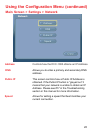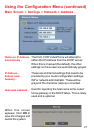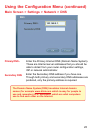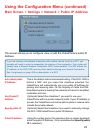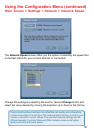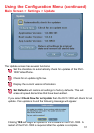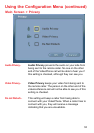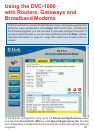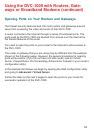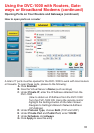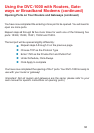29
Main Screen > Settings > Network > Public IP Address
Using the Configuration Menu (continued)
This screen allows you to configure, view, or edit the VideoPhone’s public IP
Address.
This is the default and recommended setting. If the DVC-1000 is
behind a NAT, and you leave this checkbox selected, the
VideoPhone will automatically use your public IP Address for
placing and receiving calls. On the majority of Cable and DSL
broadband systems leaving this checked will result in simplified
installation and use.
Auto-detect public
IP Address -
(Optional) Select this checkbox if you want to use your
VideoPhone within a private network (LAN). If your IP Address is
private, the VideoPhone will not be able to place or receive calls
outside the private network.
(Optional) Select this checkbox if you want to manually change
the DVC-1000 VideoPhone’s public IP Address.
Using the number pad on the remote or the on-screen keyboard,
enter the public IP Address. (Only available when Specify public
IP is selected.)
Use Private IP
Address -
Specify public IP-
Public IP address-
If you are sharing a broadband connection with another device (such as a PC), you
typically will need a router to accomplish the sharing of the connection. Your router will
usually have a Network Address Translation (NAT) mode installed. The NAT affects the
IP address of the DVC-1000 and any other devices sharing your Internet Connection.
See the glossary on page 44 for a description of a NAT.