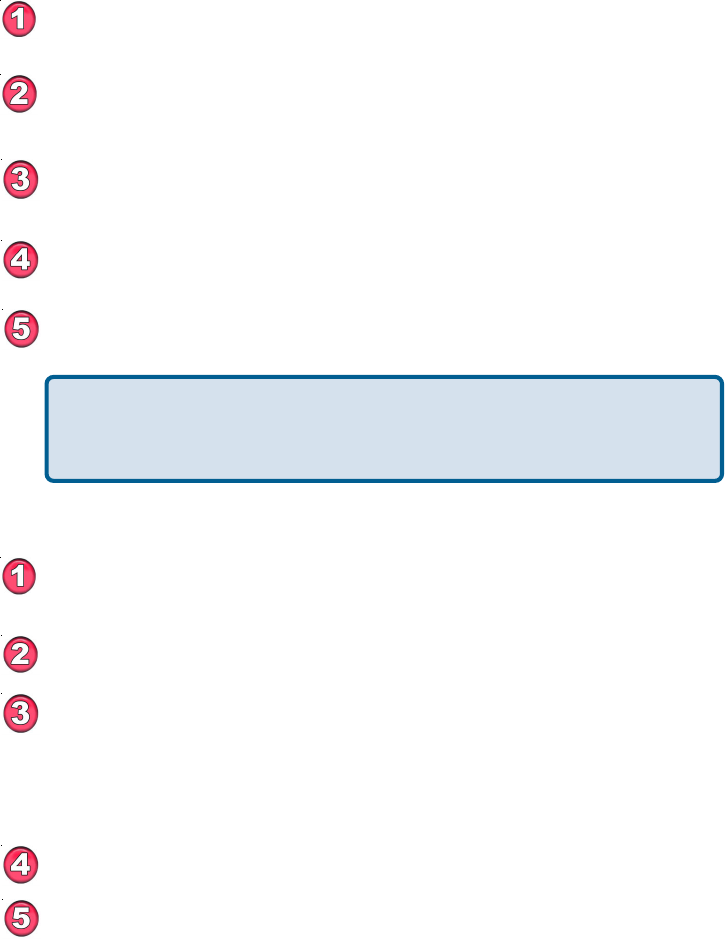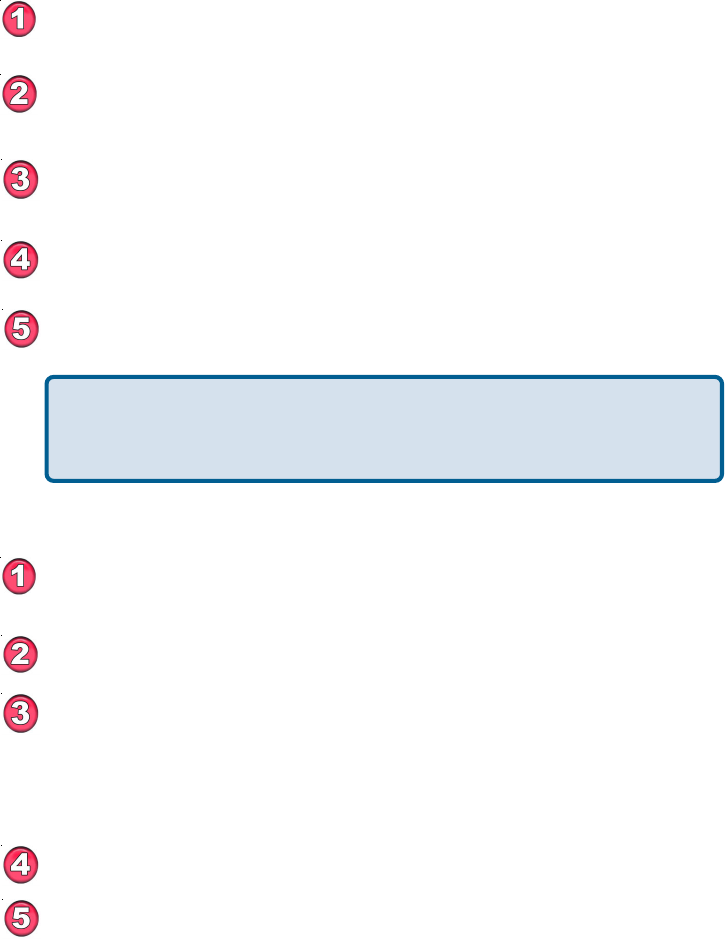
16
Placing a Manual Dial VideoPhone Call with the Telephone
Handset
If the other party has activated their video privacy, you will not see them; but
you will be able to hear them. If they have activated audio privacy, you can
see them; but not hear them. If you have activated your video or audio
privacy, the other party will not see or hear you.
Using the DVC-1000 (continued)
Placing a Manual Dial VideoPhone Call Using the Remote
From the DVC-1000 VideoPhone Main Menu, select DIAL. The
speed dial list appears on the screen.
Navigate with the arrow keys to Manual Dial and press ENTER.
You can enter a phone number if you and the party you are
calling are connected to the directory service, or you can enter
an IP address (See page 18 for an example of an IP address). If
you are not connected to the directory service, the phone
number box will be grayed out on your screen.
Enter the phone number or IP address and select Dial.
You will hear ringing while you wait for your call to be accepted.
Pick up the telephone handset.
The DVC-1000 VideoPhone senses the phone is off the hook and
a prompt appears on the screen asking you to either enter a
phone number or press # key to select the speed dial list.
Enter the phone number in the DVC-1000 VideoPhone just as
you would if you were using a regular phone.
The DVC-1000 VideoPhone rings while you wait for your call to
be answered by the party on the other end of the call.
When the other party answers, the VideoPhone call is connected.