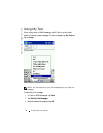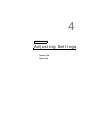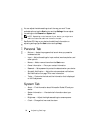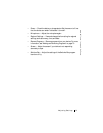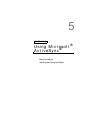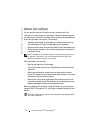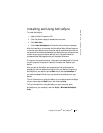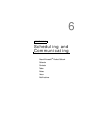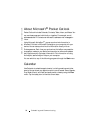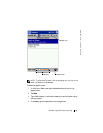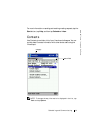www.dell.com | support.dell.com
Using Microsoft
®
ActiveSync
®
55
Installing and Using ActiveSync
To install ActiveSync:
1 Insert the Dell Companion CD.
2 Click the yellow triangle to access the main menu.
3 Click Start Here.
4 Click Install ActiveSync and follow the instructions on the screen.
After the installation is complete, the ActiveSync Setup Wizard helps you
to connect your device to your computer, set up a partnership so that you
can synchronize information between your device and your computer, and
customize your synchronization settings. Your first synchronization
process automatically begins when you complete the wizard.
During your first synchronization, information that was stored in Outlook
on your computer is copied to Calendar, Contacts, and Tasks on your
device.
After you set up ActiveSync and complete the first synchronization
process, you can initiate synchronization from your device. To switch to
ActiveSync on your device, tap the Start button and tap ActiveSync. If
you have a wireless LAN card, you can synchronize remotely from your
device.
To find information on using ActiveSync on your device, open ActiveSync
on your device, tap the Start button, and then tap Help.
To find information on using ActiveSync on your computer, open
ActiveSync on your computer, and click Help→ Microsoft ActiveSync
Help.