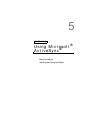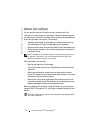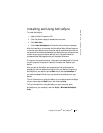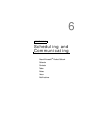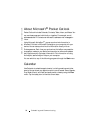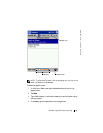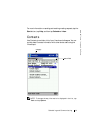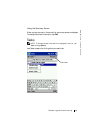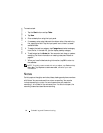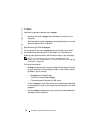www.dell.com | support.dell.com
60 Scheduling and Communicating
5 To see all available fields, tap the input panel icon to hide it. Enter
the remaining information, if necessary.
6 To add notes, tap the Notes tab.
You can enter text, draw, or create a recording. For more information
on creating notes, see "Notes" on page 64.
7 When you have finished entering information, tap OK to return to
the calendar.
To receive a notification for an appointment, select Remind me in the
appointment settings. You can configure notifications through the Sounds
& Notifications icon. For more information, see "Notifications" on
page 72.
Using the Summary Screen
When you tap an appointment in Calendar, a summary screen displays.
To change the appointment, tap Edit.
Creating Meeting Requests
You can use Calendar to set up meetings with users of Outlook or Pocket
Outlook. The meeting request is automatically created when you
synchronize Inbox or when you connect to your e-mail server. To set how
you want meeting requests sent, tap Tools and tap Options. If you send
and receive e-mail messages through ActiveSync, select ActiveSync.
To schedule a meeting:
1 Create an appointment.
2 On the Appointment tab, tap the input panel to hide it, and then
tap Attendees.
The Attendees field lists the e-mail addresses that you have entered
in Contacts.
3 Select the meeting attendees.
The meeting notice is created automatically and placed in the
Outbox folder.