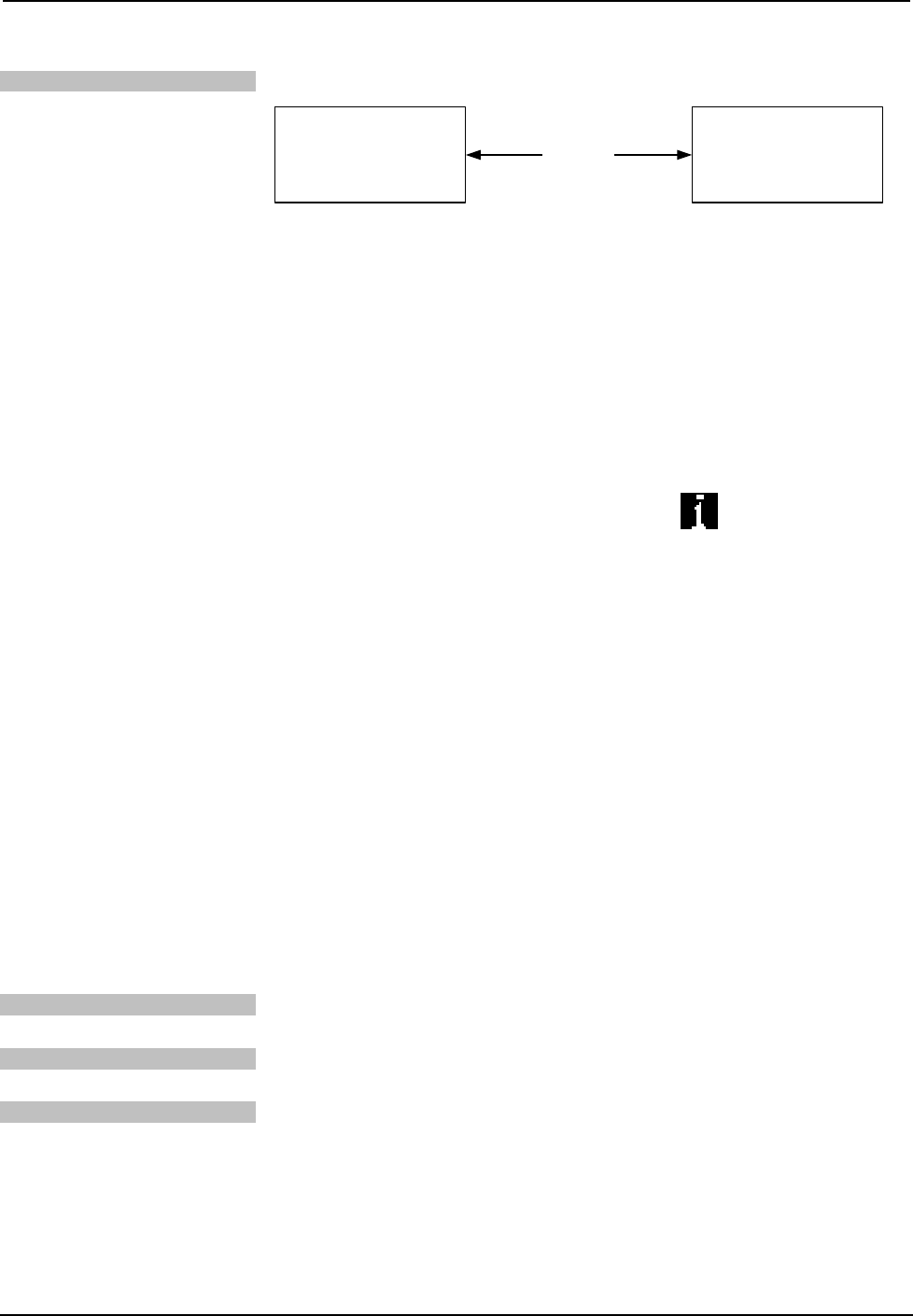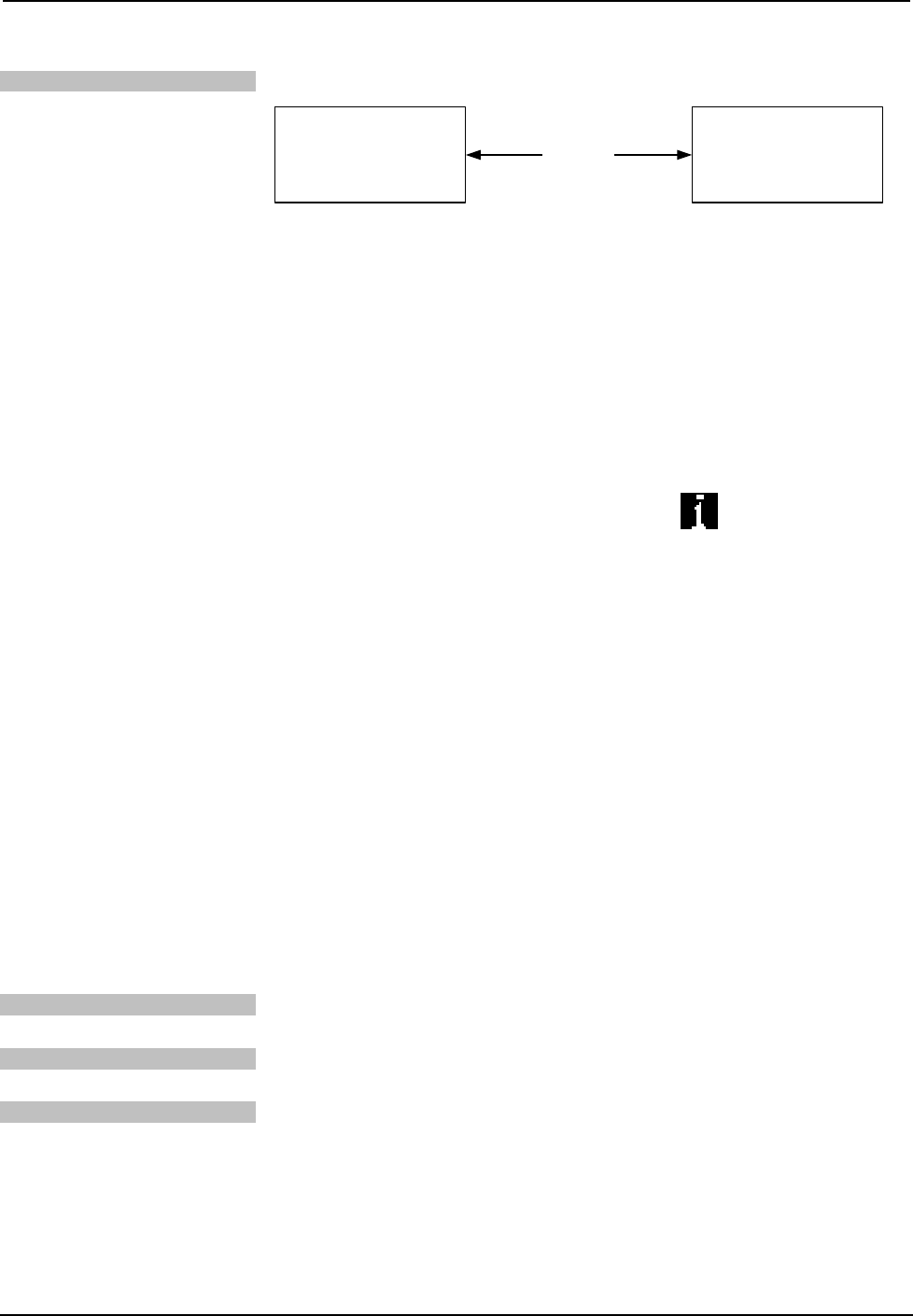
Telephone Interface Module Crestron CEN-TIA
TCP/IP Communication
Ethernet Communication
PC RUNNING
CRESTRON TOOLBOX
CEN-TIA
ETHERNET
• Establish direct USB communication between CEN-TIA and PC.
• DHCP is enabled by default on the CEN-TIA. If you have to disable it and
manually establish an IP address, do so using Crestron Toolbox
(Functions | Ethernet Addressing).
• Confirm Ethernet connections between CEN-TIA and PC. If connecting
through a hub or router, use CAT5 straight through cables with 8-pin RJ-45
connectors. Alternatively, Use a CAT5 crossover cable to connect the two
LAN ports directly, without using a hub or router.
• Use the Address Book in the Crestron Toolbox to create an entry for the
CEN-TIA with the CEN-TIA’s TCP/IP communication parameters.
• Display the “System Info” window (click the
icon) and select the
CEN-TIA entry.
• Use the Crestron Toolbox to create the CEN-TIA IP table.
⇒ Select Functions | IP Table Setup.
⇒ Either add, modify, or delete entries in the IP table. The CEN-TIA
can have only one IP table entry.
⇒ A defined IP table can be saved to a file or sent to the device.
• Edit the control system’s IP table to include an entry for the CEN-TIA. The
entry should list the CEN-TIA’s IP ID (specified on the CEN-TIA’s IP
table) and the internal gateway IP address 127.0.0.1.
Programs and Firmware
Program or firmware files may be distributed from programmers to installers or from
Crestron to dealers. Firmware upgrades are available from the Crestron website as
new features are developed after product releases. One has the option to upload
programs and projects via the programming software or to upload and upgrade via
the Crestron Toolbox. For details on uploading and upgrading, refer to the SIMPL
Windows help file or the Crestron Toolbox help file.
SIMPL Windows
If a SIMPL Windows program is provided, it can be uploaded to the control system
using SIMPL Windows or Crestron Toolbox.
CEN-TIA Menu Builder
If a CEN-TIA Menu Builder Project is provided or created, it can be uploaded to the
device using the CEN-TIA Menu Builder tool in Crestron Toolbox.
Firmware
Check the Crestron website to find the latest firmware. (New users may be required
to register to obtain access to certain areas of the site, including the FTP site.)
Upgrade CEN-TIA firmware via Crestron Toolbox.
• Establish serial or TCP/IP communications with the CEN-TIA and display
the “System Info” window.
• Select Functions | Firmware… to upgrade the CEN-TIA firmware.
20 • Telephone Interface Module: CEN-TIA Operations Guide – DOC. 6414