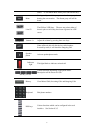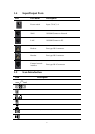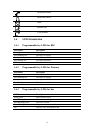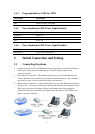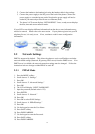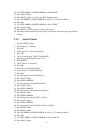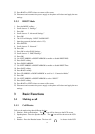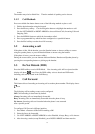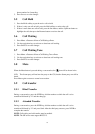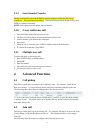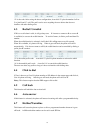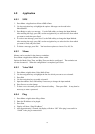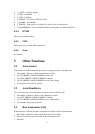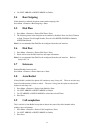15
screen.
The number may also be dialed first. Then the method of speaking can be chosen.
3.1.2 Call Methods
Press an available line button then use one of the following methods to place a call.
1. Dial the desired number using the keypad.
2. Press the History softkey. Use the navigation buttons to highlight the number to call.
Use the LEFT ARROW or RIGHT ARROW to choose Missed Calls, Incoming Calls and
Outgoing Calls.
3. Press the REDIAL button to redial the last number called.
4. Press a programmable key which has been configured as a speed dial button.
5. Press the Dial softkey to make the call if necessary.
3.2 Answering a call
If the phone is idle, lift the handset, press the Speaker button or Answer softkey to answer
using the speaker phone, or press the headset button to answer using the headset.
If the phone is in use, press the answer softkey.
During the conversation, you can alternate between Headset, Handset and Speaker phone by
pressing the corresponding buttons or picking up the handset.
3.3 Do Not Disturb (DND)
Press the DND softkey to active DND Mode. New incoming calls will be rejected and the
display will show: icon. Press the DND softkey twice to deactivate DND mode.
Incoming calls will be stored in the Call History.
3.4 Call Forward
This feature allows forwarding an incoming call to another phone number. The display shows
icon.
The following call forwarding events can be configured:
Off: Call forwarding is deactivated by default.
Always: Incoming calls are immediately forwarded.
Busy: Incoming calls are immediately forwarded when the phone is busy.
No Answer: Incoming calls are forwarded when the phone is not answered
after a specific period.
To configure Call Forward via Phone interface:
1. Press Menu ->Features->OK>Call Forwarding->OK.
2. Select the line to be forwarded.
3. Use LEFT ARROW or RIGHT ARROW to select Disabled, Always, Busy, or No Answer.
4. After choosing a mode (except Disabled), press DOWN ARROW and then enter the