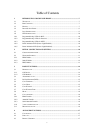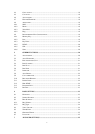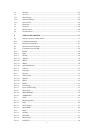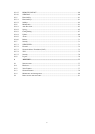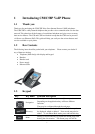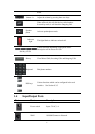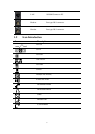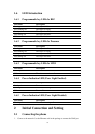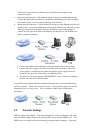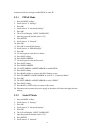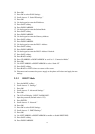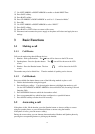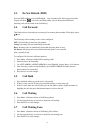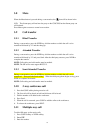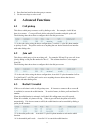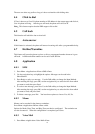11
on the back of your phone to an Ethernet port. The following two figures show
connection options.
a. Direct network connection—This method requires at least one available Ethernet port.
Connect the WAN port on the back of your phone to the Ethernet port. Since the phone
has a built-in router, it can be connected directly to the network.
b. Shared network connection—Use this method if you have a single Ethernet port which is
already in use. Disconnect the Ethernet cable from the Ethernet port and attach it to the
WAN port on the back of the phone. Then use the Ethernet cable in the package to
connect the LAN port on the back of the phone to the other device. The IP Phone now
shares a network connection.
2. Connect the handset to the handset jack using the handset cable in the package.
3. Connect the power supply to the DC port on the back of the phone. Connect the
power supply to a standard power outlet. Note that the power supply will not be
needed if your network provides Power over Ethernet (PoE).
4. The phone’s LCD screen displays “INITIALIZING”. Later, a ready screen displays
the date, time and current network mode.
If your LCD screen displays different information from the above, more information may
need to be entered. Please refer to the next section. If your phone registers into your IP
telephony Server, it is ready to use. If not, continue to read for more configuration
information.
2.2 Network Settings
DHCP is supported by default. This allows the phone to receive an IP address and other
network-related settings (Netmask, IP gateway, DNS server) from the DHCP server. If no
DHCP server is available, the network connection settings must be changed. Follow the