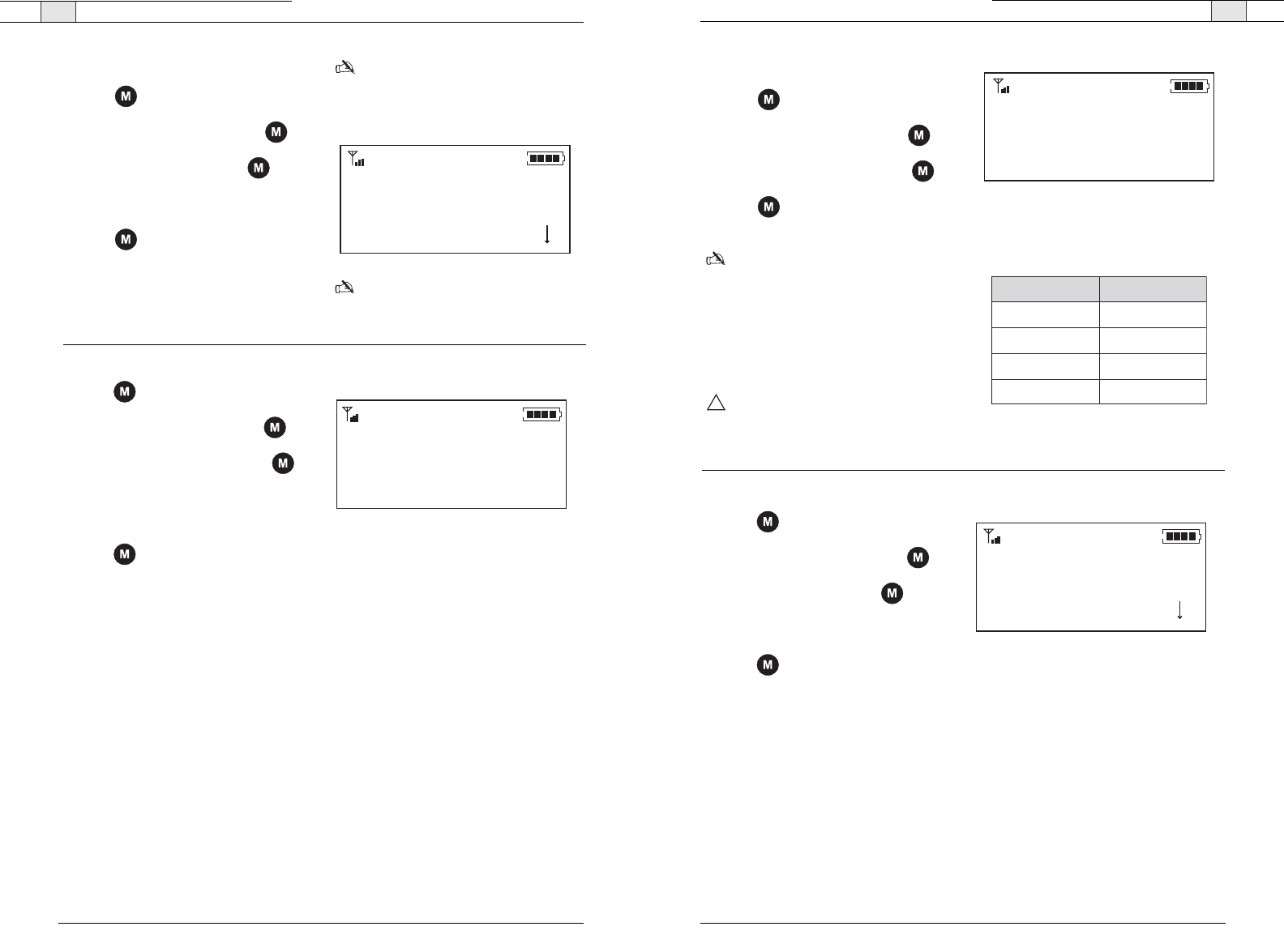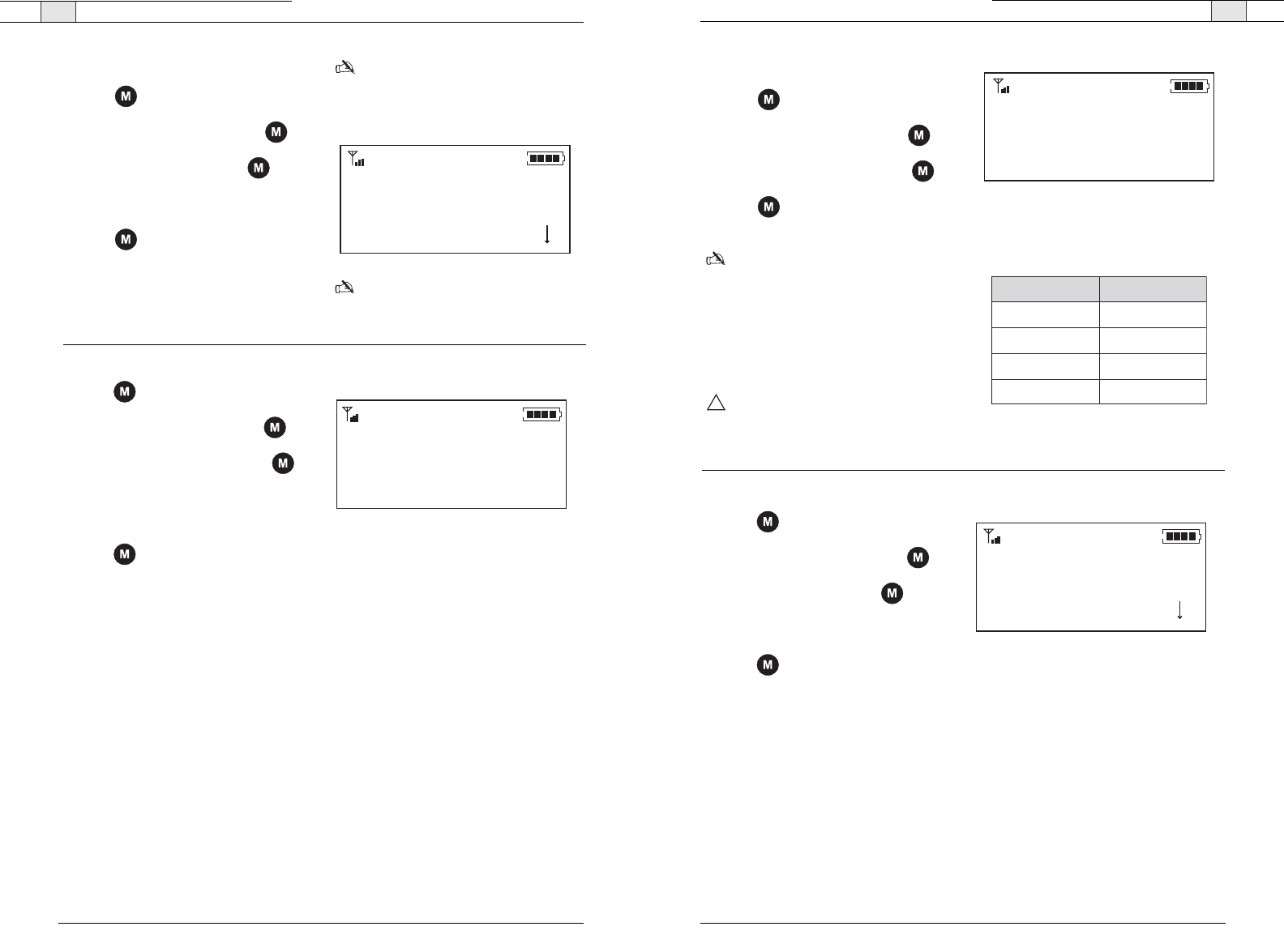
Using the RAV— Programming Phone Preferences
59
Technical Services Group ~ 1-800-283-5936 (USA) ~ 1-801-974-3760
Using the RAV — Programming Phone Preferences
58
Technical Services Group ~ 1-800-283-5936 (USA) ~ 1-801-974-3760
To select a frequency
1. Press to access the menu options.
2. Scroll to Configuration and press .
3. Scroll to Frequency and press .
4. Choose a frequency from 1–8.
5. Press to save the frequency and
return to the Configuration menu.
Note: The channel frequency allows the
mixer to communicate with the controller.
The frequency in RAV-Ware must match
the RAV controller frequency. See page
32.
Note
: If you are using the European or
South African version of RAV frequency 1
and frequency 8 are the same frequency.
Frequency 1
Frequency 2
*
Frequency 3
Figure 4.16. Select a frequency
To enter flash duration
1. Press to access the menu options.
2. Scroll to Configuration and press .
3. Scroll to Flash Duration and press .
4. Type the duration number from
50–1000 ms.
5. Press to save the duration and return
to the Configuration menu.
1000
Save
Figure 4.17. Enter flash settings
To perform RF radio test
1. Press to access the menu options.
2. Scroll to Configuration and press .
3. Scroll to RF Radio Test and press .
4. Press to exit and return to the
Configuration menu.
Note
: The RF Controller will send out a
radio signal and display the signal strength
between the Controller and the mixer. Use
this feature to ensure the mixer and
Controller are set to the same frequency
and to verify of the signal strength. Use
the chart to determine the reliability of the
signal.
Attention
: If you are having trouble with
the communication between the Controller
and the mixer,refer to the Troubleshooting
guide for tips on improving signal strength.
RF Radio Test
Exit
-------
Figure 4.18. RF Radio test
!
Signal Level Reliability
Fair
Good
Better
Best
0–4 bars
4–8 bars
9–12 bars
13–16 bars
Figure 4.19. Signal strength reliability
To change LCD contrast
1. Press to access the menu options.
2. Scroll to Configuration and press .
3. Scroll to Contract and press .
4. Choose a contrast setting (0–3).
5. Press to select the contrast and
return to the Configuration menu.
Contrast 0
Contrast 2
Contrast 1
*