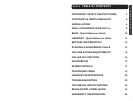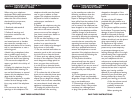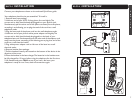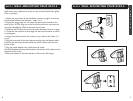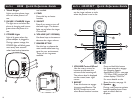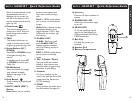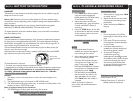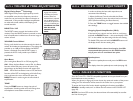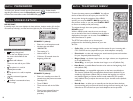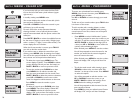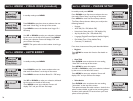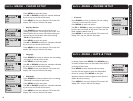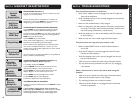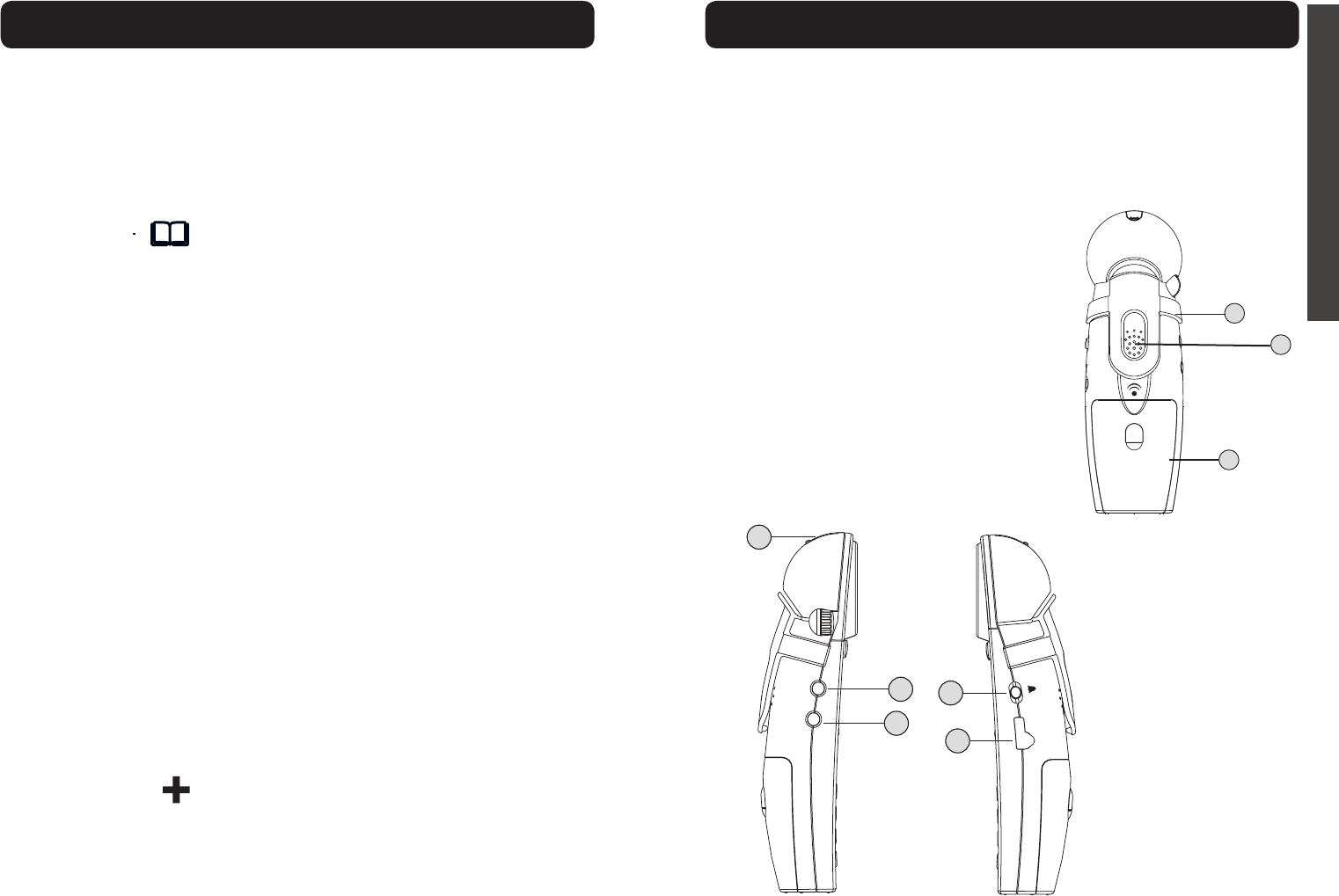
12 13
E
N
G
L
I
S
H
When in speakerphone mode,
the speakerphone icon is
displayed on the screen (to
the left of the battery icon),
and the speakerphone button
lights up red.
4 Phonebook
This button allows you to
access your XLC3.4’s list of
saved names and numbers.
See page 21.
5 TALK
This button allows you to
make or answer phone calls.
It lights up green during a call.
6 Arrow Buttons (UP /
DOWN)
Press UP or DOWN arrows
to navigate through the
menus.
In standby mode, press UP
or DOWN to access your
Caller List.
7 MENU Button
Press this button to engage
your phone’s available
options. See page 19 for
details.
8 Help Button
Press to dial pre-programmed
number.
9 MUTE / BACK (EDIT)
Button
Mute: Allows you to conduct
HANDSET - Quick Reference Guide
XLC3.4
VOLUME
TONE
INTERCOM
ON OFF
NECK
LOOP
12
13
14
15
16
17
18
19
HANDSET - Quick Reference Guide
XLC3.4
private conversations you
don’t want heard (during a
call).
Back: In MENU mode, allows
you to return to the previous
screen.
(Edit): When a phone number
is displayed, allows you to
toggle between 7/10/11 digit
formats for the number you
are viewing.
10 FLASH / EXIT
FLASH: While on a call,
press FLASH / EXIT to
receive another incoming
call. (Call Waiting service is
required.)
EXIT: In MENU mode, allows
you to return to standby
mode.
11 RD / P (Redial / Pause)
Press to redial last number
dialed or insert pause (two
seconds) when programming
memories or pre-dialing.
12 Headset
A 2.5 mm headset can be
used in the Headset Port. (We
recommend the Plantronics
M175C headset.)
13 TONE
Press to select the audio tone
for the handset. See page 16.
14 Intercom
Press to call other handset on
system.
15 RINGER ON / OFF
Switch to turn handset ringer
on or off.
16 NECKLOOP
A 3.5 mm neckloop can be
used in the Neckloop Port.
(We recommend the Clarity
CE30 Neckloop.)
17 Belt Clip
The belt clip comes pre-
attached.
18 Speaker Grill
19 Battery Compartment