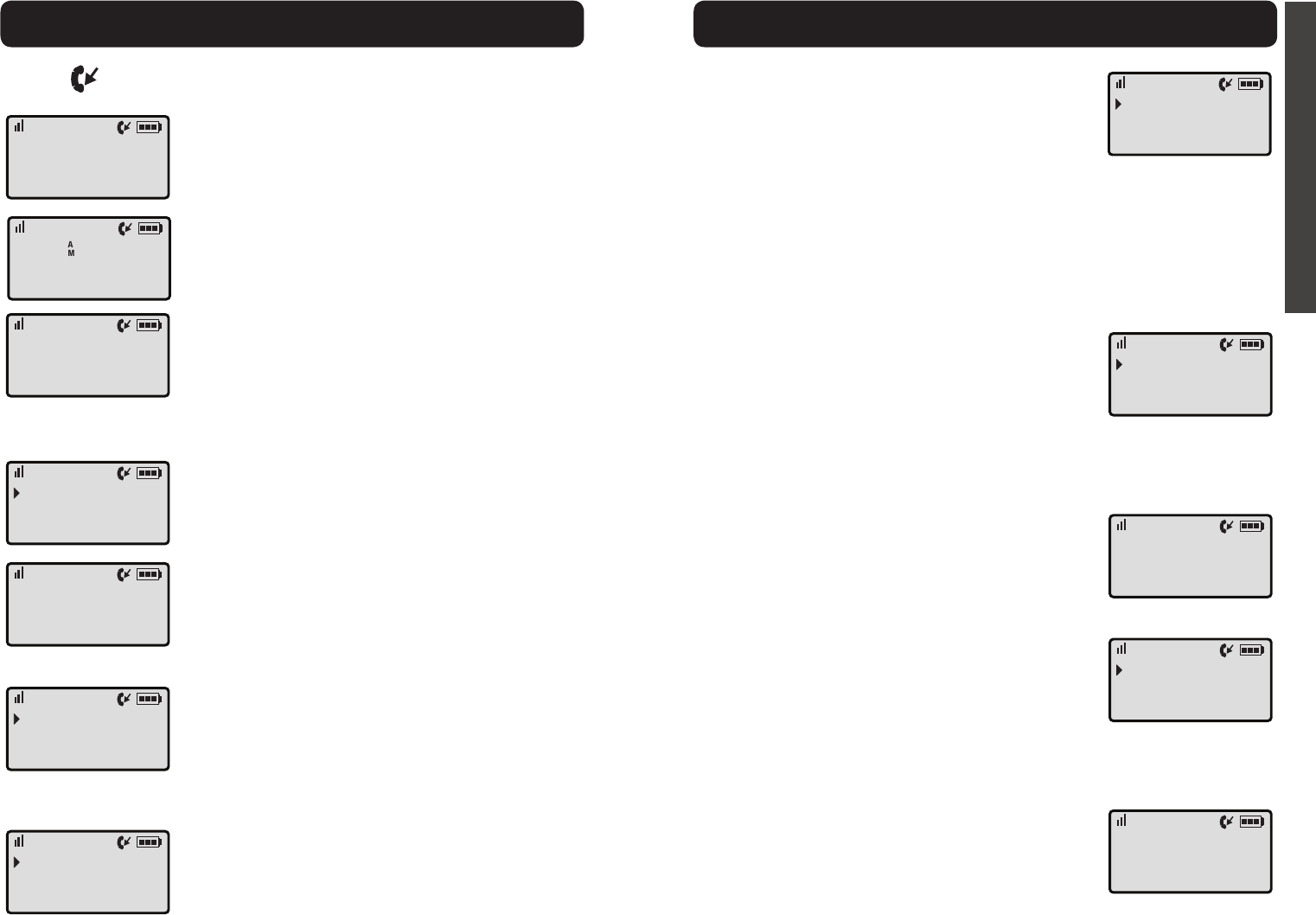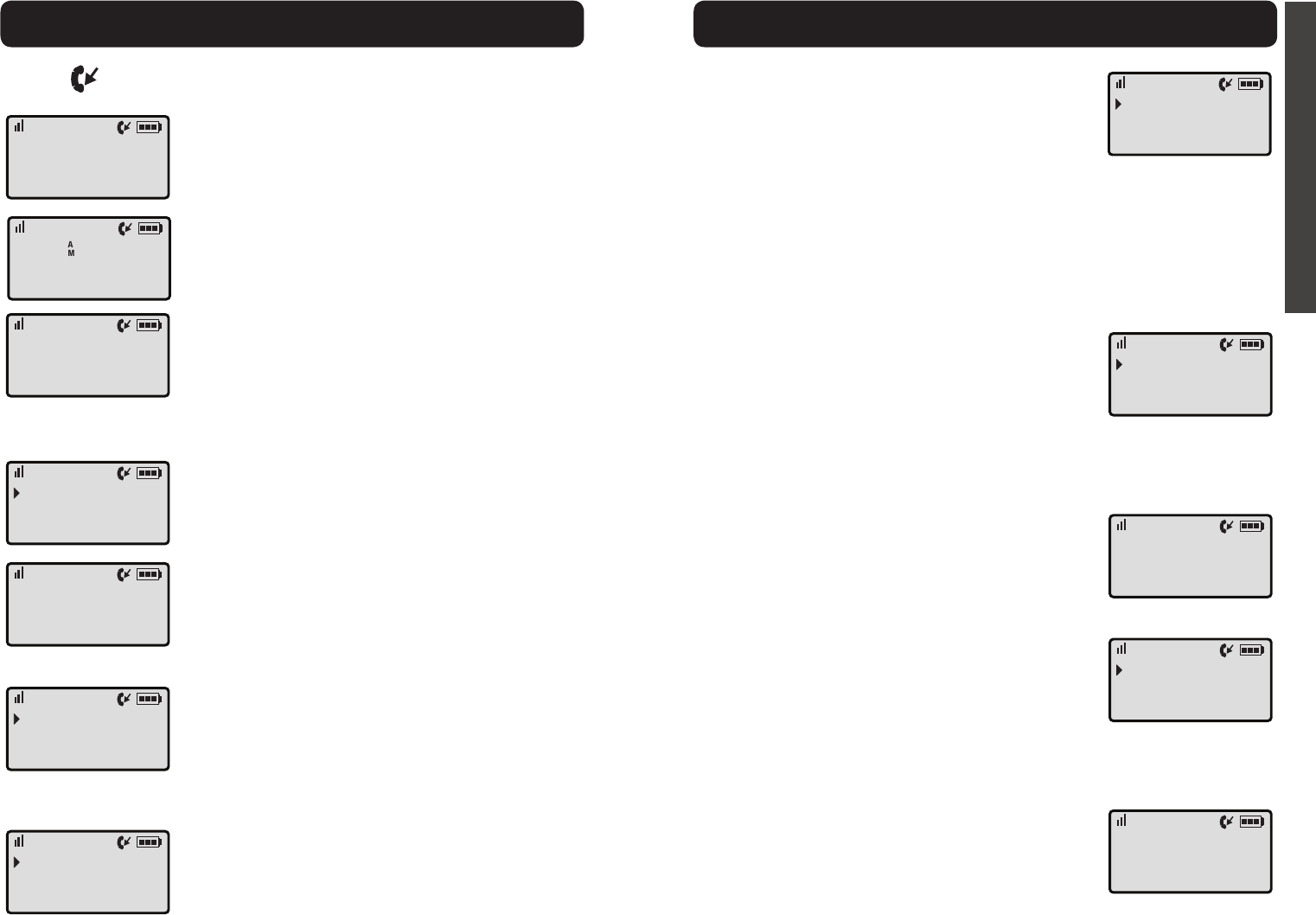
20 21
E
N
G
L
I
S
H
XLC3.4
If you have new calls, you will notice the New Calls
icon to the left of the battery level indicator (upper
right corner).
In standby mode, press MENU twice.
Your screen displays the number of new calls (which
have not been reviewed yet).
Press UP or DOWN to review the records in your
call history (up to 40 records).
For each record, the screen alternates between
showing the date / time of call and phone number,
and the name associated with the phone number that
called you.
Press MUTE / BACK to review the available formats
for the record: 7 digits (no area code), 10 digits (area
code + number), 11 digits (1+area code+number). The
screen displays the new numbers.
When the format number is correct, press TALK if
you wish to dial the number back.
If you wish to save or delete the record from your
memory, press MENU (after formatting the number).
You will see the options available for that record. From
here, choose one of the paths described below:
• To delete the record, press MENU once. The
screen displays “Delete?”. Press MENU to delete
(screen displays OK and you hear five beeps), or
MUTE / BACK to return to previous screen.
• To save the number, press DOWN once, then
press MENU. You can edit the number and
then the name associated with the record. Press
MUTE / BACK to delete the previous character;
press UP or DOWN to move cursor within
name. Use keypad to add characters to the name.
Press MENU to save the number to your
phonebook.
• To delete all records, press DOWN twice, then
press MENU. The screen displays “Delete All?”.
Press MENU to delete all records (screen
displays “OK” and you hear five beeps), or press
MUTE / BACK to return to previous screen.
NewCalls2
11:3004-25
800-426-3738
CLARITY
SaveNumber
DeleteAll
DelNumber
SaveNumber
DeleteAll
-----------
DelNumber
DeleteAll
-----------
Delete?
XLC3.4
To access your phonebook from standby, press
MENU once to enter the menu, press DOWN once,
press MENU again to select.
Use UP or DOWN to browse through your saved
records.
To dial one of your saved numbers, press TALK when
it is shown on the screen.
To add a number, edit a number, delete a number
or delete all numbers, press MENU while viewing
a saved record. From here, choose one of the paths
described below:
• Press MENU to select “Add Number” option.
You will be prompted to enter the number as you
will dial it. To edit the number before saving it, use
MUTE / BACK to delete the last digit (one at
a time); use UP or DOWN to move within the
number without deleting all digits.
When finished, press MENU to save the number.
You will be prompted to enter the name for the
number you saved. Use the numeric keypad to
enter the name to be saved.
When finished, press MENU to save the number.
Screen will display “OK” and you will hear five
beeps.
• To edit the saved record while viewing it, press
DOWN to advance the row that reads “Edit
Number” to the top of the screen. Press MENU
to select this option.
You will be prompted to edit the number - use
UP or DOWN to move the cursor, or use
MUTE / BACK to delete the last digit. Press
MENU when the editing is complete.
You will be prompted to edit the name. Use the
same controls as above.
Press MENU to save your edited record. Screen
will display “OK” and you will hear five beeps.
VisualRing
Phonebook
RingSetup
DelNumber
AddNumber
EditNumber
OK
DelNumber
DeleteAll
EditNumber
OK