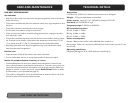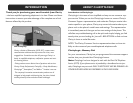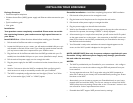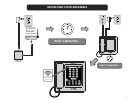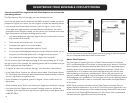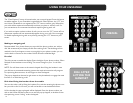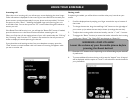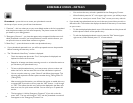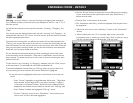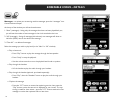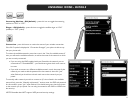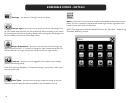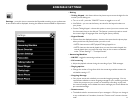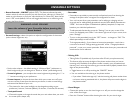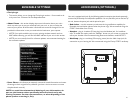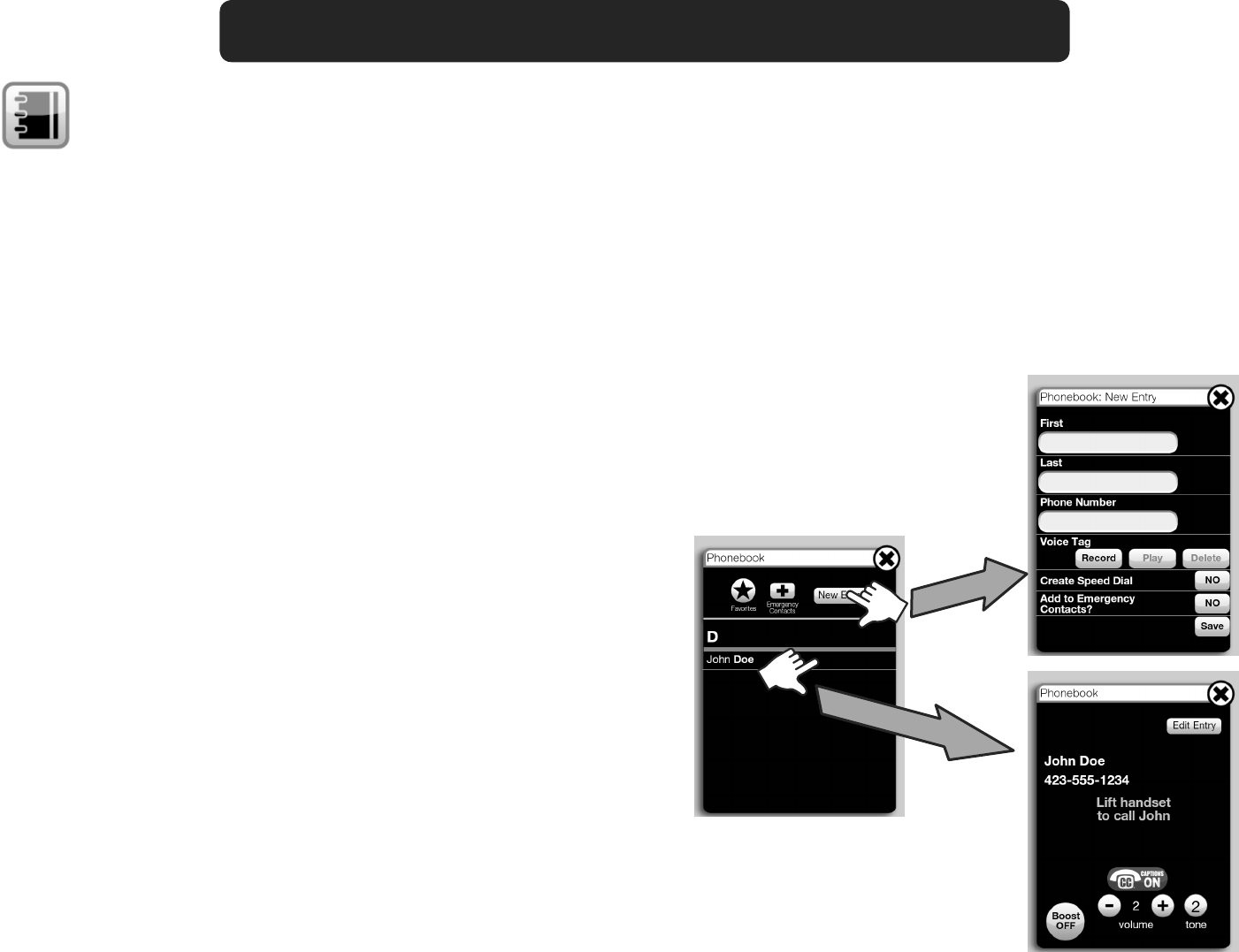
14
Phonebook – press this icon to access your phonebook records.
At the top of your screen, you will see three buttons:
1. “Favorites” – this icon takes you to your most dialed numbers; this list is populated
with the phone numbers you call most frequently. The phone creates this list for
you based on your dialing pattern.
2. “Emergency Contacts” – you have the opportunity to append this feature to indi-
vidual phonebook records; if you have phonebook records with this feature, you
can press this icon to review these contacts at a glance.
3. “New Entry” – press this button to add a new phonebook entry.
o If your phonebook passcode is on, you will be prompted to enter the passcode
before accessing the new entry screen.
o The “Phonebook: New Entry” window is displayed.
• Touch the empty text box under “First”; the keyboard is displayed; use
keyboard to enter the rst name.
• Repeat for all empty text boxes, entering as much or as little information as
you like about your phonebook entry.
• To have a valid phonebook entry, you have to enter a phone number and
either the rst or the last name; the rest of the information is optional.
• You can record a voice tag – press “Record” and follow the prompts. This
voice tag will replace the numeric phone number during Talking Caller ID
(Talking CID).
• After entering the information, you will have the option to enable this entry
as a speed dial; if you wish to do so, press the “NO” button – it will change
to “YES”. This means that this entry will now be displayed in the Menu win-
dow as an icon, for quick access and dial. You can have up to 12 speed dial
entries.
• The last option is “Add to Emergency Contacts?” If you wish to do this,
press “NO”. The icon will change to “YES” and this phonebook record will
now appear in the “Emergency Contacts” list.
ENSEMBLE ICONS - DETAILS
• You can have the entry as both a speed dial and an Emergency Contact.
• When nished, press the “X” in the upper right corner; you will be prompt-
ed to save or cancel your record. Press “Save” to save your entry and exit.
o If you already have phonebook entries, touch the entry/record that you wish to
dial and/or edit. The window that displays the details of that entry is now shown
on your screen.
• To dial the displayed phonebook record, lift the handset and the phone will
dial the phone number of that specic entry.
• To edit the displayed phonebook record, press the “Edit” button (upper
right corner); when nished, press “X” to save and exit.