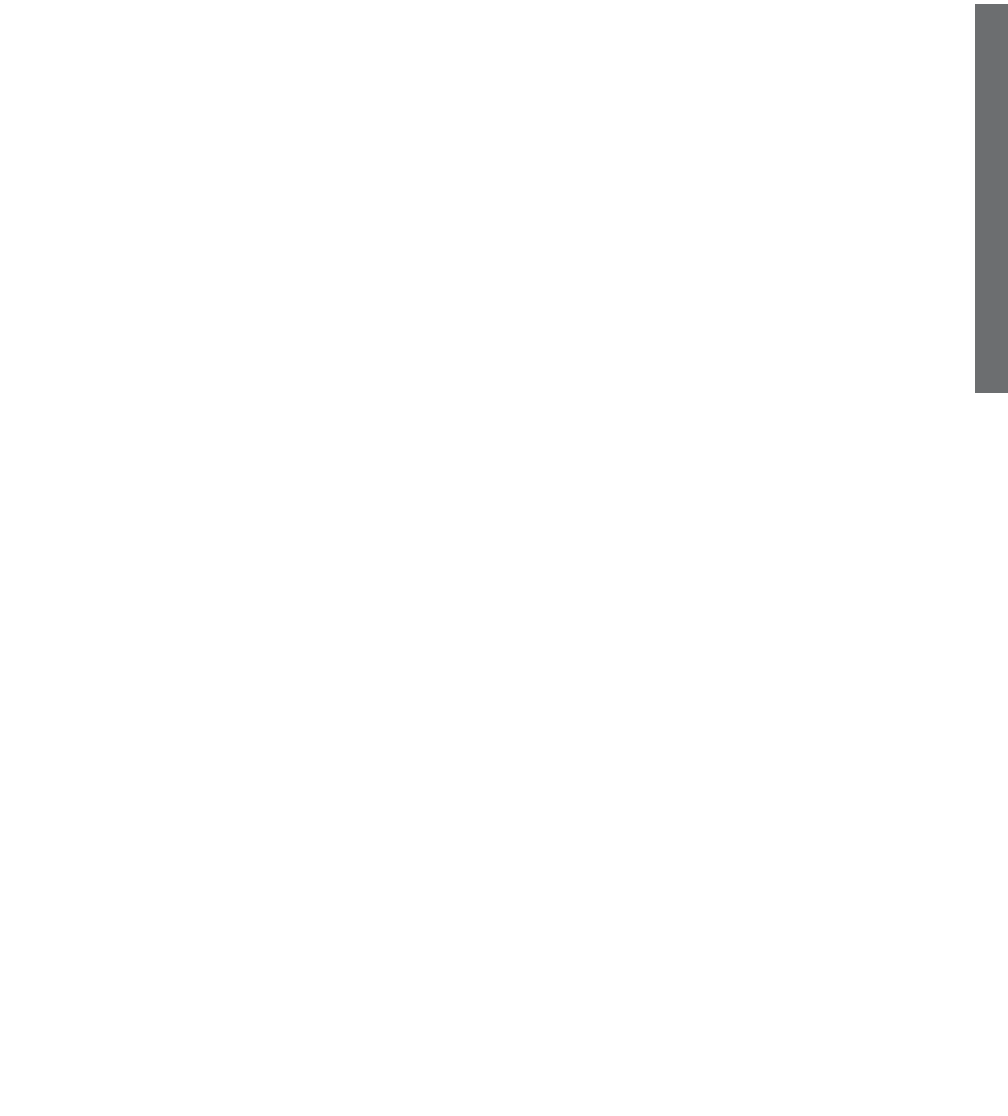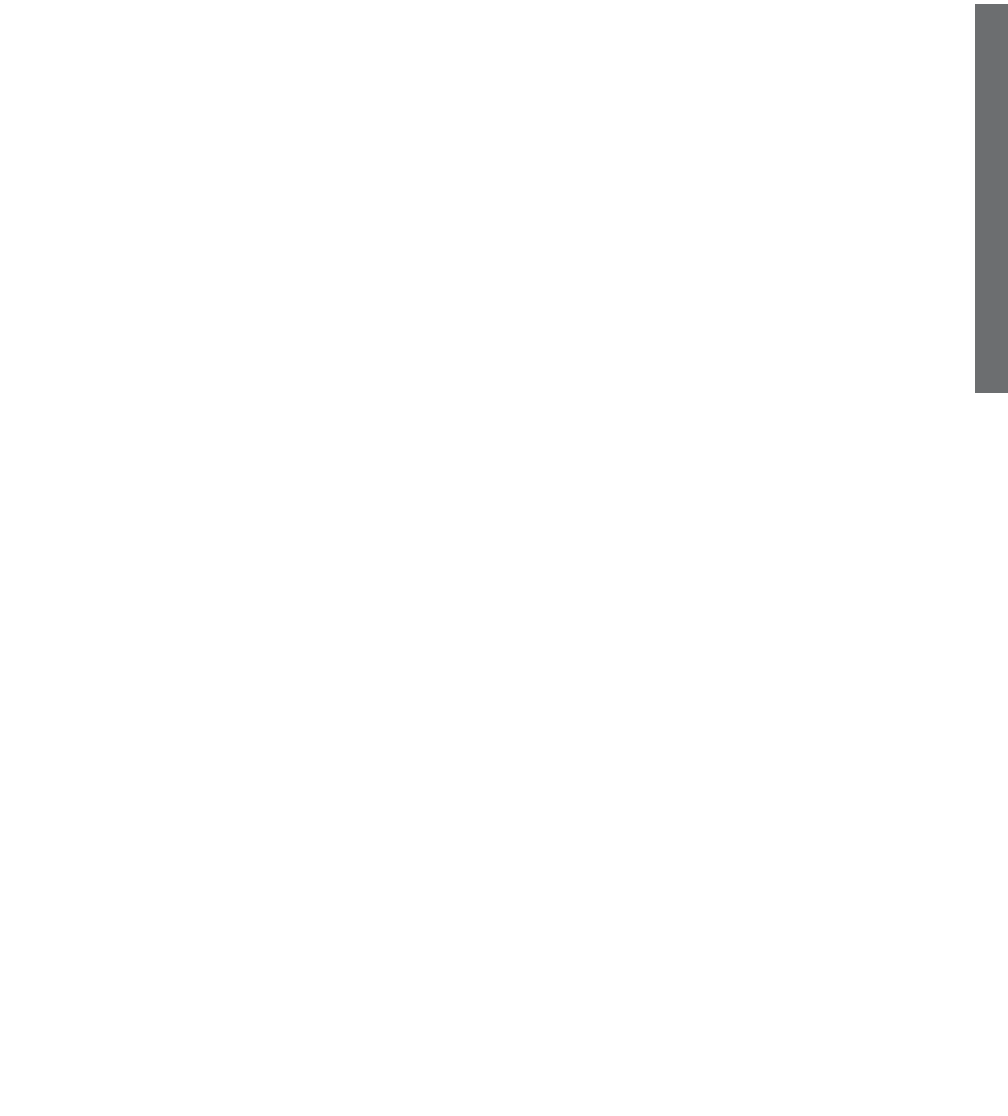
21
message SAVE-PHONEBOOK
and the PHONEBOOK Icon will
appear.
2. USE ENTER TO END will appear on
screen. Press ENTER to accept and
move to the next screen.
3. NUMBER STORED will appear to
confirm.
4. Press the MODE Button to return to
stand by screen.
Editing Entry from Caller ID to
Phone Book
Entries can only be edited while in
Caller ID mode. Once the entry has
been transferred to the PhoneBook, the
entry will need to be deleted and
resaved.
To edit and save:
1. Press PROG. The screen will display
SAVE PHONE BOOK, USE ENTER
TO END.The cursor will be active
and the name and number can be
edited.
2. Press ENTER. It will briefly flash
ENTER NUMBER, then it will list the
number as it appears in CID, and the
cursor next to it - you can edit it at
this point. Press DEL to backspace
until you get to where you want to
start changes, and then complete the
Operating Your Telephone
E
N
G
L
I
S
H
HANDSET icon will appear on the LCD
to indicate phone is off hook.
Using the Option Function
This feature allows you to add a long
distance access code and/or area code
to numbers or delete an area code from
a number stored in the Caller ID
Memory, thus allowing you to dial
directly from the Caller ID Memory. For
example: A number appears in the
Caller ID Memory as a ten (10) digit
number and it is necessary to dial one
(1) plus area code and phone number to
place the call. If the long distance access
codes and area codes are programmed
into memory, then by pressing ENTER/
DIAL while reviewing a CID number the
phone will show the local area codes
and long distance service codes that can
be added. Scroll UP or DOWN to high-
light the desired code. Pressing ENTER
will append the number and begin dial-
ing.This function will also allow you to
highlight and remove an area code from
a stored number to dial the seven (7)
digit local number.
Saving to PhoneBook
1. While reviewing a call in CID mode
press the PROG button once.The