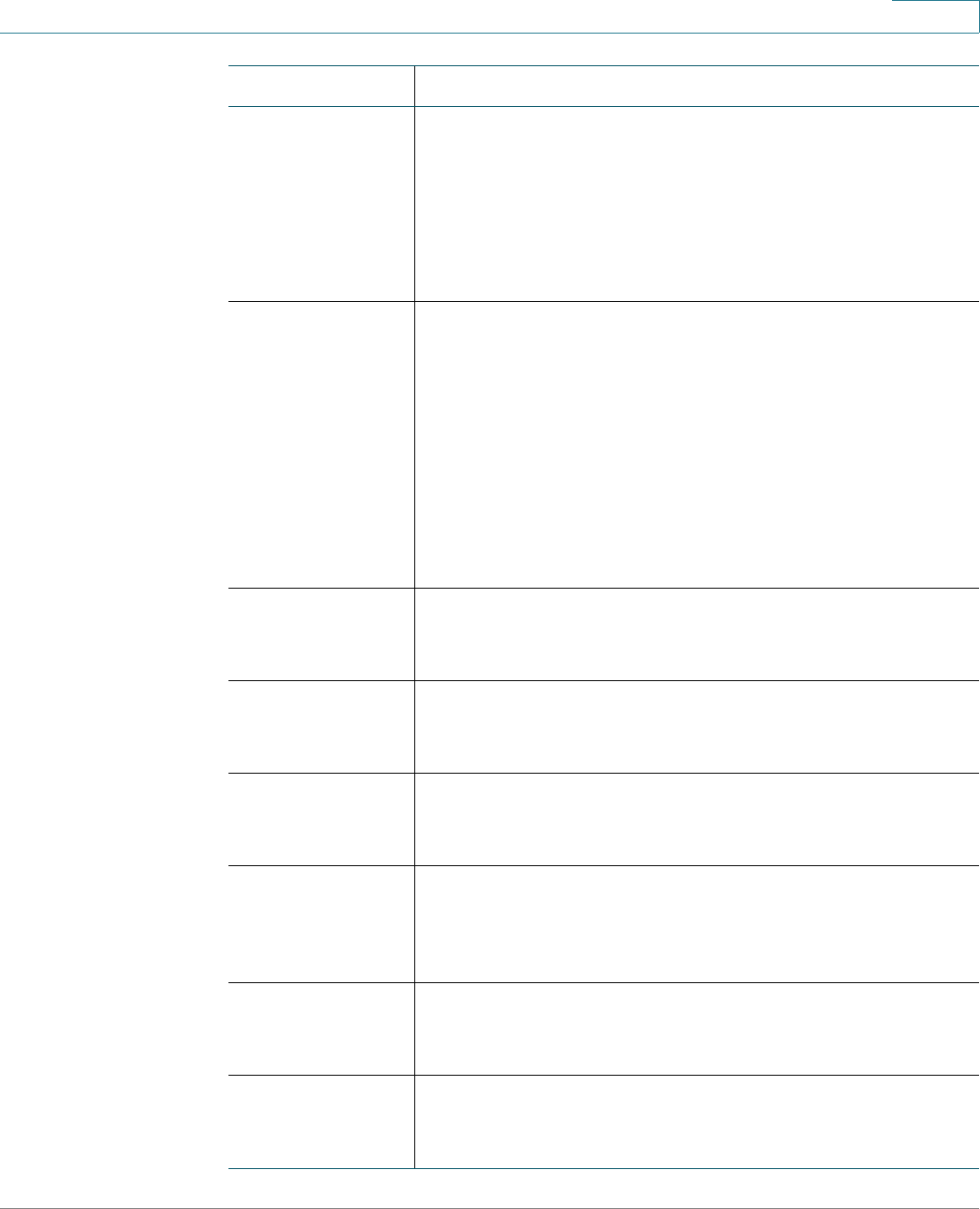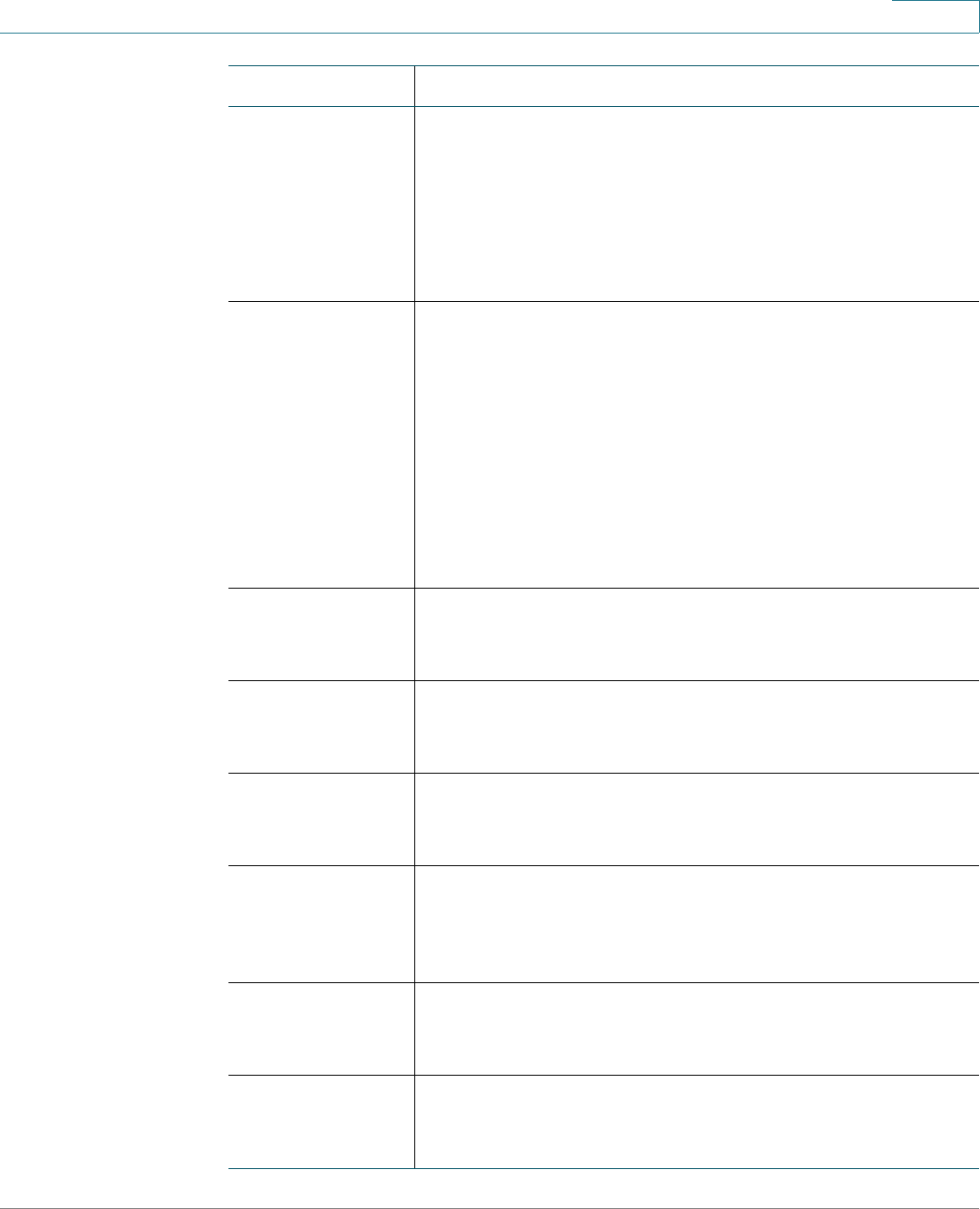
Using the Phone Web User Interface
Setting Voice User Parameters
Cisco Small Business SPA50X and SPA51X Series SIP IP Phone User Guide 71
5
Block ANC
Setting
Choose yes from the drop-down menu to block anonymous
callers. Choose no to disable the feature. Blocking
anonymous calls prevents a call with an unknown Caller ID
from ringing your phone. For example, if a caller set their
phone to not display their Caller ID, the call is considered
anonymous. These callers receive a busy signal or
message.
DND Setting Choose yes from the drop-down menu to enable Do Not
Disturb. Choose no to disable the feature. When enabled,
the Do Not Disturb feature to prevents incoming calls from
ringing your phone. The IP phone screen indicates that Do
Not Disturb is turned on for your phone. On the
Cisco SPA501G, the Message Indicator Light blinks red
when Do Not Disturb is enabled.
If you have voice mail configured, incoming callers are
immediately sent to voice mail. If voice mail is not
configured, callers hear a busy signal or a message.
Dial Assistance If dial assistance is enabled, when placing calls, you will
see a list of matching, recently–dialed or received phone
numbers on the IP phone screen as you begin dialing.
Preferred Audio
Device
Choose the preferred audio device from the drop-down
menu. When you answer a call by pressing the line button,
the audio is directed to the headset or the speaker.
Time Format Choose the time format from the drop-down menu. Choose
12hr to display the time as am or pm. Choose 24hr to
display the time as a 24-hour clock.
Date Format Choose the date format from the drop-down menu. Choose
month/day to display the date in month-day sequence.
Choose day/month to display the date in day-month
sequence.
Text Message Choose yes from the drop-down menu to enable text
messaging from the phone. Choose no to disable the
feature.
Text Message
from 3rd Party
Choose yes from the drop-down menu to enable receiving
text messaging from others on the phone. Choose no to
disable the feature.
Parameter Description