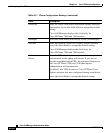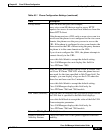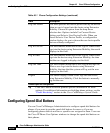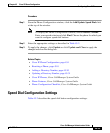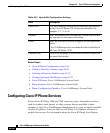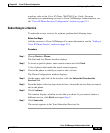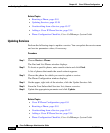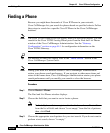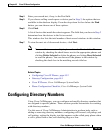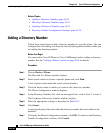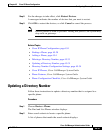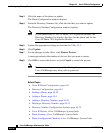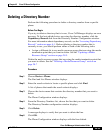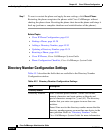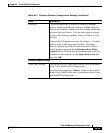Chapter 45 Cisco IP Phone Configuration
Finding a Phone
45-28
Cisco CallManager Administration Guide
OL-5378-01
Finding a Phone
Because you might have thousands of Cisco IP Phones in your network,
Cisco CallManager lets you search for phones based on specified criteria. Follow
these steps to search for a specific Cisco IP Phone in the Cisco CallManager
database.
Note The Cisco VG248 Gateway will not display when you search for phones. You can
search for the Cisco VG248 Analog Phone ports from the Find and List Phones
window of the Cisco CallManager Administration. See the “Gateway
Configuration” section on page 44-1 for configuration information on the
Cisco VG248 Gateway.
Tip For methods to limit your search, refer to the “Phone Search” section in the
Cisco CallManager System Guide.
Note During your work in a browser session, Cisco CallManager Administration
retains your phone search preferences. If you navigate to other menu items and
return to this menu item, Cisco CallManager Administration retains your phone
search preferences until you modify your search or close the browser.
Procedure
Step 1 Choose Device > Phone.
The Find and List Phones window displays.
Step 2 Choose the field that you want to use to locate a phone.
Note To find all phones that are registered in the database, choose Device Name
from the list of fields and choose “is not empty” from the list of patterns;
then, click Find.
Step 3 Choose the appropriate search pattern for your text search. If you do not want to
perform a text search, choose “is empty.”