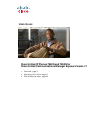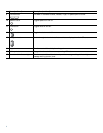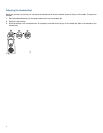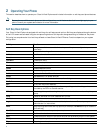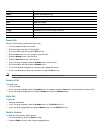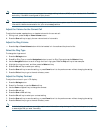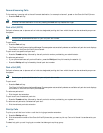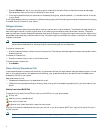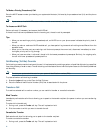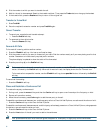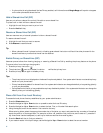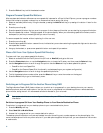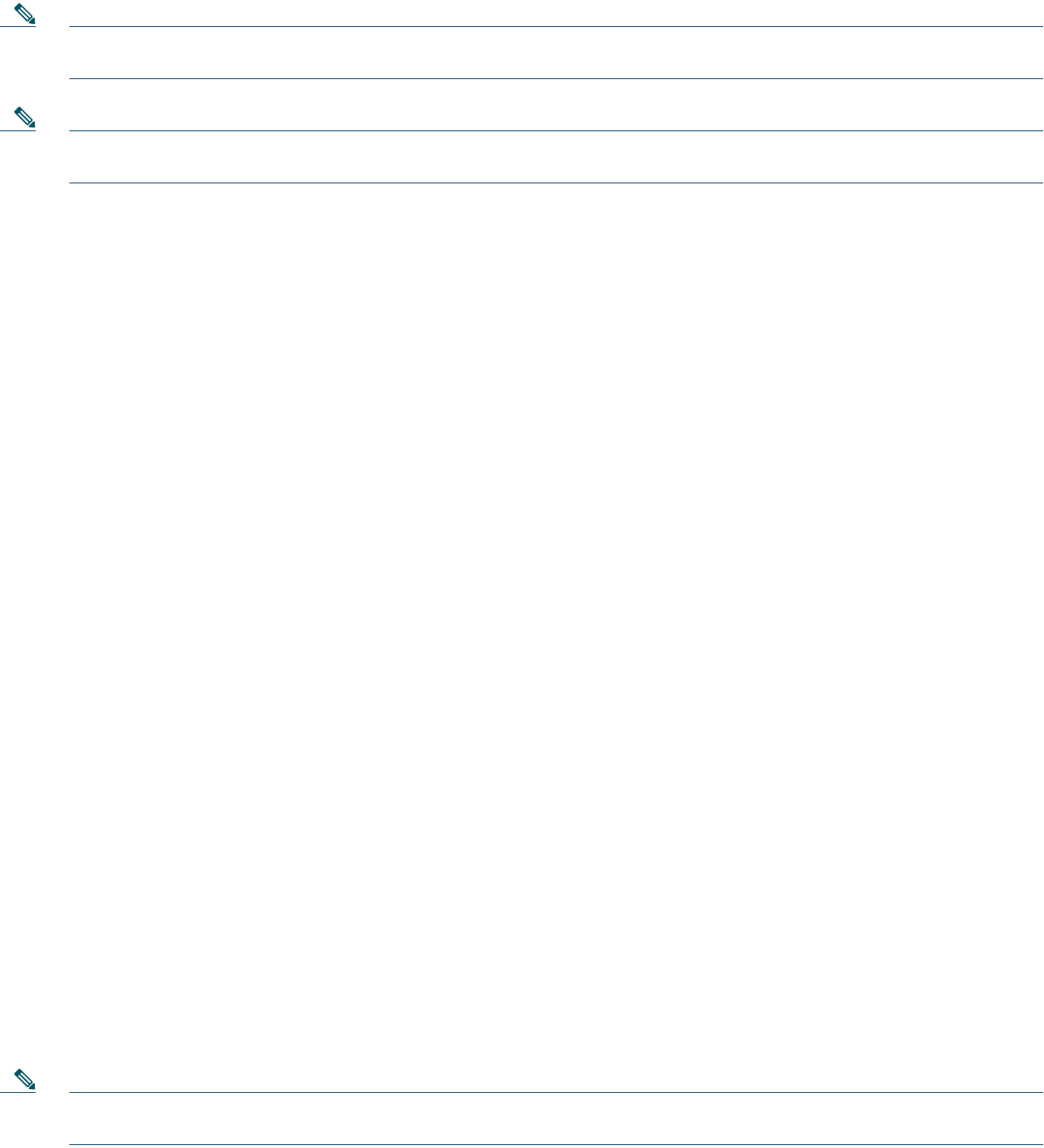
9
Note When you have one or more new messages, the message-waiting indicator (MWI) on your handset is lit. The MWI
works only if the MWI is configured on your phone.
Note Your company determines the voice message service that your phone system uses. For the most accurate and detailed
information, see the documentation for your voice message service.
Adjust the Volume for the Current Call
To adjust the handset, speakerphone, or headset volume for the current call:
1. During a call, press the Up or Down Volume button.
2. Press the Save soft key to apply the new volume level to future calls.
Adjust the Ring Volume
• Press the Up or Down Volume button while the handset is in its cradle and the phone is idle.
Select the Ring Type
To change the ringer sound:
1. Press the Settings button.
2. Press 2 for Ring Type, or use the Navigation button to scroll to Ring Type and press the Select soft key.
3. Use the Navigation button to scroll through the list of ring types. Press the Play soft key to hear samples.
4. Highlight the ring you want, and then press the Select soft key.
5. Press the Ok soft key to select your setting.
6. Press the Save soft key to save the setting, or press Cancel to exit to the previous menu without changing the setting.
7. Press the Exit soft key to go to the main directory menu.
Adjust the Display Contrast
To adjust the contrast in your LCD display:
1. Press the Settings button.
2. Press 1 for Contrast, or use the Select soft key.
3. Use the Down or Up soft key to change the contrast.
4. Press the Ok soft key
5. Press the Save or Exit soft key.
6. Press the Ok soft key to select your contrast setting.
7. Press the Save soft key to save the setting, or press Cancel to exit to the previous menu without changing the setting.
8. Press the Exit soft key to go to the main directory menu.
Note In the following procedures, you might need to enter information using the keypad. Press the backspace (<<) soft key
to erase digits that you enter incorrectly.