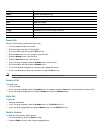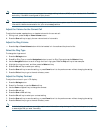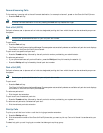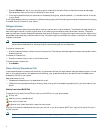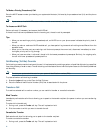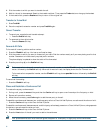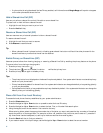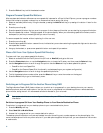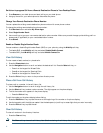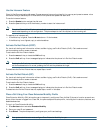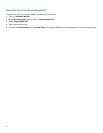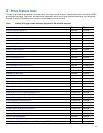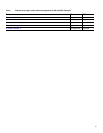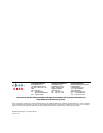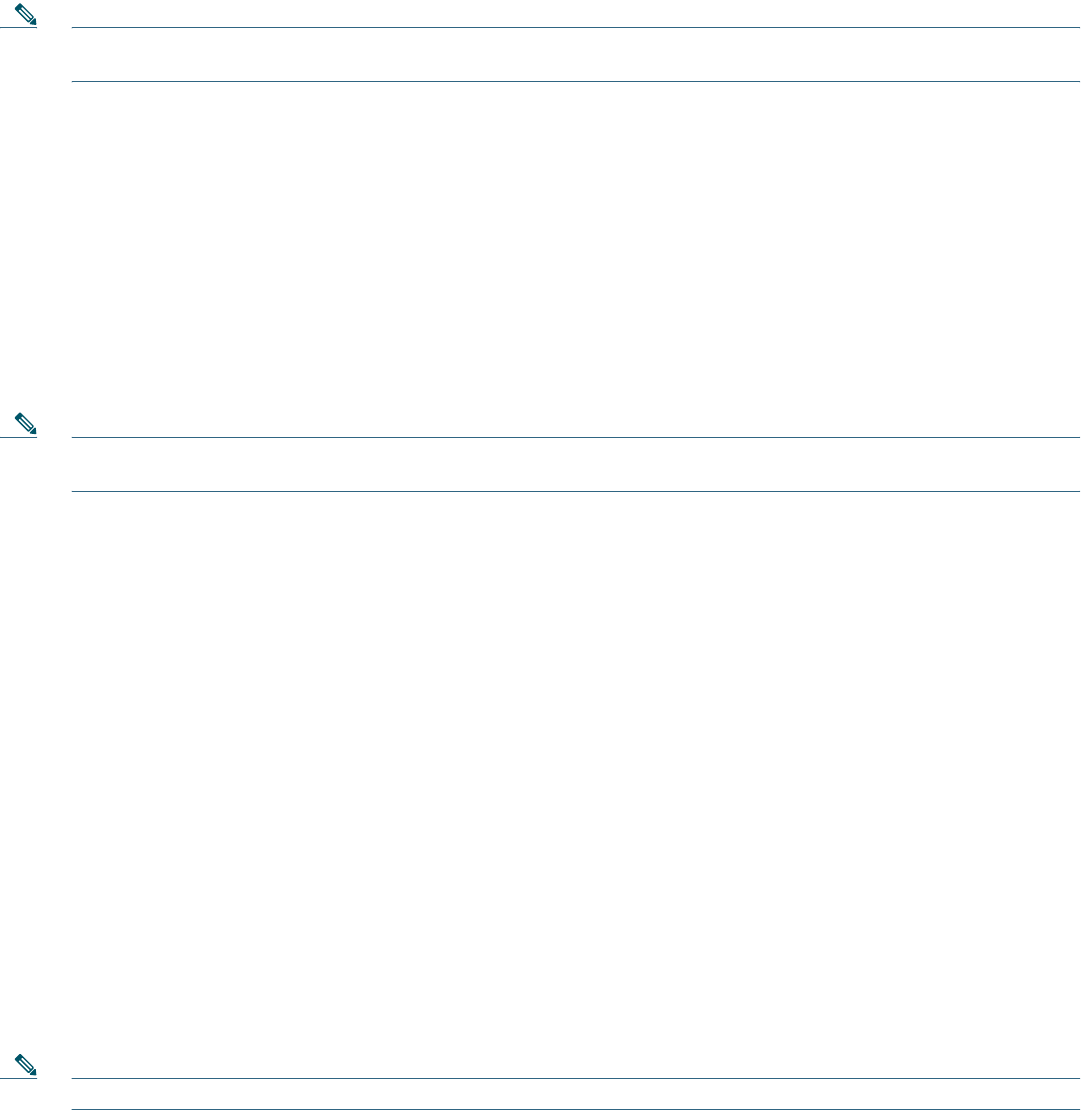
18
Use the Intercom Feature
Cisco Unified Communications Manager Express supports intercom functionality for one-way and press-to-answer voice
connections using a dedicated pair of intercoms on two phones that speed-dial each other.
To use the intercom feature:
1. Press the Speaker button and get the dial tone.
2. Press the speed dial key or dial the directory number to start the intercom call.
Note The called Cisco Unified IP phone automatically answers the call in speakerphone mode with mute activated or
deactivated depending on the configuration. The phone beeps to alert the recipient to the incoming call.
To respond to an intercom call:
• If the Mute key is lighted, Press the Mute button or lift the handset.
• If the Mute key is not lighted, reply to caller handsfree.
Activate Do Not Disturb (SCCP)
For visual call alerting and information without audible ringing, use Do Not Disturb (DnD). Calls receive normal
call-forward-busy and no-answer treatment.
To activate the Do-Not-Disturb feature:
1. Press the more soft key to locate the DnD soft key.
2. Press the DnD soft key. A text message displays to indicate that the phone is in Do-Not-Disturb mode.
Note Pressing the DnD soft key immediately forwards the call to the call-forward destination set on the phone. If the
call-forward destination is not set, pressing the DnD soft key disables the ringer.
To deactivate the Do-Not-Disturb feature, repeat Steps 1 and 2.
Activate Do Not Disturb (SIP)
For visual call alerting and information without audible ringing, use Do Not Disturb (DnD). Calls receive normal
call-forward-busy and no-answer treatment.
To activate the Do-Not-Disturb feature:
1. Press the more soft key to locate the DnD soft key.
2. Press the DnD soft key. A text message displays to indicate that the phone is in Do-Not-Disturb mode.
To deactivate the Do-Not-Disturb feature, repeat Steps 1 and 2 in idle state.
Place a Call Using Your Cisco Extension Mobility Profile
Cisco Extension Mobility (EM) allows the user to temporarily configure a Cisco Unified IP phone to function as user’s own
phone. After the user is logged-in to Cisco EM, the phone adopts the user’s profile, including the line buttons, features, and
established services.
To log-in to Cisco Extension Mobility:
1. Press Services button and select Extension Mobility.
2. Enter your user ID and password.
3. Press Submit. The phone temporarily configures your profile and settings.
Note Your system administrator must configure Cisco Extension Mobility for you.