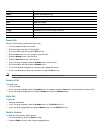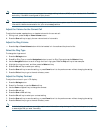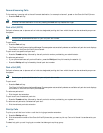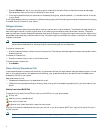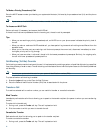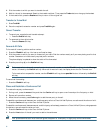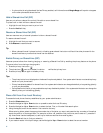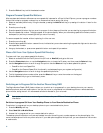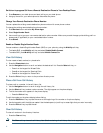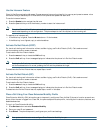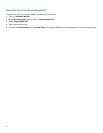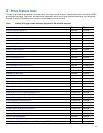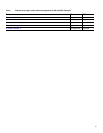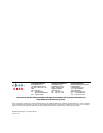16
7. Press the Dial soft key to dial the selected number.
Program Personal Speed-Dial Buttons
After a system administrator defines one or more speed-dial instances for a Cisco Unified IP phone, you can reprogram numbers
that are not locked or program numbers into an instance that has an empty dial string:
1. Select an available phone line by lifting the handset, pressing the NewCall soft key, or pressing a line button. Listen for the
dial tone.
2. Press the pound key (#).
3. Press the speed-dial button that you want to program. A short beep confirms that you are starting to program this button.
4. Enter the speed-dial number. The digits appear on the phone display. When you are entering speed-dial numbers, use the
backspace (<<) soft key to erase digits that you enter incorrectly.
To remove a speed-dial number without replacing it with a new one.
1. Press the pound key (#).
2. Press the same speed-dial button a second time to indicate that you are done entering the speed-dial digits and to store the
new speed-dial number.
3. Hang up the handset, or press a new speed-dial button and repeat this procedure.
Place a Call from Your System Speed-Dial Directory
To place a call from your system speed-dial directory:
1. Select an available Cisco Unified IP phone line (off hook or NewCall) and get a dial tone.
2. Press the Directories button, or use the Navigation button to locate the Directory and then press the Select soft key.
3. Use the Navigation button to scroll through the options. Use the Select soft key to select speed-dial options.
–
Press 5 for the Local Speed Dial.
–
Press 6 for the Personal Speed Dial (functionality varies depending on your system configuration).
4. Use the Navigation button to scroll through the speed-dial phone list.
5. To dial the selected phone number, either press the Select soft key or enter the number on the keypad.
6. Press the Exit soft key to go to the directory menu.
Switching an In-Progress Call to Another Phone Using SNR
The Single Number Reach (SNR) feature allows you to switch an in-progress call on your desktop phone to your remote
destination phone, such as a mobile phone. You can pick up an in-progress call on the desktop phone or remote destination
phone without losing the call. All unanswered calls are forwarded to your voice mail.
Note Your system administrator must configure this feature for your IP Phone. Contact your system administrator for more
information.
Switch an in-progress Call from Your Desktop Phone to Your Remote Destination Phone
To switch an in-progress call on your desktop phone to your remote destination phone:
1. Press the Mobility soft key.
2. Select Send Call to Mobile Phone.
3. Answer the in-progress call on your remote destination phone.
The desktop phone line button turns red and handset icons and the calling party number appear on the phone display. You
cannot use same phone line for any other calls, but if your desk phone supports multiple lines, you can use another line to make
or receive calls.