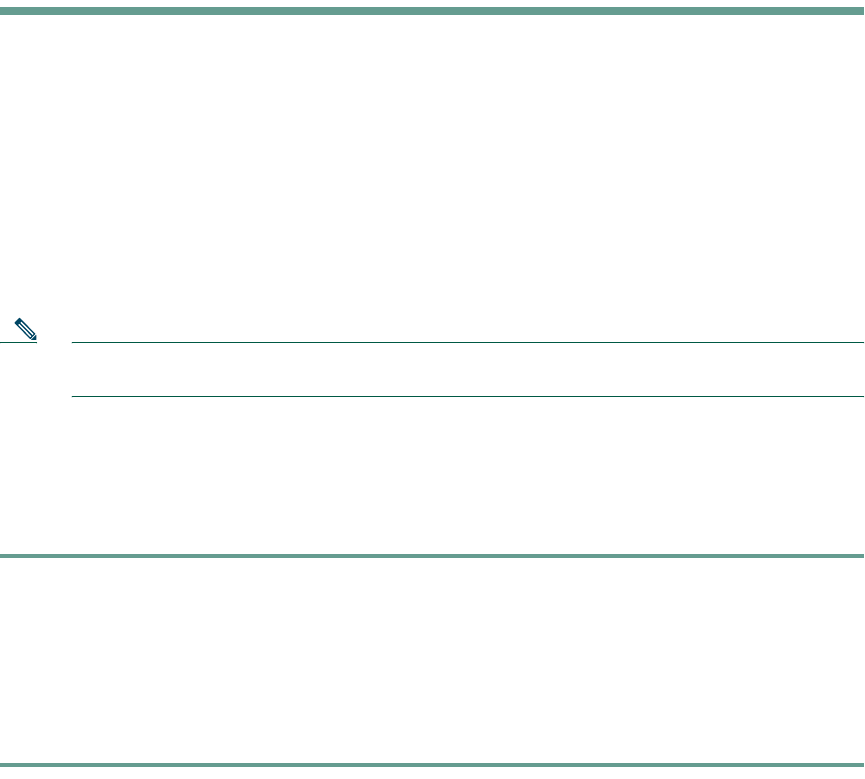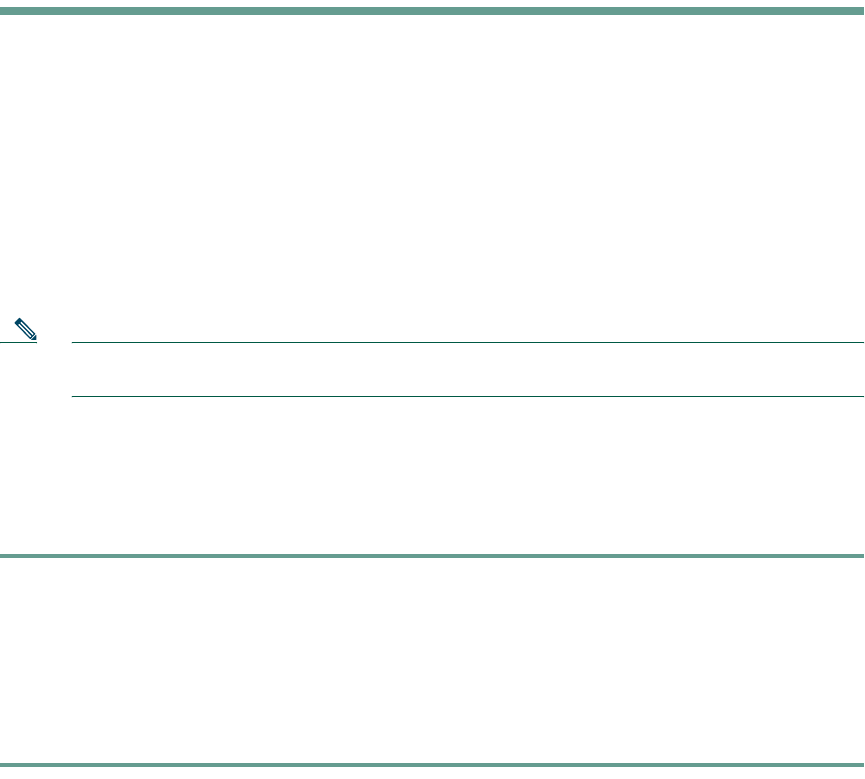
Accessing Your User Options Web Pages
Cisco IP Phone 7902G for Cisco CallManager 17
Accessing Your User Options Web Pages
Because your Cisco IP Phone 7902G is a network device, it can share information with other network
devices in your company, including your computer and web-based services accessible using a web
browser on your computer.
Using the Cisco CallManager User Options web pages, you can control settings and features (such as
call forward and speed dials) from your computer. Once you define these settings, you can access them
from your phone. This section describes how to access the user options web pages for your phone. For
more details about the features you can configure, see Customizing Your Cisco IP Phone on the Web
at the following URL:
http://www.cisco.com/univercd/cc/td/doc/product/voice/c_ipphon/english/ipp7902/index.htm
Note If your company is not using the Cisco CallManager as the call processing agent for your
phone system, you will not have a User Options page.
Logging In to the User Options Web Pages
Procedure
Step 1 Obtain a User Options URL, user ID, and default password from your system administrator.
Step 2 Open a web browser on your computer and enter the URL (provided by your system
administrator) and log on.
Step 3 From the general menu, select your device type (phone model) in the “Select a device”
drop-down list.
After you make your selection, a context-sensitive menu appears with options appropriate for
your device type.
Tips for Navigating the User Options Web Pages
• Select your device from the menu page to see all of your options.
• Click Update to apply and save your changes.
• Click Return to the Menu to get back to the context-sensitive menu.
• Click Log Off to exit the User Options web pages.