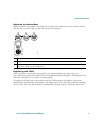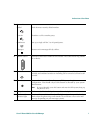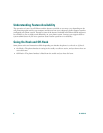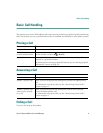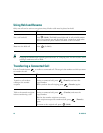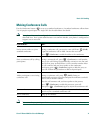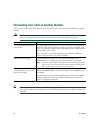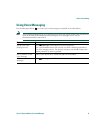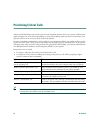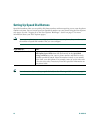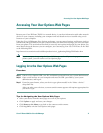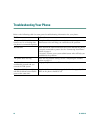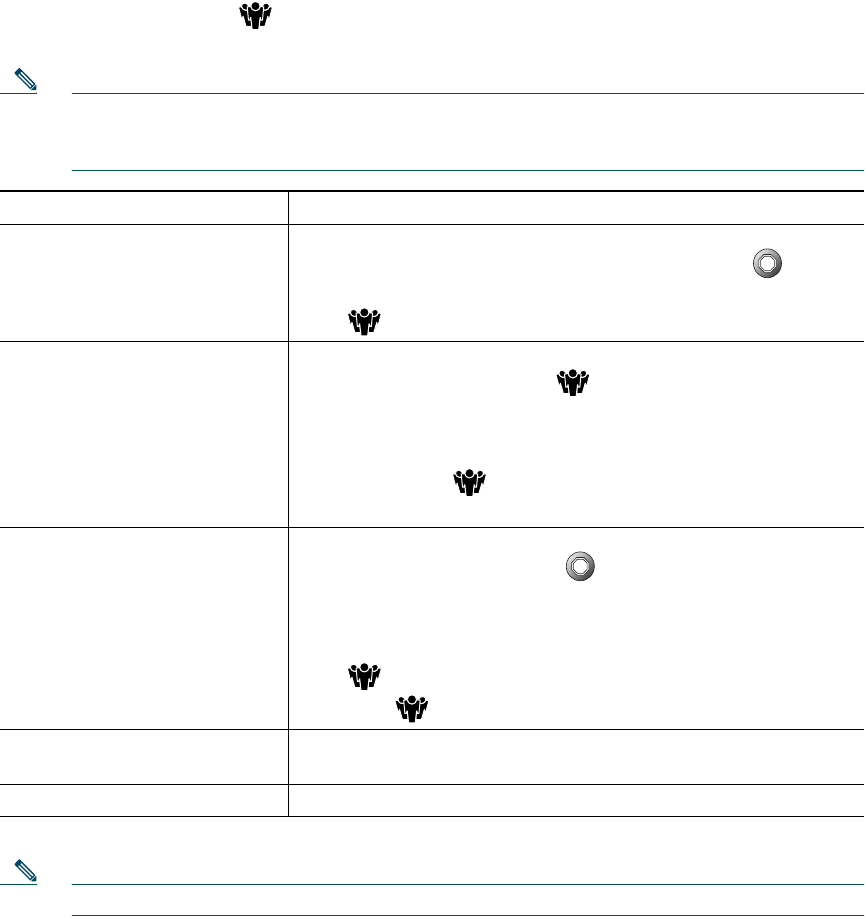
Basic Call Handling
Cisco IP Phone 7902G for Cisco CallManager 11
Making Conference Calls
Use the Conference button to set up a standard conference. A standard conference allows from
3 to 16 people to participate in a single call. See the table below for details.
Note Your phone line must be configured for two calls for you to use Hold with Conference as
described here. Your system administrator can confirm whether your phone is configured to
support one or two calls.
Note You cannot drop a participant from a conference call even if you initiate the conference.
If you want to... Then...
Invite current callers to join a
standard conference
During a conference call, you receive a new call. Press (Hold)
to put the conference call on hold. Answer the new call.
Press (Conference) to add the caller to the conference.
Start a conference call by calling
participants
During a connected call, press (Conference) to add another
party to the call. Doing so automatically activates a new line and
puts the first party on hold. Place a call to another number. After
the call connects and you have spoken to the conference
participant, press (Conference) again to add this party to
your call. Follow this procedure to add each participant.
Add a participant to an existing
conference call
During a conference call, press (Hold). Doing so
automatically activates a new line and puts the conference on hold.
Place a call to another number.
After the call connects and you have spoken to the person,
press (Conference) to add this person to your call.
Then press (Conference) again to rejoin the conference call.
Join a conference Answer the phone when it rings. You do not need to do anything
special to join a standard conference call.
End a conference Hang up the handset.