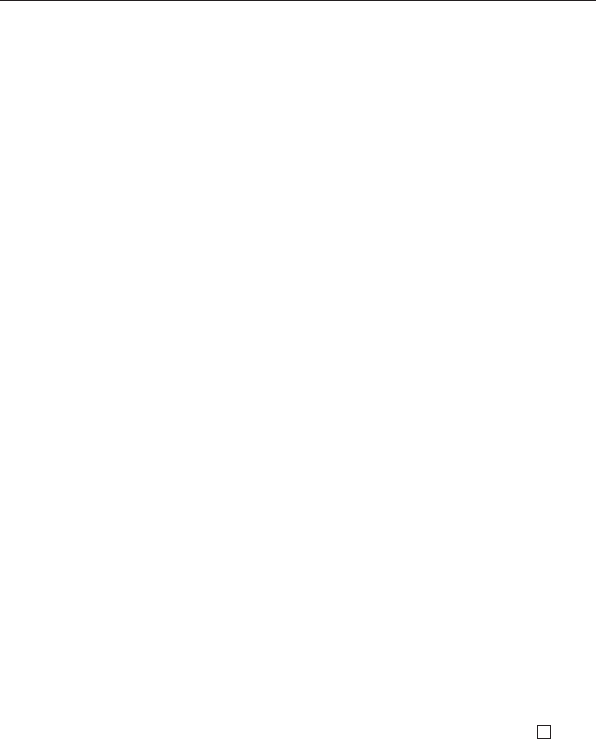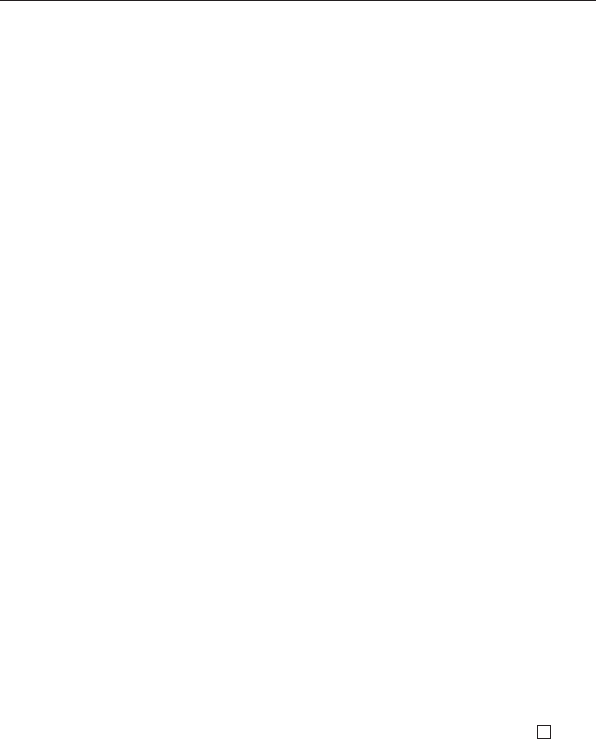
59
E
To move an Expense Mode data item to a different date
You can move Expense Mode data from one date to another by changing the date
on the EDIT screen. See “To edit a data item” on page 57 for more information.
To copy a data item
The Copy Function lets you duplicate selected data. This function helps to cut down
input time when you have multiple data items with similar data. You simply copy
the original and then make any necessary changes to create a new data item.
1. Enter the mode you want to copy a data item.
2. Search for and display the data you want to copy.
3. Press
FUNCTION once or twice to display the function menu.
4. Press the applicable number key to select ITEM COPY.
• At this time, the copy of the data you selected in step 2 above appears, along
with the cursor.
5. Make any changes you want.
• In the case of Schedule Keeper, Expense Mode, To Do and Anniversary data,
you can also change the date setting.
6. After you are finished making changes, press
ENTER to store the new data
in memory.
Memory Management Operation
Performing the memory management operation cleans up the addresses of user
data in RAM, which increases the size of the memory area that is available for
storage.
Note
• The memory of your SF Unit is designed to make your normal data input and
recall operations as quick and efficient as possible. After repeated storage
and deletion of data, however, you may find that you are unable to store new
data, even though the number of data items in memory is less than the
specified maximum. When this happens, you need to perform memory
management, which cleans up data memory and frees up more space.
1. Enter any mode besides the Calculator Mode or the Conversion Mode.
2. Press
FUNCTION once or twice to display the function menu.
3. Press the applicable number key to select MEMORY MANAGE.
4. Press
ENTER.
• To cancel the memory management operation, press
ESC.
Memory Management Operation