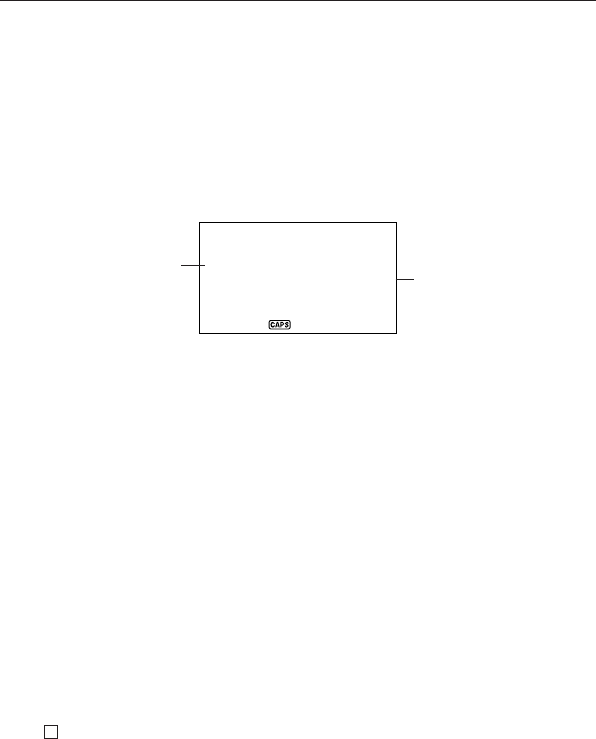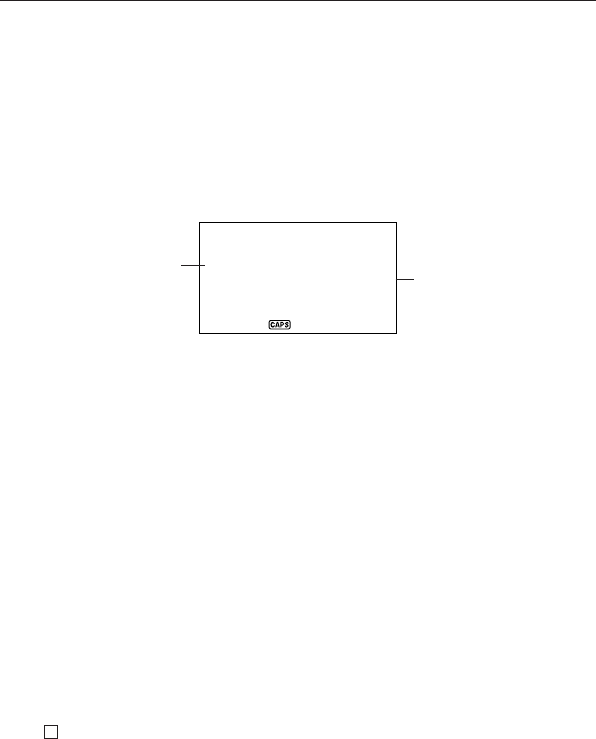
PART 3 Data Management Functions
E
42
Using Schedule Alarms
You can set schedule alarms for Schedule Keeper data entries to help you keep
on time for important appointments.
To set a schedule alarm when inputting data
1. Enter the Schedule Keeper and input data, using the procedures described
in steps 1 through 4 under “To input Schedule Keeper data’’ on page 41.
2. Whenever the prompt “ALARM?” is flashing on the display, input the schedule
alarm time. Use the J and H cursor keys to move between the hour and
minutes
setting.
1/NOV/2003 SAT
WORK
08:00AM - 10:00AM
ALARM: 07:45AM
• Whenever the schedule alarm setting is flashing on the display, press DEL
to clear the alarm time and display the prompt “ALARM?”. Input the alarm
time using the same procedure described above.
3. After inputting the data, press
ENTER to store it into memory.
• If you attempt to set a schedule alarm time that is already set for another data
entry, the message “ALARM TIME ALREADY USED OR PASSED!’’ ap-
pears on the display. Then the data is stored without a schedule alarm.
• If you attempt to set a schedule alarm time that is already passed, the
message “ALARM TIME ALREADY USED OR PASSED!’’ appears on
the display. Then the data is stored without a schedule alarm.
Schedule alarm
time
Time data