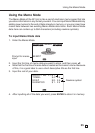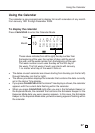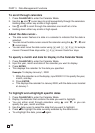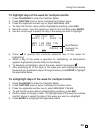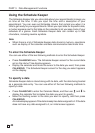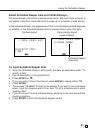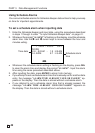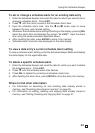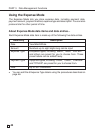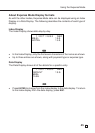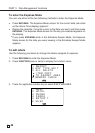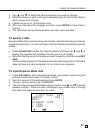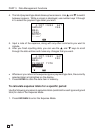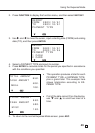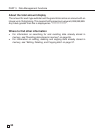43
E
To set or change a schedule alarm for an existing data entry
1. Enter the Schedule Keeper and recall the data for which you want to set or
change a schedule alarm. Press
EDIT.
2. Press L until the cursor moves to the Schedule Alarm time.
3. Input the schedule alarm time. Use the H and J cursor keys to move
between the hour and minutes setting.
• Whenever the schedule alarm setting is flashing on the display, pressing
DEL
clears the alarm time and displays the prompt “ALARM?”. Input the alarm
time using the same procedure described above.
4. After inputting the data, press
ENTER to store it into memory.
• Schedule alarm times are also displayed on the data display.
To view a data entry's current schedule alarm setting
To view a schedule alarm setting, enter the Schedule Keeper Mode and display
the data display for the applicable date.
To delete a specific schedule alarm
1. Enter the Schedule Keeper and recall the data for which you want to delete
the schedule alarm. Press
EDIT.
2. Press L until the schedule alarm time flashes.
3. Press
DEL to delete the currently set schedule alarm time.
4. After deleting the alarm time, press
ENTER to store the entry into memory.
Where to find other information
• For information on searching for and recalling data already stored in
memory, see “Recalling data stored in memory” on page 55.
• For information on editing, deleting and copying data already stored in
memory, see “Editing, Deleting and Copying data” on page 57.
Using the Schedule Keeper