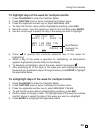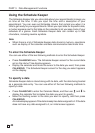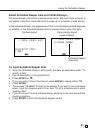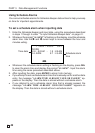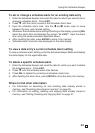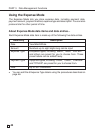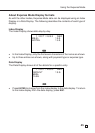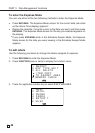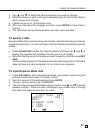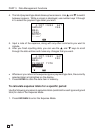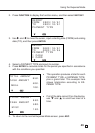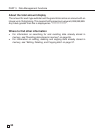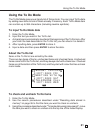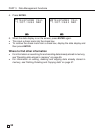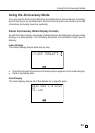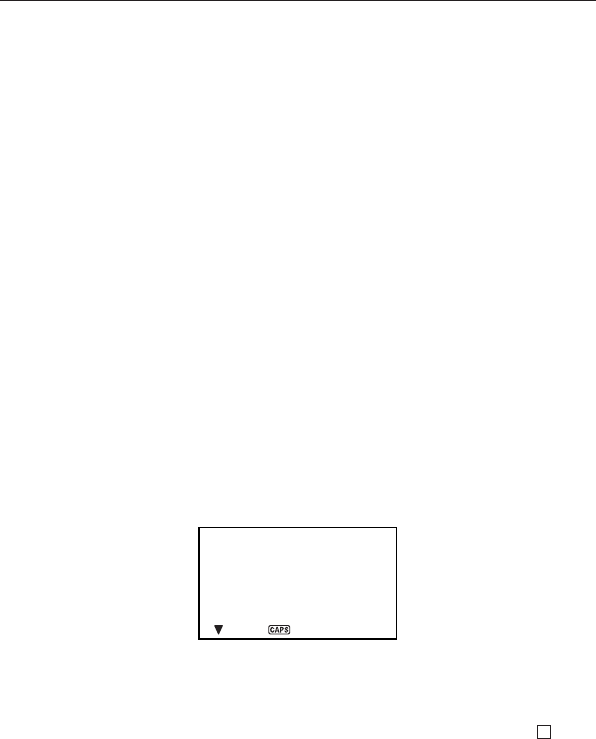
47
E
4. Use K and L to select the item whose label you want to change.
5. While the label you want to change is selected, input the text for the label to
which you want to change.
• Labels can be up to 14 characters long.
6. After you make all of the changes you want, press
ENTER to store them in
memory.
• The new labels will be displayed when you next input new data.
To specify a date
Expense Mode data is stored along with its date, with the date being treated as
a separate data entry. You can use either of the two following methods to specify
a date.
• Press
CALN/SCHD to enter the Calendar Mode, and then use “ and ‘ to
display the calendar that includes the date you want to specify.
• Move the flashing cursor to the date you want to specify, and then press
EXP/
ANNI
.
An index display appears if the date already has data assigned to it. If the date
does not have any data assigned to it, an initial screen appears.
To input Expense Mode data
1. Press EXP/ANNI to enter the Expense Mode, and specify a date using the
procedure described under “To specify a date.”
2. Input the amount of the expense and press
ENTER.
• You can input an amount up to 99999999.
3. The list of expense type labels takes up two screens. Use K and L to switch
between screens. While a screen is displayed, use number keys
1 through
6 to select the expense type label you want.
4/OCT/2003 SAT
AMOUNT 200.
MEAL
PAYMENT TYPE
1 CASH
2 CARD
Using the Expense Mode