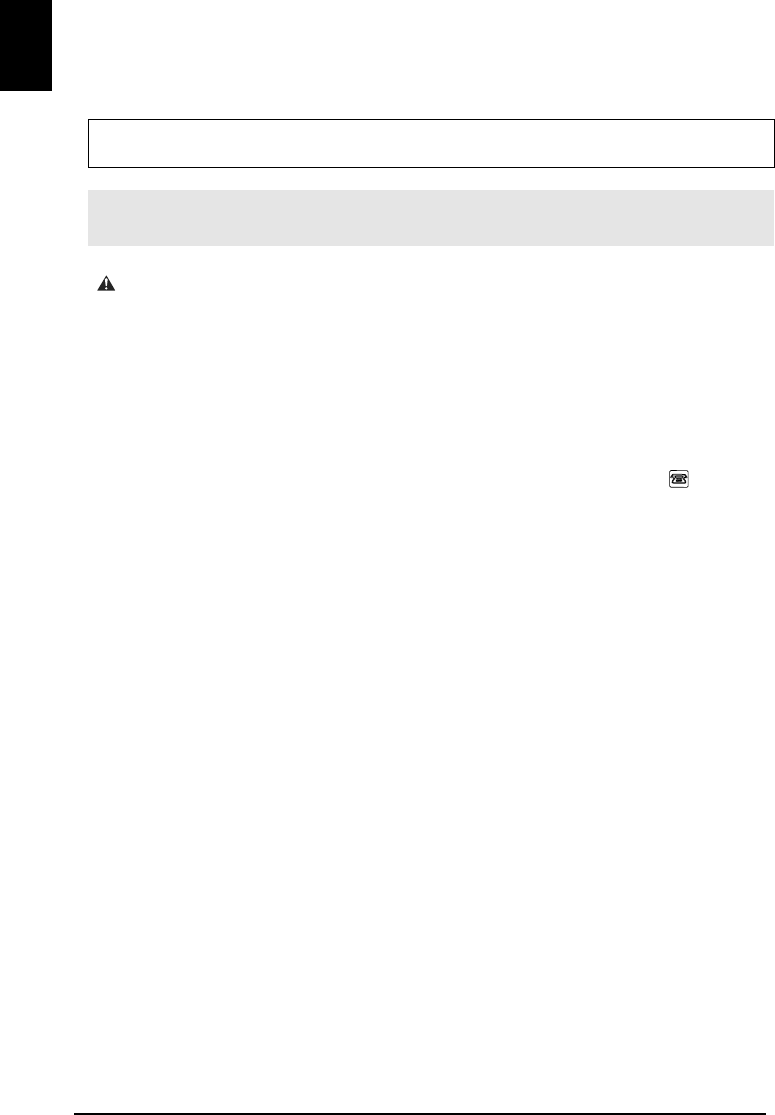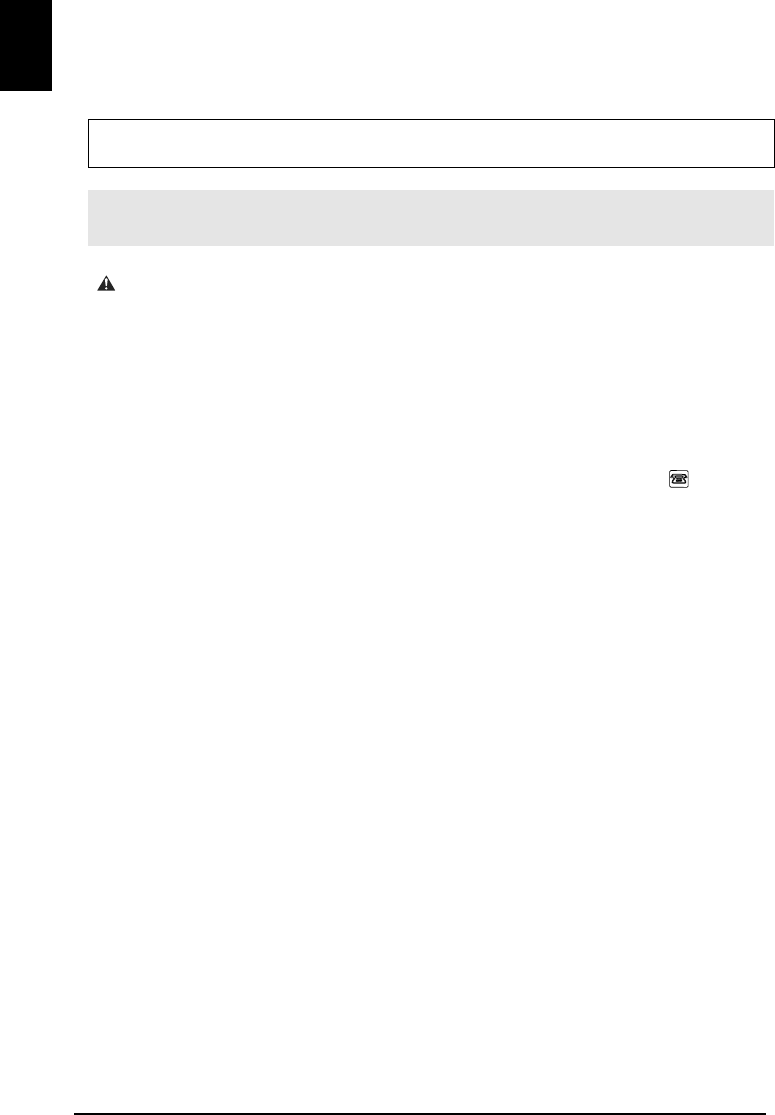
2
ENGLISH
For information about the machine setup on pages 2 to 3, also refer to the Easy Setup Instructions.
Preparing the machine
Unpack the machine
Please confirm bundled items against the illustration printed on the lid of the packing box.
.
IMPORTANT
• Do not connect the USB cable until after the software is installed.
• A printer cable is not included. You must purchase a USB cable (less than 10 ft. / 3 m) to connect your
machine to a computer.
1 Connect the telephone line and the power cord.
• If you connect the telephone line, see “Examples of Connecting the Machine” on page 36.
UK users only
If the connector of the external device cannot be connected to the jack on the machine, you will need to
purchase a B.T. adapter to connect as follows:
Connect the external device line to the B.T. adapter, then connect the B.T. adapter to the jack.
2 Turn on the machine.
• The language setting is only available for some countries.
• If you have an undesired language or country selection, refer to the User’s Guide.
3 Install the Print Head.
• If the Scanning Unit (Printer Cover) is left open for more than 10 minutes, the Print Head Holder moves
to the right. Close and reopen the Scanning Unit (Printer Cover) to return the Holder to the center.
• There might be some transparent or light blue ink on the inside of the bag the print head comes in - this
has no effect on print quality. Be careful not to get ink on yourself when handling these items.
• Do not reattach the protective cap once you have removed it.
4 Install the ink tanks.
• Ensure that all the ink tanks are installed in the order directed by the label. The machine cannot be used
unless all the ink tanks are installed.
• For safety reasons, store ink tanks out of the reach of small children.
• Do not drop or shake ink tanks as this may cause the ink to leak out and stain your clothes and hands.
• Be sure to remove the clear film from the ink tank in the exact order as shown in step 3.
• Do not reattach the protective cap once you have removed it.
• The Alarm Lamp still lights orange if an ink tank is not installed properly. Open the Scanning Unit
(Printer Cover) and make sure that all the ink tanks are installed in the correct order directed on the label.
Also read the Safety Precautions in the User's Guide. Observe the warnings and cautions to avoid personal
injury or damage to the machine.