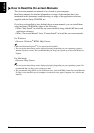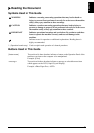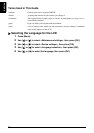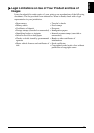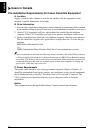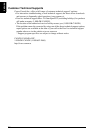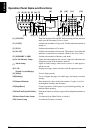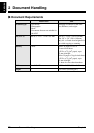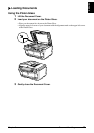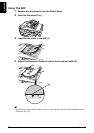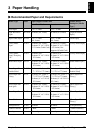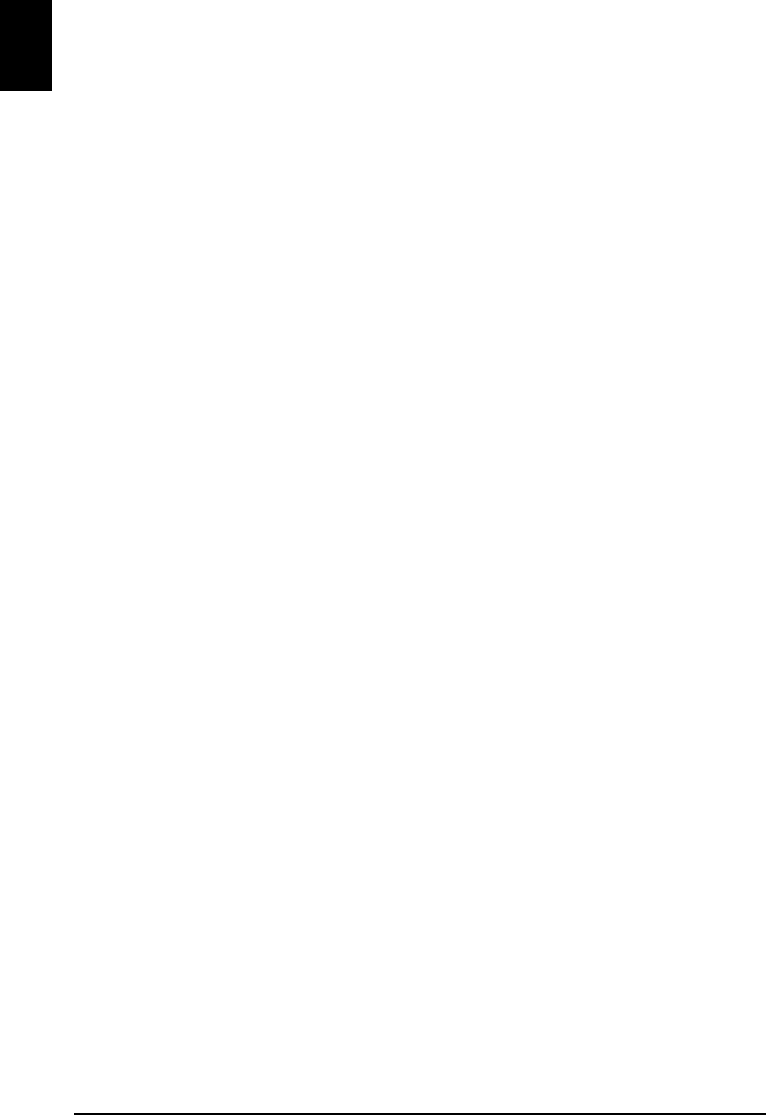
16 Introduction Chapter 1
ENGLISH
(5)
Paper Guide When loading paper, ensure that the left edge just touches this
guide.
To move the Paper Guide, pinch the knob and slide in the
appropriate direction.
(6)
Auto Sheet Feeder Load paper here before printing. Paper feeds automatically, one
sheet at a time.
(7)
Cover Guide Align the right side of the paper to this guide.
(8)
Document Tray Open to load a document. Once loaded, the document is fed one
page at a time. Load the document with the side you want to scan
facing up.
(9)
Document Output Slot Documents scanned from the Document Tray are delivered here.
(10)
Document Cover Open this cover when loading a document on the Platen Glass.
(11)
Card Slot Cover Open to insert a memory card.
(12)
Direct Print Port Used when printing directly from a digital camera or a digital
video camcorder compatible with PictBridge or Canon Bubble Jet
Direct.
(13)
Paper Output Tray Open this tray before copying or printing by pressing the Open
Button. However, even if it is closed, the tray will open
automatically when copying or printing is started.
Close the tray when it is not in use.
(14)
Platen Glass Used to load a document to be processed.
(15)
Scanner Lock Switch Locks the internal fluorescent lamp that is located underneath the
Platen Glass (scanning lamp), to be used when transporting the
machine. Make sure to unlock it before turning the machine on.
(16)
Operation Panel Used to change the settings or operate the machine. See
“Operation Panel Name and Functions” on page 18.
(17)
Open Button Press this button to open the Paper Output Tray.
(18)
Cassette Load paper to be used regularly here. Paper feeds automatically,
one sheet at a time.
* Photo Stickers and 2.13" x 3.39"/ 54.0 x 86.0 mm size paper are
not loadable in the Cassette.