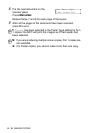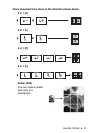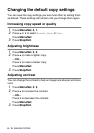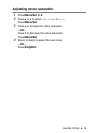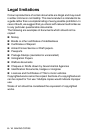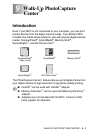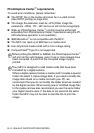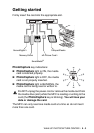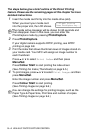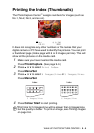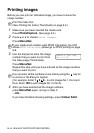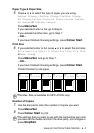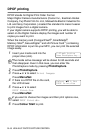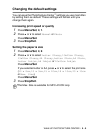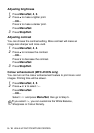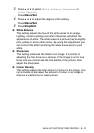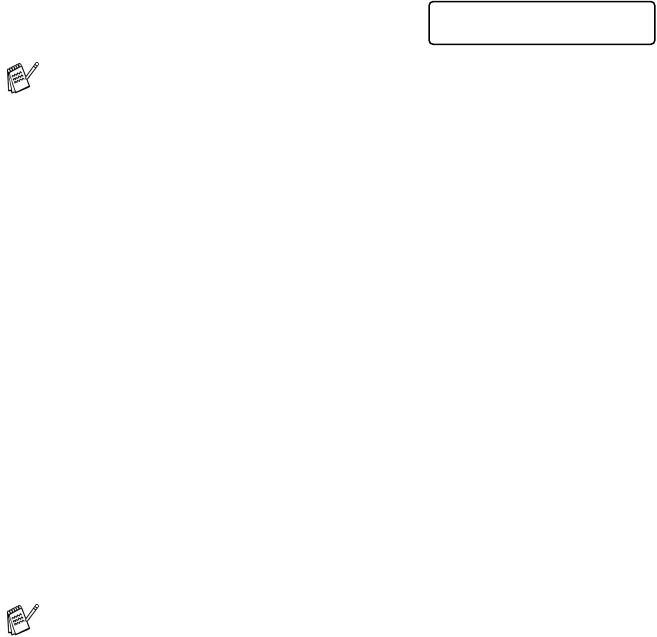
9 - 4 WALK-UP PHOTOCAPTURE CENTER
™
The steps below give a brief outline of the Direct Printing
feature. Please see the remaining pages of this chapter for more
detailed instructions.
1
Insert the media card firmly into the media drive (slot).
When you insert your media card
into the proper slot, the LCD shows.
2
Press
PhotoCapture
.
If your digital camera supports DPOF printing, see DPOF
printing on page 9-8.
3
Print the index that shows thumbnail views of images stored on
your media card. Your MFC will assign an image number to
each thumbnail.
Press
▲
or
▼
to select
Print Index
and then press
Menu/Set
.
Press
Colour Start
to start printing the index sheet.
(See Printing the Index (Thumbnails) on page 9-5.)
4
To print images, press
▲
or
▼
to select
Print Images
and then
press
Menu/Set
.
Enter the image number and press
Menu/Set
.
Press
Colour Start
to start printing.
(See
Printing images
on page 9-6.)
The media active message will be shown for 60 seconds and
then disappear. Even in that case, you can enter the
PhotoCapture mode by pressing
PhotoCapture
.
You can change the settings for printing images, such as the
Paper Type & Paper Size, Print Size and number of copies.
(See
Printing images
on page 9-6
.)
C.Flash Active
Press PhotoCapture key...