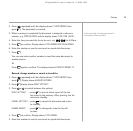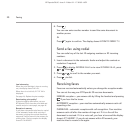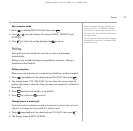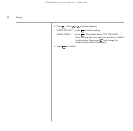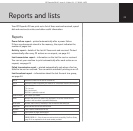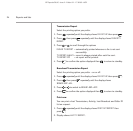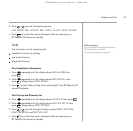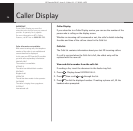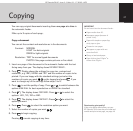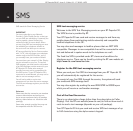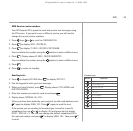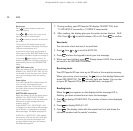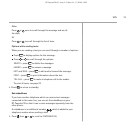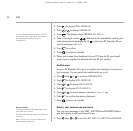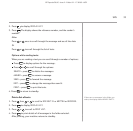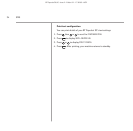B
T PaperJet 30 UG – Issue 2 – Edition 2.1 – 17.02.05 – 6672
You can copy original documents inserting them one page at a time in
the automatic feeder.
Make up to 9 copies of each page.
Copy a document
You can set the contrast and resolution as in fax documents.
Contrast: NORMAL
LIGHT for dark originals
DARK for light originals
Resolution: TEXT for normal typed documents
PHOTO if the page contains pictures or fine detail.
1. Insert one page of the document in the automatic feeder with the text
facing away from you. The display shows
DOCUMENT READY
.
2. Press . Display shows the settings for copy size, contrast and
resolution, e.g.
100%
,
NORMAL
and
TEXT
and the number of copies to be
printed. If you are happy with the standard settings just select the
numbers of copies you want - on the keypad and press . If you
want to change any of the settings follow steps 3 to 8.
3. Press to set the quality of copy. Press or to switch between the
options
HIGH QUAL
for best reproduction or
NORMAL
for standard.
4. Press . The display shows
ZOOM 100%
. Press or to select the
options:
140%
,
70%
,
50%
or
100%
.
5. Press . The display shows
CONTRAST
: Press or to select the
option you want.
6. Press . Press to select the resolution option you want.
7. Select the number of copies you want - .
8. Press to begin copying.
Pressing cancels copying at any time.
Copying
IMPORTANT
Do not insert into the document feeder:
Pages smaller than A5.
Newspaper pages (because of
printer’s ink).
Pages with staples or paperclips,
sticky tape or glue.
Creased or torn pages.
Wet paper or paper with wet
correction fluid.
Glossy or laminated paper.
Paper thicker than 110g/m
2
or
thinner than 70g/m
2
.
Deteriorating print quality?
If the print quality deteriorates, set your
BT PaperJet 30 to clean the print head and
nozzles and print a test page, see page 46.
27