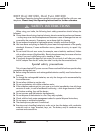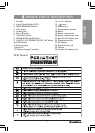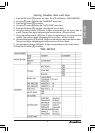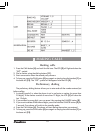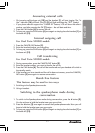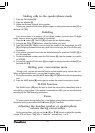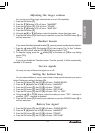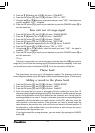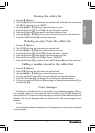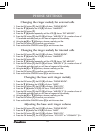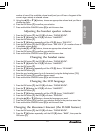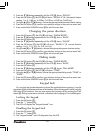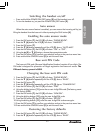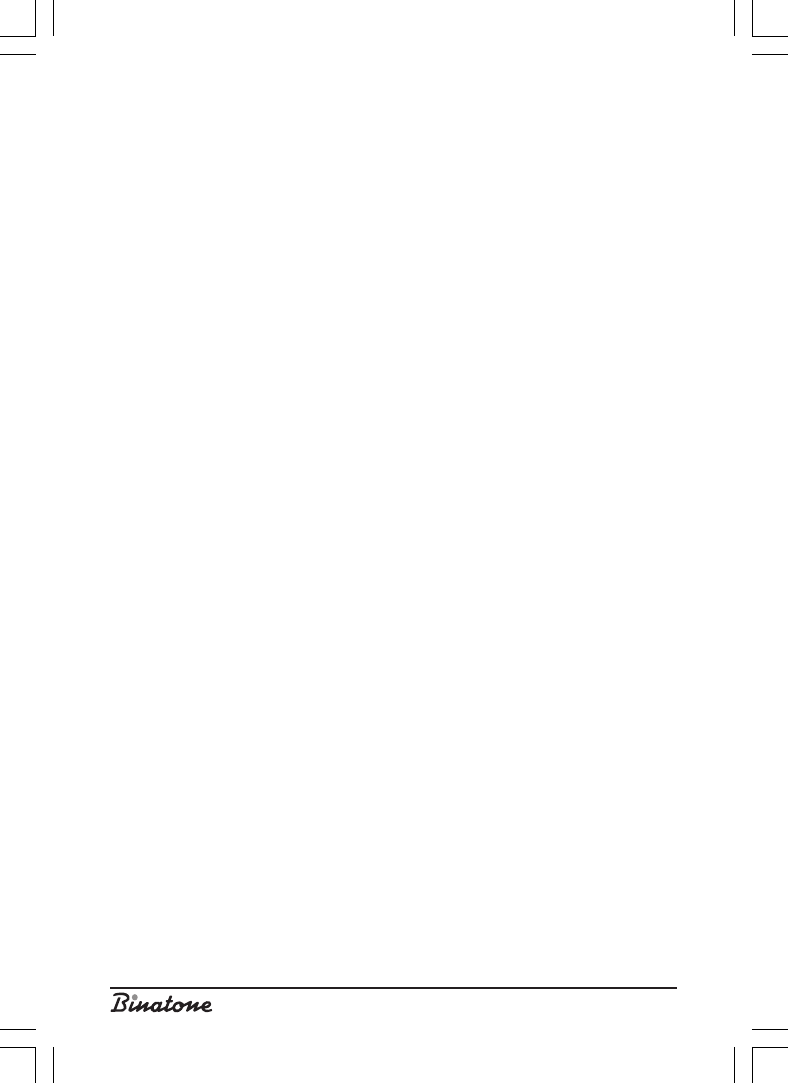
14
5. Press the [6] button, the LCD [2] will show: “LOW BATT”.
6. Press the OK button [7], the LCD [2] will show “ON” or “OFF”.
7. Using the [5] or [6] buttons, select the mode you want. “ON” - the battery low
signal is enabled, “OFF” - disabled.
8. Press the OK button [7] to confirm your selection or press the CANCEL button [9] to
exit this menu item.
Base unit out of range signal
1. Press the OK button [7], the LCD [2] will show: “PHONE BOOK”.
2. Press the [6] button, the LCD [2] will show: “HANDSET”.
3. Press the OK button [7], the LCD [2] will show “TONES”.
4. Press the OK button [7], the LCD [2] will show “KEY TONE”.
5. Press the [6] button repeatedly until the LCD [2] shows: “RANGE”.
6. Press the OK button [7], LCD [2] will show “ON” or “OFF”.
7. Using the [5] or [6] buttons, select the mode you want. “ON” - the signal is
enabled, “OFF” - disabled.
8. Press the OK button [7] to confirm your selection or press the CANCEL button [9] to
exit this menu item.
Note:
If during a conversation you are moving away from the base unit [12] and reach its
range limit, you will hear the warning signal (if the above feature is enabled). In this case
you should move closer to the base unit [12]. If not, the connection will be lost.
Phone book
The phone book can store up to 25 telephone numbers. The directory record can
store a telephone number (up to 25 digits) and the associated name (up to 12 characters).
Adding a record to the phone book
1. Press the OK button [7], the LCD [2] will show: “PHONE BOOK”.
2. Press the OK button [7], the LCD [2] will show: “ADD”.
3. Press the OK button [7], the LCD [2] will show: “NAME?”.
4. Enter the name that you want to associate with the number (no more than 12
characters long) using the dialing buttons [11]. Each button is used for entering several
letters and punctuation marks. Each button has the character set it can be used for
entering marked on it or near it. To enter a character, press the corresponding button
repeatedly until the character you need is shown on the LCD. After that, enter the
next character in the same manner. If the character you need is placed under the
same button as the previous one, wait until the cursor moves to the next position. If
the character is under another button, you do not have to wait and you can press it
immediately after the previous one.
If you have entered the wrong character, you can erase it by pressing the CANCEL
button [9].