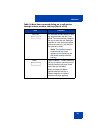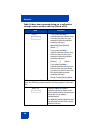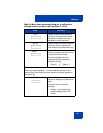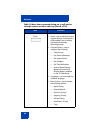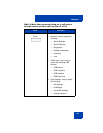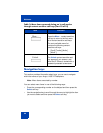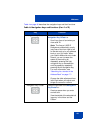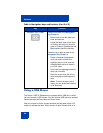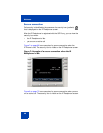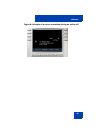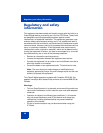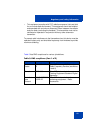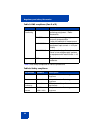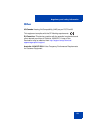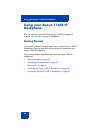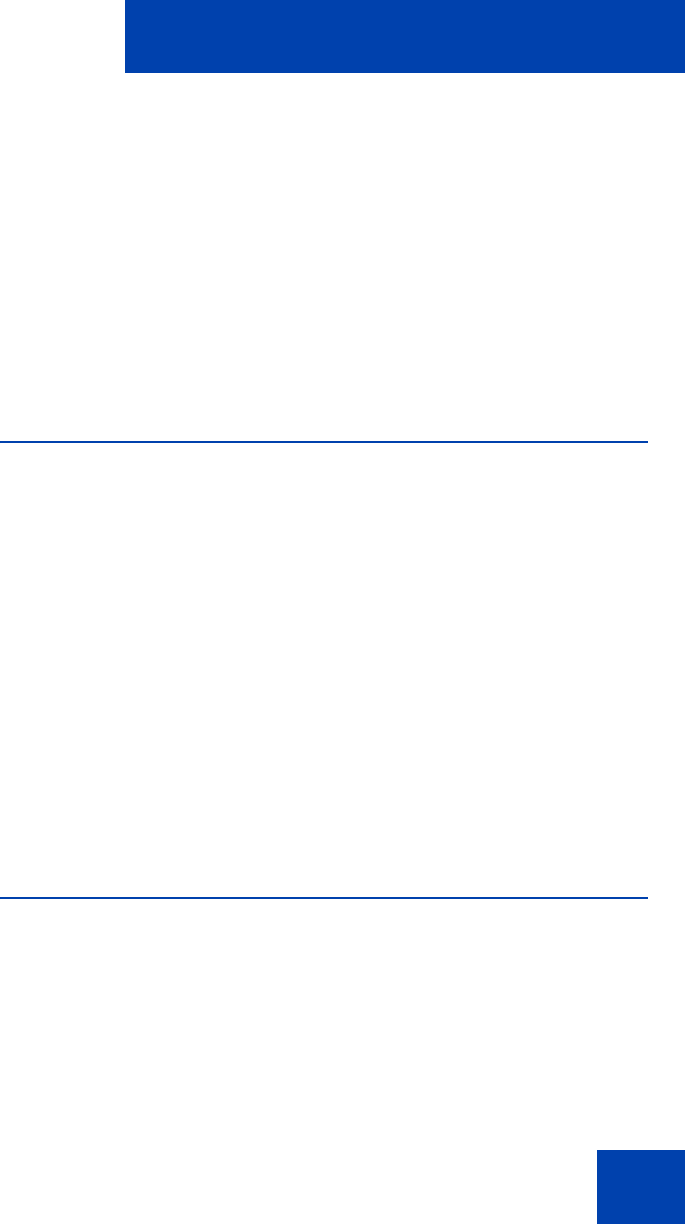
Welcome
47
menu item to activate it or click on the item to highlight it. For example,
you can click the View context-sensitive soft key label to open that menu.
Double-click the word Inbox in the menu list; you can then double-click a
name in the Inbox list to initiate a call, or click the item to ighlight the
name.
To access the Network menu, right-click anywhere on the display.
Note: USB mouse support is available for the Avaya 1165E IP
Deskphone but does not extend to added Expansion Modules.
Available Avaya 1165E IP Deskphone call
features
The Avaya 1165E IP Deskphone is designed to be supported by various
call servers. The specific call server in which the Avaya 1165E IP
Deskphone is connected to determines whether certain features are
available to your phone. Call features must be assigned to your phone
and must be supported by call server software.
Note 1: Not all feature are available. To determine which features
are available or to activate features, contact your system
administrator or service provider.
Note 2: Not all service providers support the entry of a SIP address
to initiate a call, for example, jim@companya.com. Some service
providers require that you enter a Directory Number (DN) to initiate a
call, for example, 555-5555. Contact your system administrator to
determine whether your call server supports SIP address dialing.
Security features
Before you can use your Avaya 1165E IP Deskphone, an ID and
password must be assigned to your phone. This security measure
ensures that, after you log off, calls cannot be made from your phone and
features such as Address Book, Instant Message logs, and Call Outbox
are inaccessible. Your ID and password also prevent unauthorized
access to your user profile.