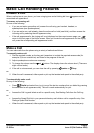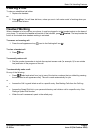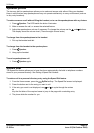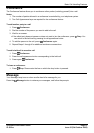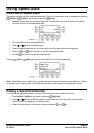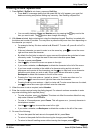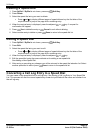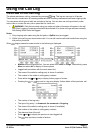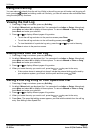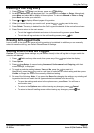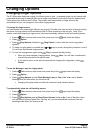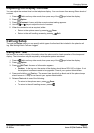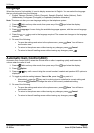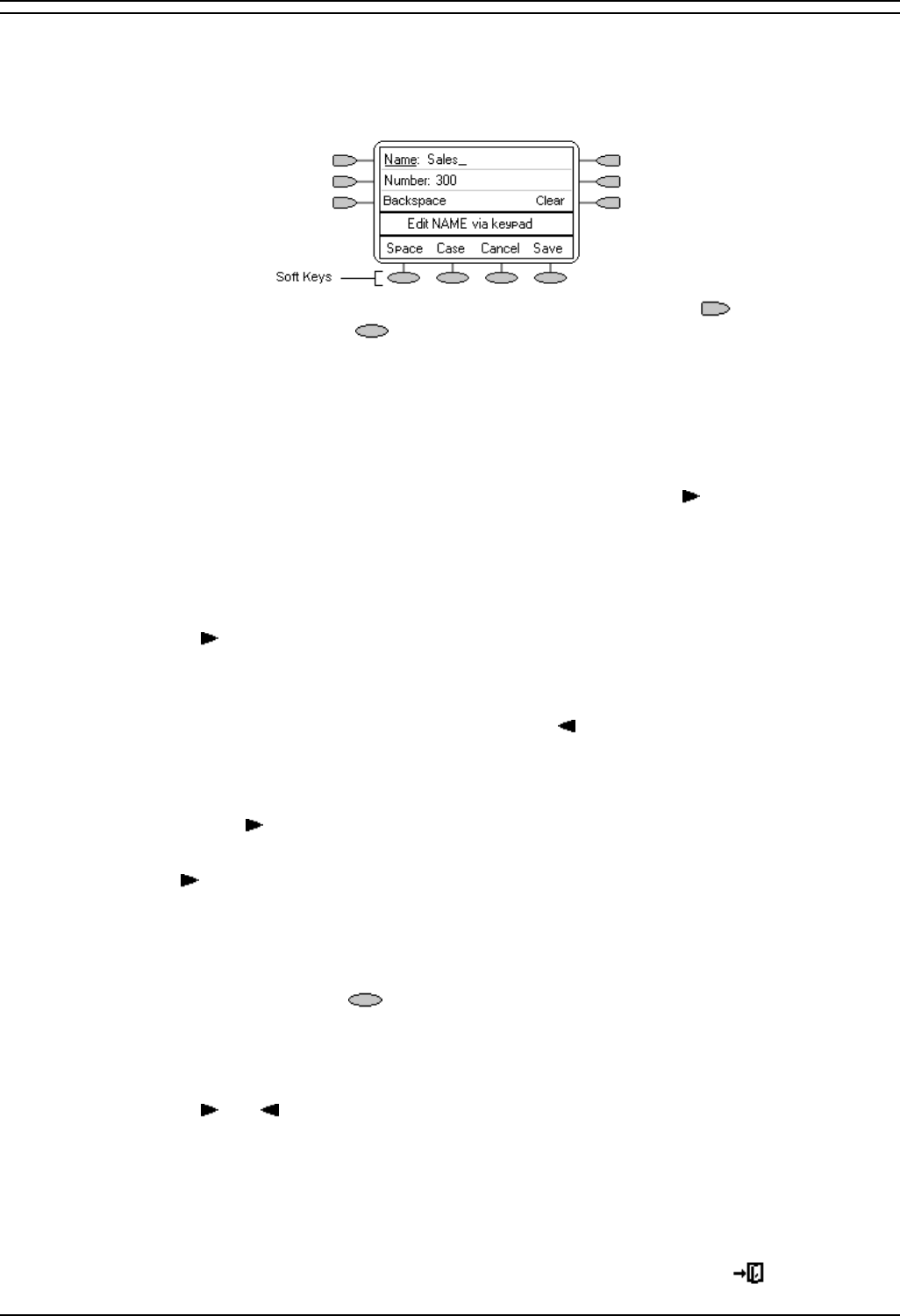
Using Speed Dials
5410/2410 Phone User Guide Page 15
IP Office Issue 3f (7th October 2005)
Adding a New Speed Dial
1. Press SpDial. If SpDial is not shown, press any Soft Key.
• Press Add. If a message stating that the speed dial list is full appears, you must first
delete an existing entry before adding any new entry. See Deleting a Speed Dial.
• You can switch between Name and Number entry by pressing the key next to the
item you want to edit. The
options also change accordingly.
2. With Name selected, begin entering text using the telephone keypad. Each key is marked with
the letters and number it provides. You may have to press the key more than once depending on
the character you require.
• For example, the key 2 is also marked as A, B and C. To enter a C, press 2 until a C is
displayed.
• If the next character you want to enter is on the same key, press to move the cursor
right and then enter the character.
• By default the first letter is entered in upper-case and the phone then switches to lower-
case entry mode. To change the case of the current character press Case.
• To enter a space press Space.
• Use the key to move the cursor one space to the right.
• If you make a mistake, use Backspace to delete the character to the left of the cursor.
• If you have made a mistake in the middle of a character string and do not wish to
backspace and re-enter all the characters use the
key to step back to one character
before the point where you wish to edit. Either insert the new character or press
Backspace to delete the character to the left of the cursor.
• Pressing the * key once enters a . (period) or twice a *. To enter more than one * or
period, press
to move the cursor right and then enter the character.
• Pressing the # key once enters a - (dash) or twice a #. To enter more than one # or dash,
press
to move the cursor right and then enter the character.
3. When the name is set as required, select Number.
4. Enter the number required using the dialing keypad. For external numbers remember to enter
any external dialing prefix required (9 say).
• To enter a hyphen, press Hyphen. This does not affect the number dialed but may
help make numbers more readable.
• To enter a 1.5 second pause, press Pause. This will appear as a , (comma) character in
the telephone number.
• Use the and keys to move the cursor left or right.
• If you make a mistake, use Backspace to delete the number to the left of the cursor.
5. Do one of the following:
• To save the speed dial and return to the speed dial list, press Save.
• To return to the speed dial list without saving the changes press Cancel.
• To return to the call handling screen without saving the changes press Exit .