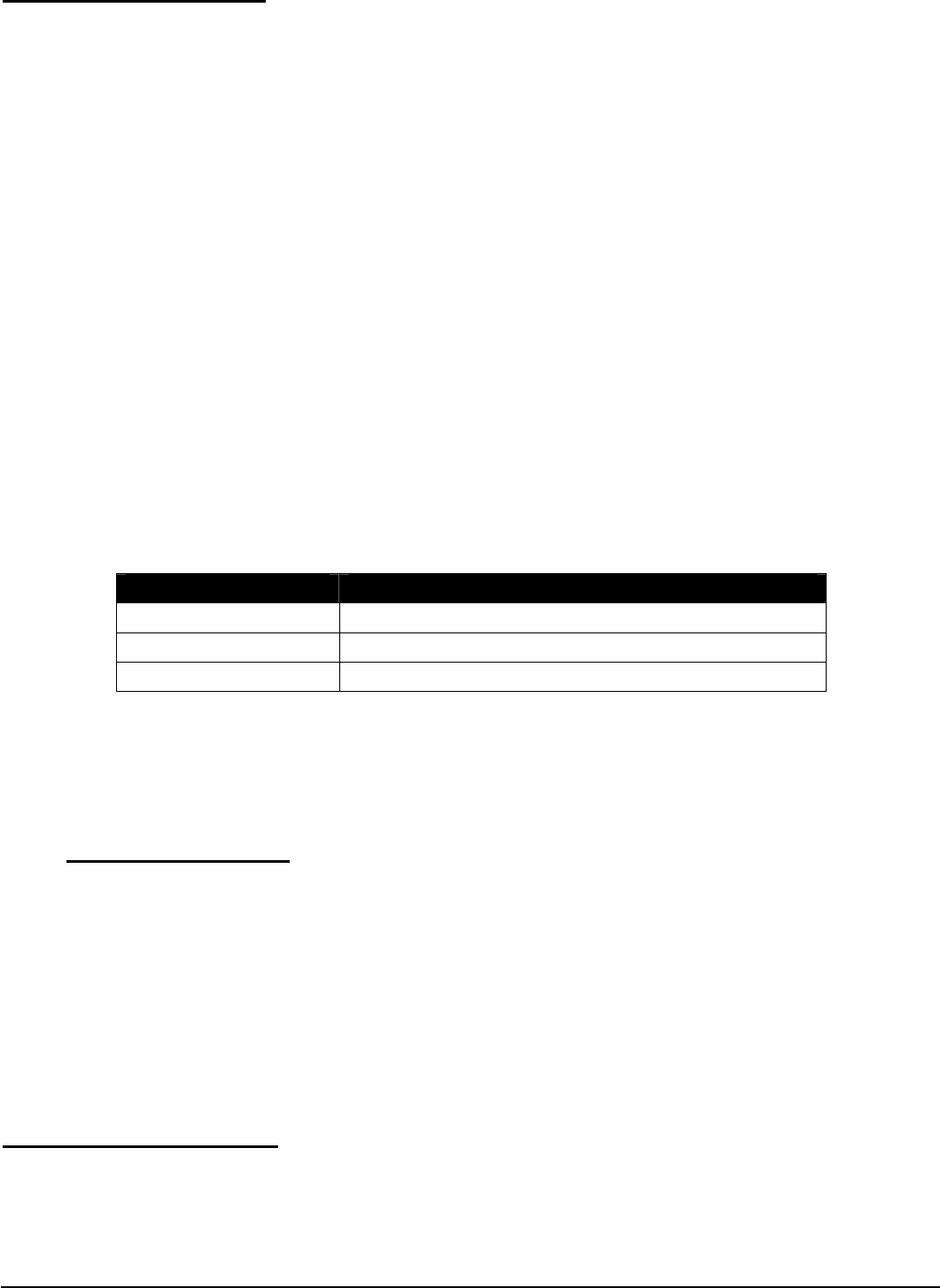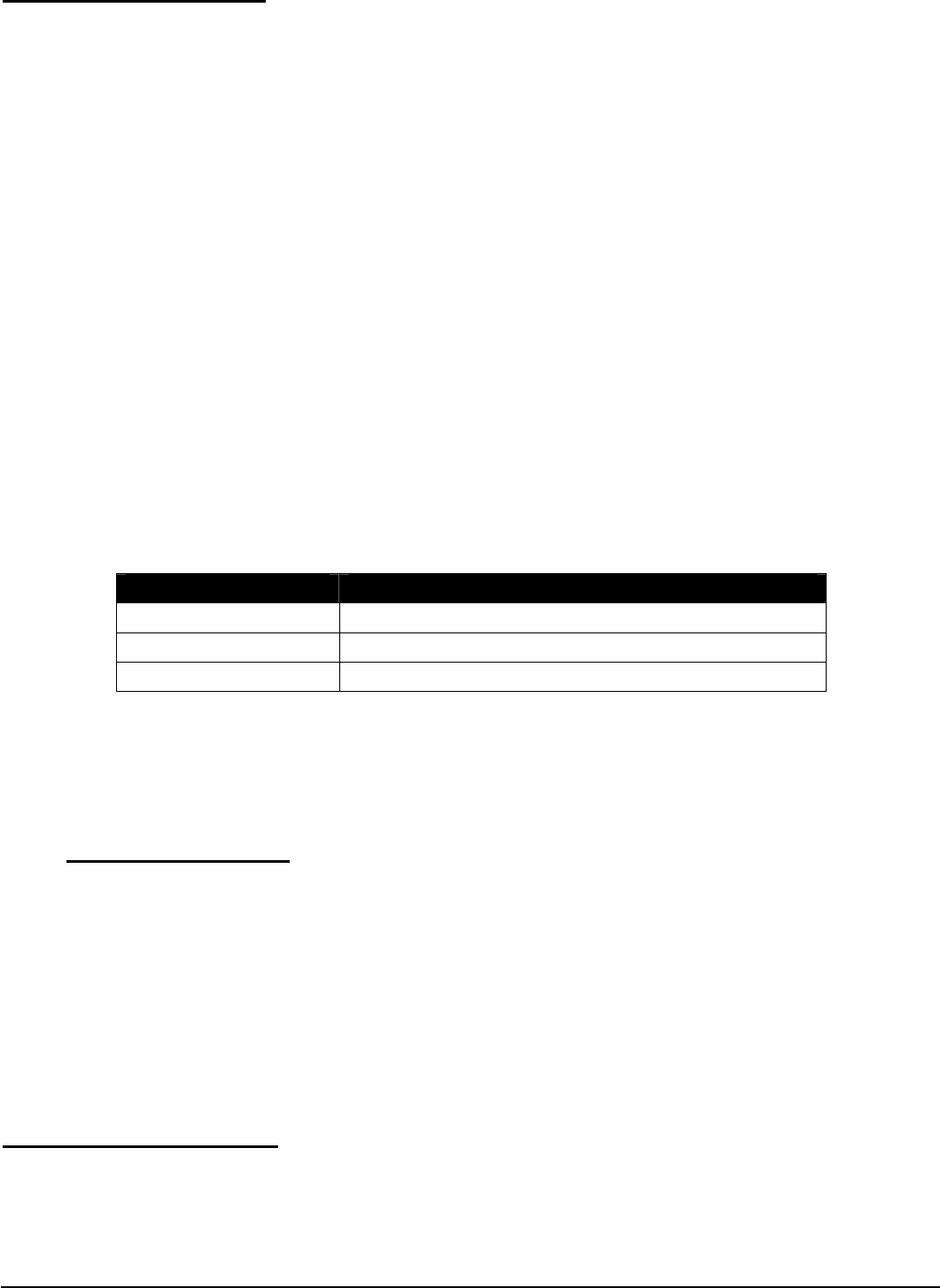
Step 3 – Load the tape
Messages load into the SoundBrick 500 from a cassette tape supplied by your
messaging provider.
Turn the power switch on and press the tape eject button. The motorized tape
drawer on the right side of the unit opens like a CD-ROM drive on a computer.
Place the tape into the drawer by gently sliding it under the retaining clip, audio
side facing front, then momentarily push the drawer or press the eject button again
to close the drawer. The SoundBrick detects the presence of the tape and begins
the load process automatically.
While waiting for the load to begin, the load light on the front panel flashes slowly.
The unit rewinds the tape and plays a preview of approximately 10 seconds of the
tape through the internal speaker, then pauses for 5 seconds. This pause
provides an opportunity to eject the tape and cancel the load. After the pause, the
tape rewinds again, and message loading begins. NOTE: Never eject the tape
while it is loading.
During tape load, the load light display the progress:
Load Light Indication
Slow flash No tape in machine or rewinding tape
Fast flash Searching tape for audio
On (no flash) Loading message now
Table 4 - Load Light Indications (Tape Load)
At the end of message loading, the tape rewinds and message play begins
automatically, indicated by a solid play lamp.
IMPORTANT NOTE
: Once the SoundBrick is loaded and playing, the tape
is not required unless a power failure occurs. Removing the tape does
not affect message play. However, if you do remove the tape and later
insert another one (even if it is the same tape), the SoundBrick erases its
memory and starts the loading process automatically. We recommend
leaving the tape in to allow automatic message reload in the event of a
power outage.
Step 4 – Adjust Volume
After installation and loading is complete, call into the company’s phone system
and ask to be placed on hold. While listening to the on-hold message, adjust the
output level knob on the left side panel as needed.
SoundBrick 500 01/08/2001
12