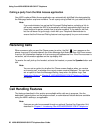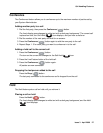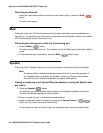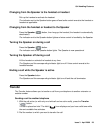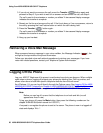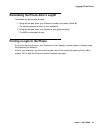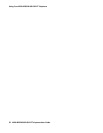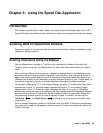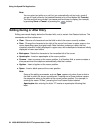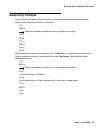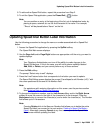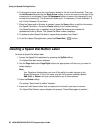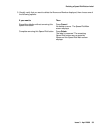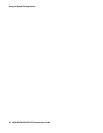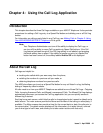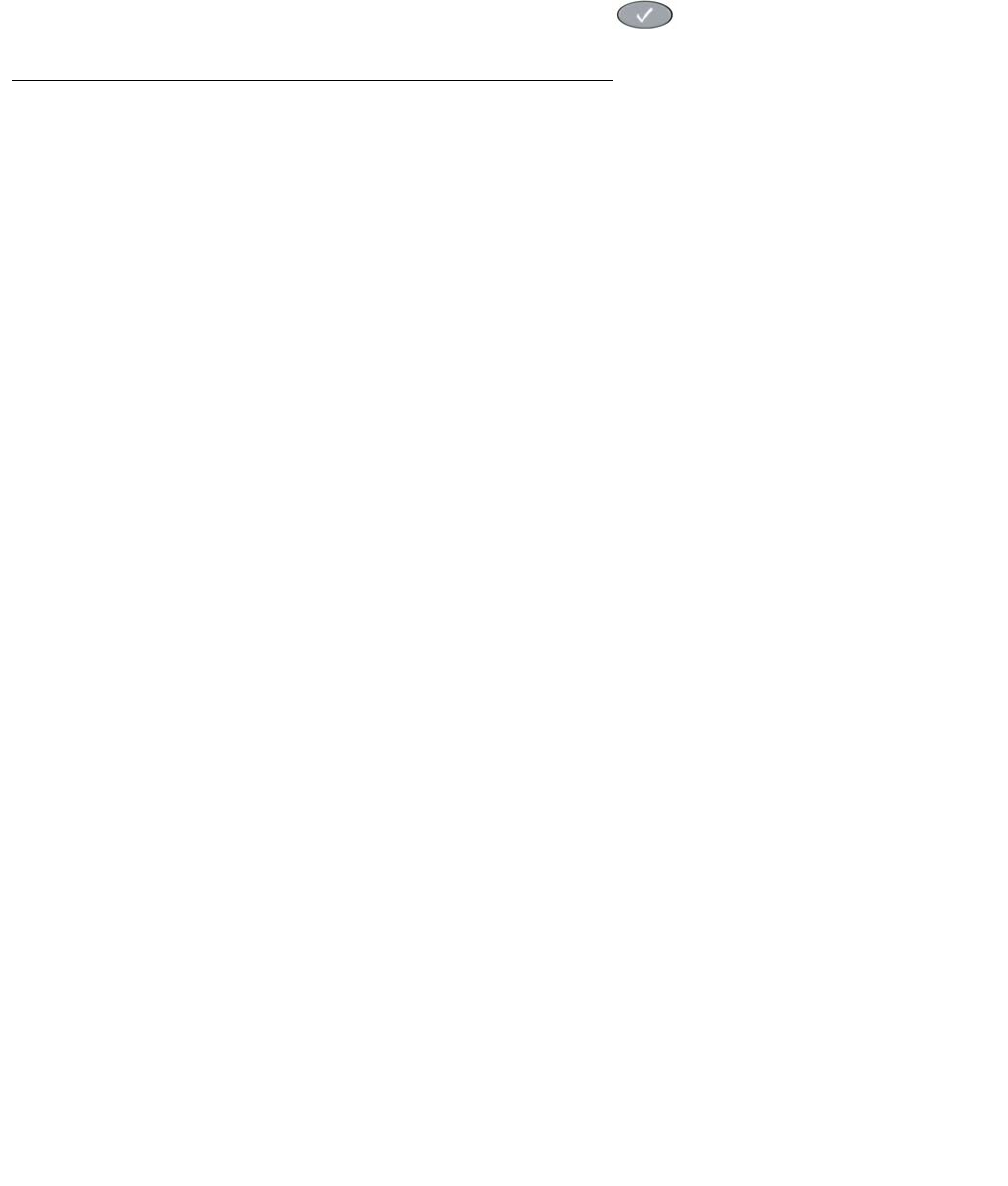
Using the Speed Dial Application
34 4620/4620SW/4621SW IP Telephone User Guide
Note:
Note: You can enter text while on a call, but you automatically exit text entry mode if
you go off-hook (either by the headset/handset or by a fixed button like Transfer).
You also exit text entry mode if you cause another screen to display (for example,
by pressing Save or Cancel, or pressing the button).
Editing During or After Entry
Editing commands display below the Number field, next to certain Line/Feature buttons. The
commands and their actions are:
● Clear - Remove all characters from the field in which the cursor currently resides.
● Case - Change the character to the right of the cursor from lower to upper case or vice
versa, depending upon its original case. Note that when entering a name, the first
character entered is initially displayed in upper case, with subsequent characters initially
displayed in lower case letters.
● Backspace - Delete the character to the immediate left of the cursor.
● Apostrophe - Insert an apostrophe at the cursor position.
● Comma - Insert a comma at the cursor position. In a Number field, a comma creates a
short pause when the telephone automatically dials that number.
● Hyphen - Insert a hyphen at the cursor position.
● Space - Insert a blank space at the cursor position.
Note:
Note: Some of the editing commands, such as Case, appear only when there is data in
the field in which the cursor is positioned. Pressing one of these buttons causes
the respective action to be taken at the current cursor position. For example, in
entering the name “D’Aleo,” pressing the Line/Feature button labeled
Apostrophe after entering the letter “D” inserts an apostrophe following that
letter.