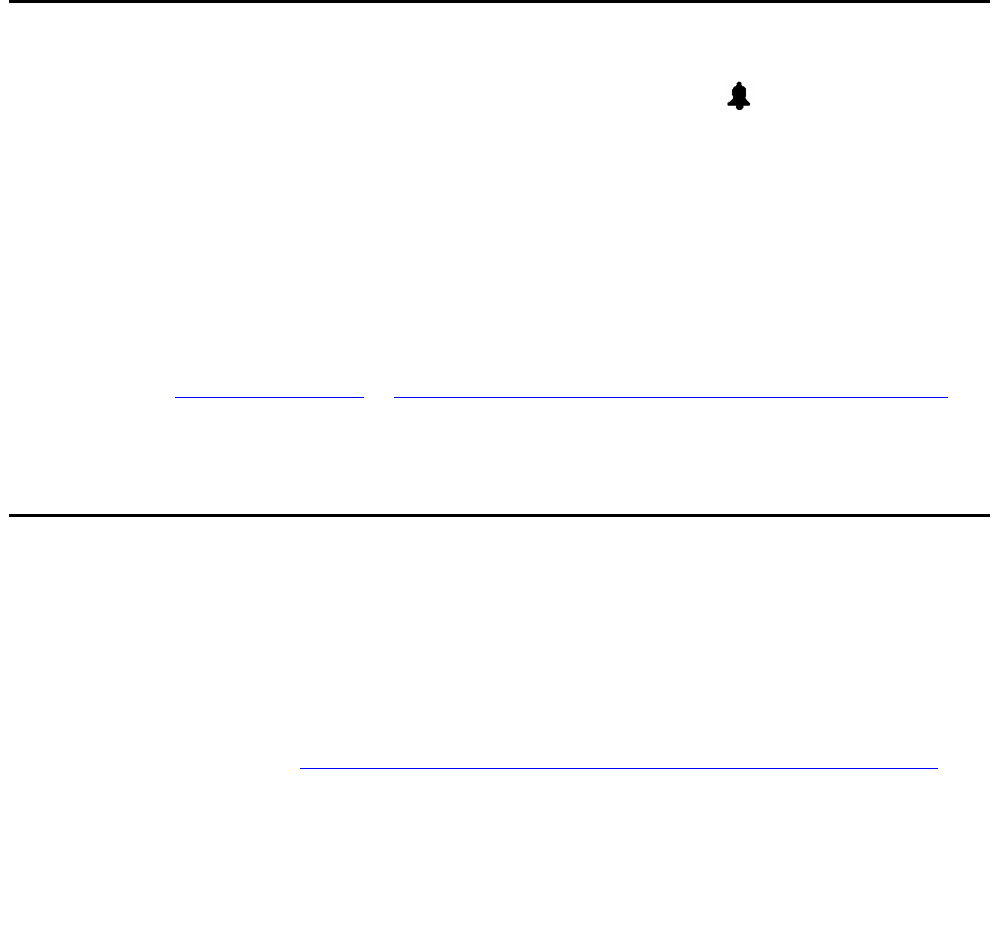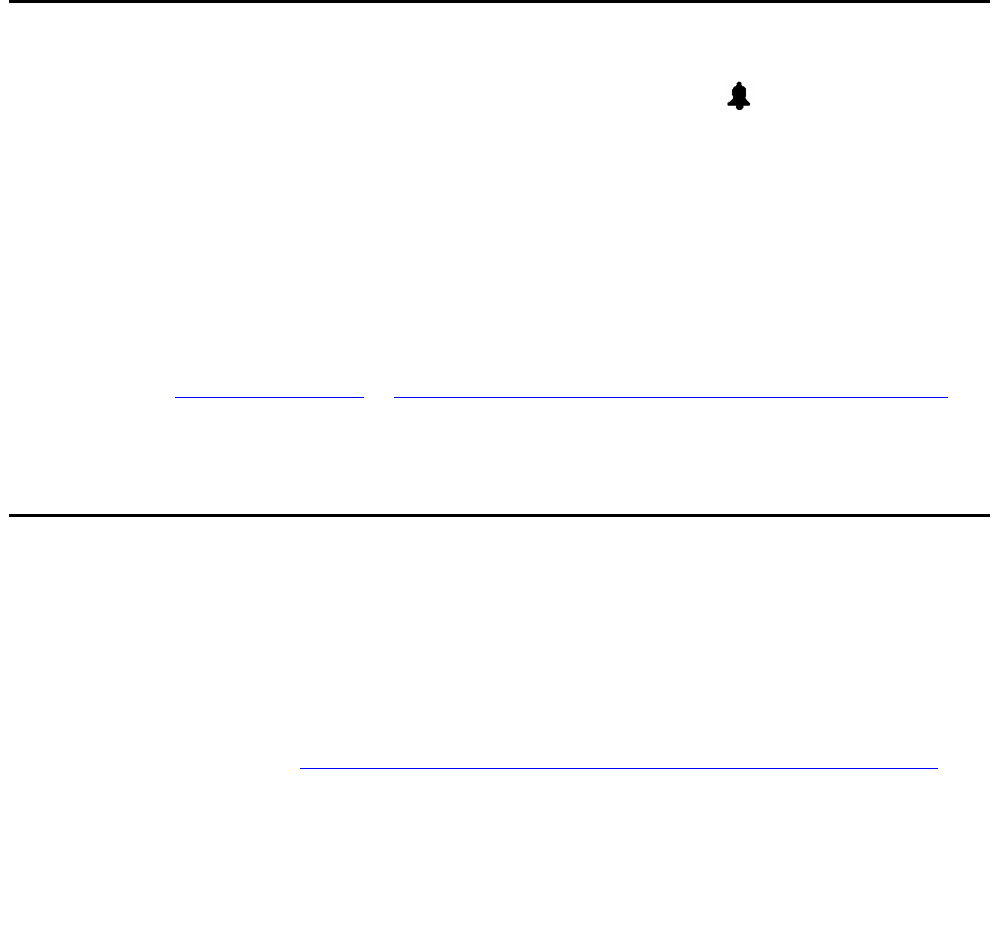
Using Your 4620/4620SW/4621SW IP Telephone
26 4620/4620SW/4621SW IP Telephone User Guide
Calling a party from the Web Access application
Your 4620’s optional Web Access application can automatically dial Web links designated by
the Web page author as phone numbers. To call a party using a Web link, just select that link.
Note:
Note: If your administrator has set up the Enhanced Dialing feature, selecting a link to
call a party causes the 4620 to automatically add any appropriate digits (such as
those required to get an outside line) to phone numbers. If you select a call link,
but the call does not go through, check with your Telephone Administrator to
ensure that the Enhanced Dialing feature is set up properly for your environment.
Receiving Calls
When someone calls you and the Phone screen is active, the Bell ( ) icon appears as the
phone rings and (if so administered) the Voice Message light flashes. When the Phone screen
is active, call information displays on the incoming call appearance line. If the Phone screen is
not active, call information appears on the top display line.
To receive the call, pick up the handset, activate the headset, or press the Speaker button and
talk.
Note:
Note: You can set an option for whether the Phone screen displays when you receive
an incoming call, or whether the current screen remains displayed. You can also
set an option to flash the Message Waiting Lamp when the phone rings. See
Application Options
in Chapter 6: 4620/4620SW/4621SW IP Telephone Options
for details.
Call Handling Features
The features described in this section are available while calls are in progress. Use the
dedicated Feature buttons on the telephone itself, or administered Feature buttons available
using the 4620’s softkeys, as applicable.
Note:
Note: Features can also be accessed through an optional Feature Key Expansion Unit,
described in Chapter 1: Introducing Your 4620/4620SW/4621SW IP Telephone
.