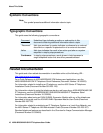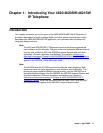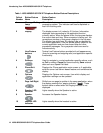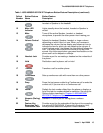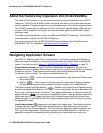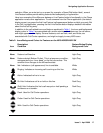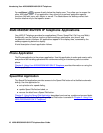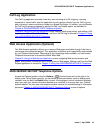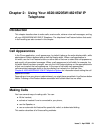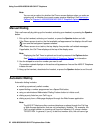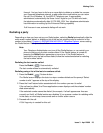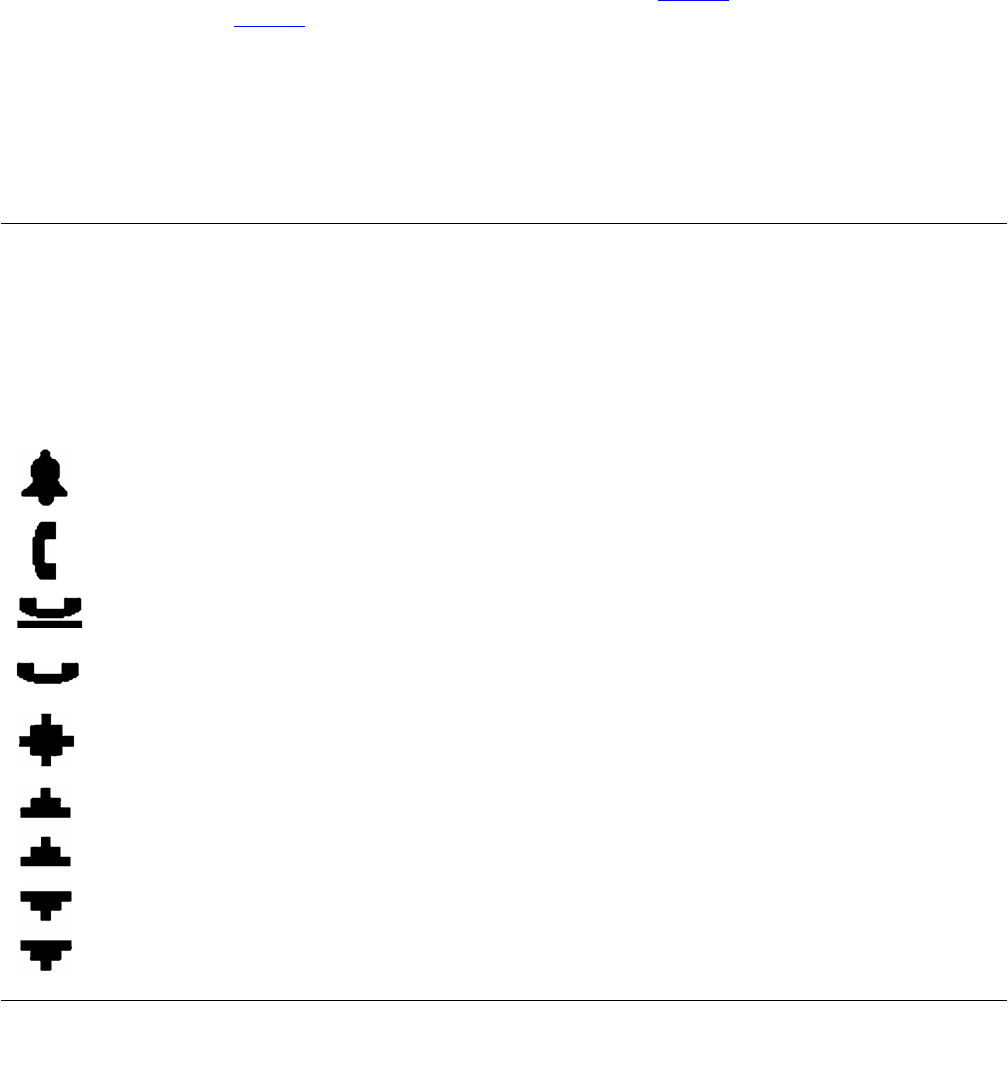
Navigating Application Screens
Issue 3 April 2006 17
selection. When you enter text on a screen (for example, a Speed Dial button label), several
Line/Feature buttons provide editing features like backspacing or hyphenation.
Here is an example of the difference between a Line/Feature button’s functionality in the Phone
application versus other applications. To call someone from the Phone application (the default
display screen) you press the first Line/Feature (call appearance) button and dial your party. But
in the Call Log application, pressing the first Line/Feature button displays detailed information
about the first call log entry.
In addition to the call-related icons and features explained in Table 1
, the icons and background
display colors in Table 2
are associated with certain administrable features on the call server,
and might appear on the display. Several features, such as flash, wink, and flutter, are
associated with Call Center operations, and might not apply to many 4620 users.
Table 2: Icons/Background Colors for Features on the 4620/4620SW/4621SW
Icon
Description/
Condition
Feature Button Display
Background Color
None Feature is on/active. White
None Feature is off/inactive. Light Gray
None Feature denied (Broken Flutter). This is a temporary condition,
accompanied by an “error beep” on the first occurrence. This
condition then changes to the off/inactive state.
Light Gray
None Idle. Indicates a (call appearance) line is available. White
Ringing. Indicates an incoming call is arriving on this line. White
Active. Indicates the line is in use. Light Gray
On Hold. Indicates a call is on hold on this line. Dark Gray
(Soft) Hold. Indicates this line's call was put on hold pending a
conference or a transfer.
Dark Gray
Flash. Used for Call Center operations. Light Gray
Flutter. Used for Call Center operations. Light Gray
Wink. Used for Call Center operations. Light Gray