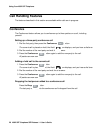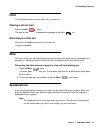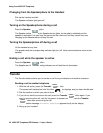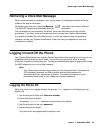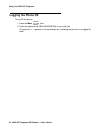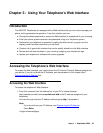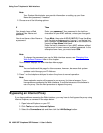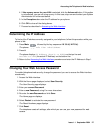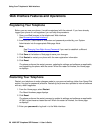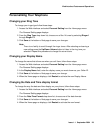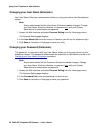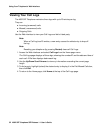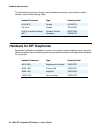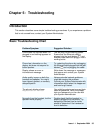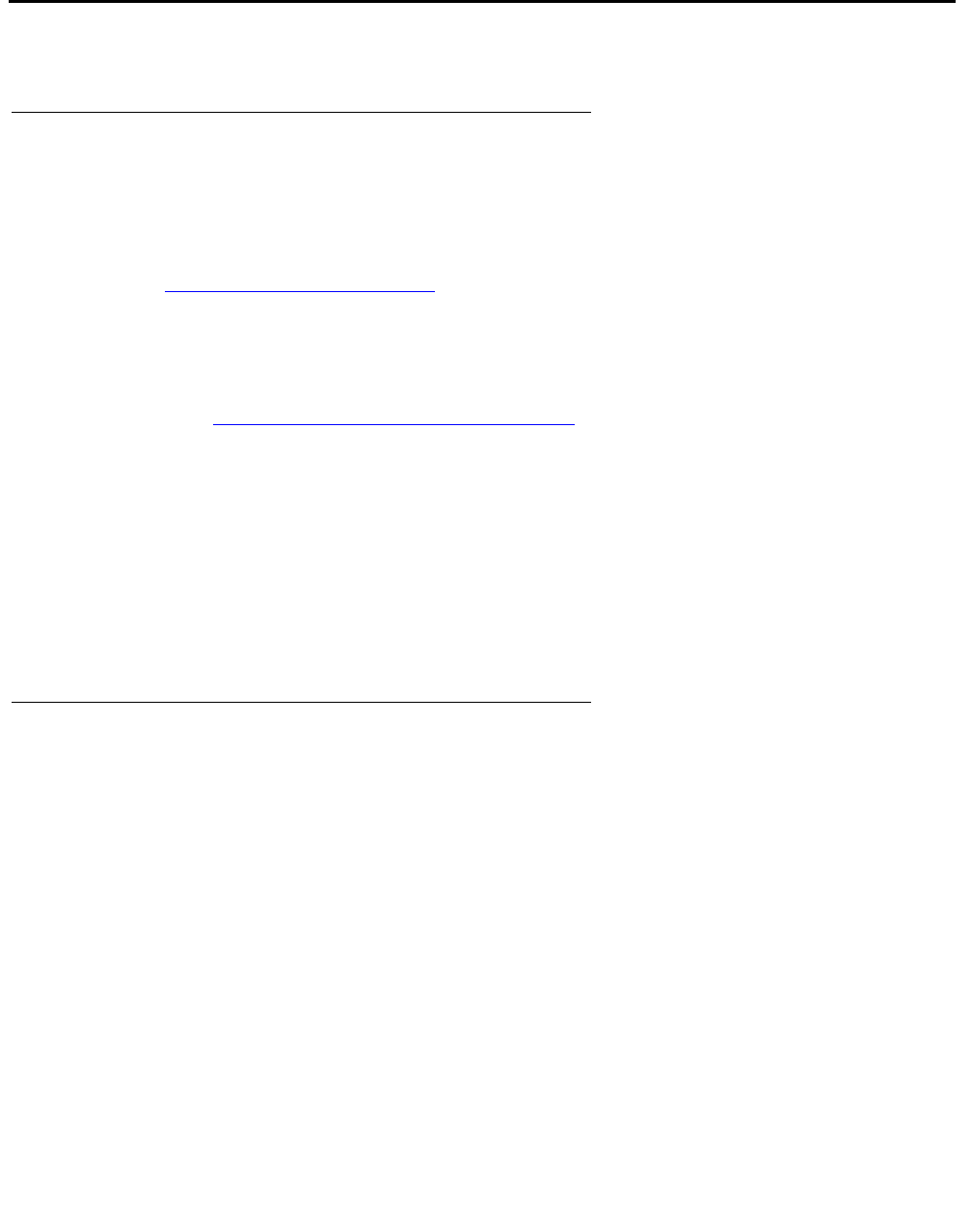
Using Your Telephone’s Web Interface
28 4602 SIP Telephone SIP Release 1.1 User’s Guide
Web Interface Features and Operations
Registering Your Telephone
Before you can use your phone, it must be registered with the network. If you have already
logged your phone on and registered, you can skip this procedure.
1. Open your Web browser to the telephone’s Web interface
(see Accessing the Web Interface
).
2. Enter the (SIP) User Name or Extension and password provided by your System
Administrator into the appropriate Web page fields.
Note:
Note: See Changing Your Web Access Password if you want to establish a different
Web access password for security reasons.
3. Click Save at the bottom of that page to save your changes.
4. Click Restart to restart your phone with the new registration information.
5. Click Reset.
The phone performs the restart process, updating its settings and software as applicable,
and registering the phone with the server. When the restart is finished, the Home page
re-displays.
Restarting Your Telephone
Restart your telephone to make changes made to your personal settings (other than Speed Dial
entries, ring type or password) effective. Restarting the phone also updates its internal software
with any recent upgrades.
1. From the Home page, select Restart.
The Reset Hardware page displays.
2. Click Reset.
The phone performs the restart process to update its settings and software as applicable.
All Call Log entries are cleared as well. When the restart is finished, the Home page
re-displays.
3. Enter your password to log back in to the Web interface.