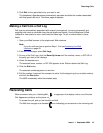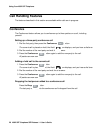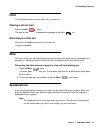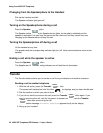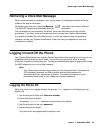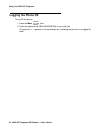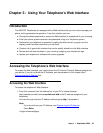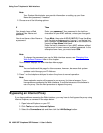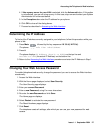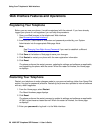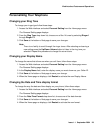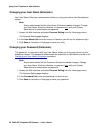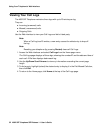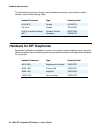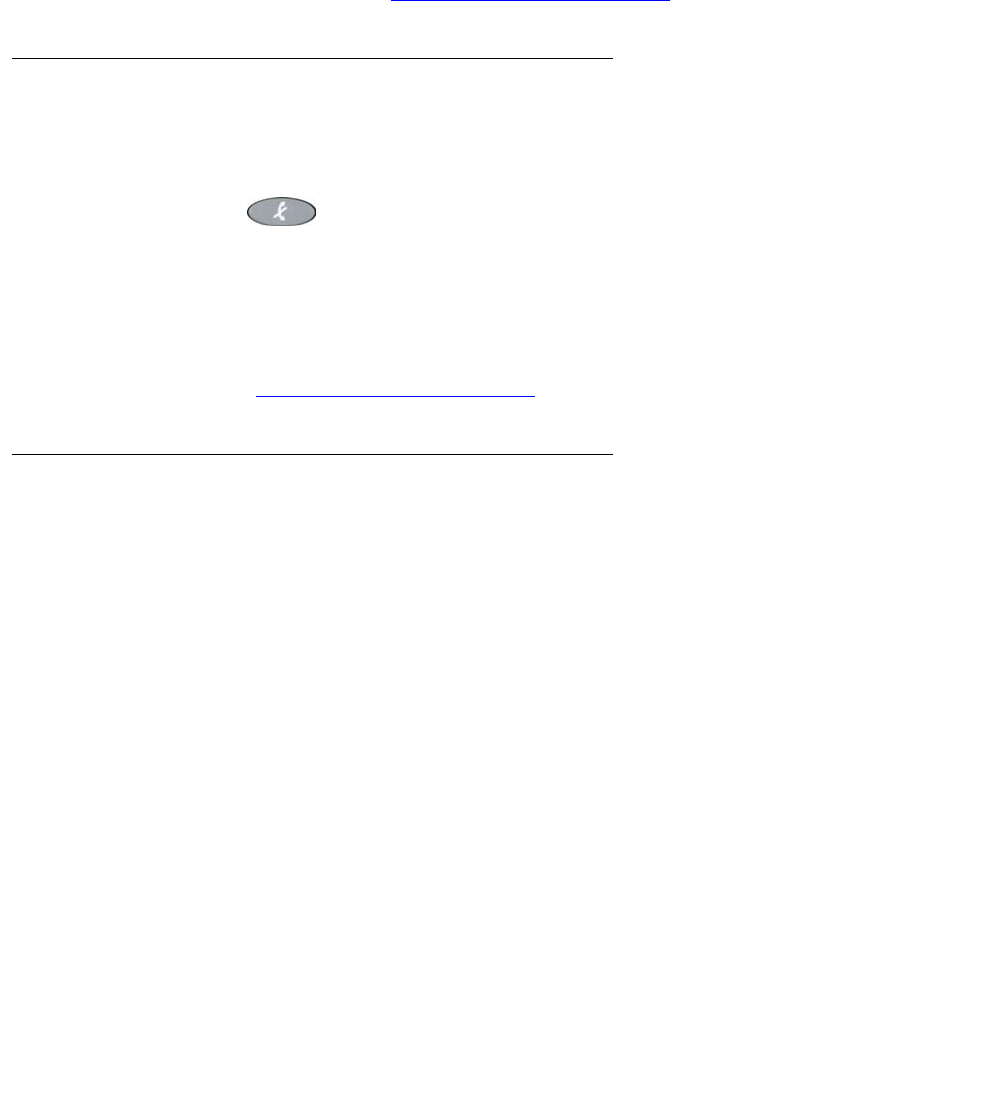
Accessing the Telephone’s Web Interface
Issue 1.1 September 2004 27
4. If Use a proxy server for your LAN is selected, click the Advanced button. If this option
is not selected, you are not using a proxy. In this case, stop now and contact your System
Administrator for further assistance.
5. In the Exceptions box enter the IP address for your phone.
6. Click OK to close all the dialog boxes.
7. Proceed as described in Accessing the Web Interface
.
Determining the IP Address
To find out the IP address currently assigned to your telephone, follow this procedure while your
phone is idle.
1. Press Mute , followed by the key sequence 4 6 3 6 # (I N F O #).
The phone displays Info View *=End #=Next.
2. Press #.
The phone displays IP Address (Static or DHCP)on the top line and
aaa.bbb.ccc.ddd (the actual IP Address) on the bottom line.
3. Return to the Accessing the Web Interface
procedure and enter the IP Address in Step 1.
Changing Your Web Access Password
For added telephone/web security, change the password you use to access the Web interface
occasionally.
1. Access the Web interface.
2. With the Home page displayed, select User Security.
The User Security page displays.
3. Enter your current Password.
4. Enter a new Password, using 6 or more characters.
5. Re-enter the new Password and click Save.
The Home page re-displays.
6. Select Restart to activate the new password.
The Reset Hardware page displays.
7. Click Reset.
The telephone resets all settings, after which you can use your new password for web
access.