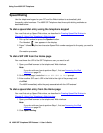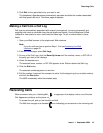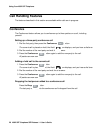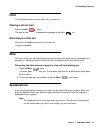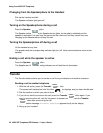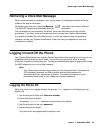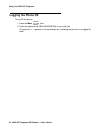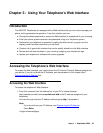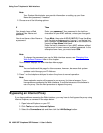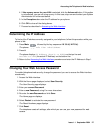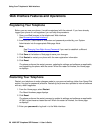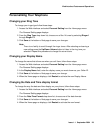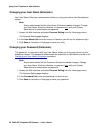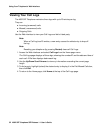Using Your Telephone’s Web Interface
26 4602 SIP Telephone SIP Release 1.1 User’s Guide
Note:
Note: Your System Administrator can provide information on setting up your User
Name and password, if needed.
2. Choose one of the following options:
Note:
Note: To change the password you use for Web interface access, see Changing Your
Web Access Password later in this chapter.
Your browser displays the Web interface Home page.
Note:
Note: You can bookmark this page for future access, however, be aware that system
updates could change your IP Address.
3. Press * on the telephone dial pad to return the phone to normal operation.
Note:
Note: Some networks require all browsers to use a proxy for internet access. If you
have problems accessing the Web interface, it could be because of the browser’s
use of a proxy. See the next procedure to bypass the proxy.
Bypassing an Internet Proxy
If you have problems accessing the Web interface, you may have to first bypass the proxy using
Internet Explorer, as covered in the steps below:
1. Open Internet Explorer on your PC.
2. Click Tools and select Internet Options.
3. Select the Connections tab and then click the LAN Settings button.
If Then
You already have a Web
interface User Name and
password.
Enter your password. Your password is the last four
characters of your MAC address, unless you changed it.
You do not have a User Name or
a password.
Press Mute, then enter 4 6 3 6 (I N F O). Press the # key
until the phone displays a MAC Address on the top line
and a number like 00-09-6E-03-85-FB on the bottom line.
Leave the User Name field blank.
Enter the last 4 characters of your MAC address without
hyphens and in lower case as a default password. In the
example shown here, you would enter 85fb.