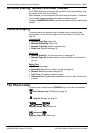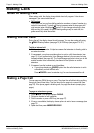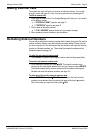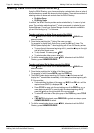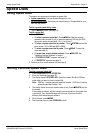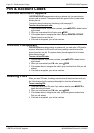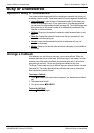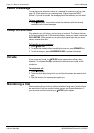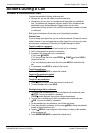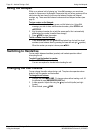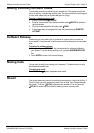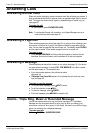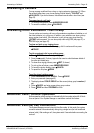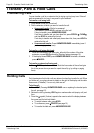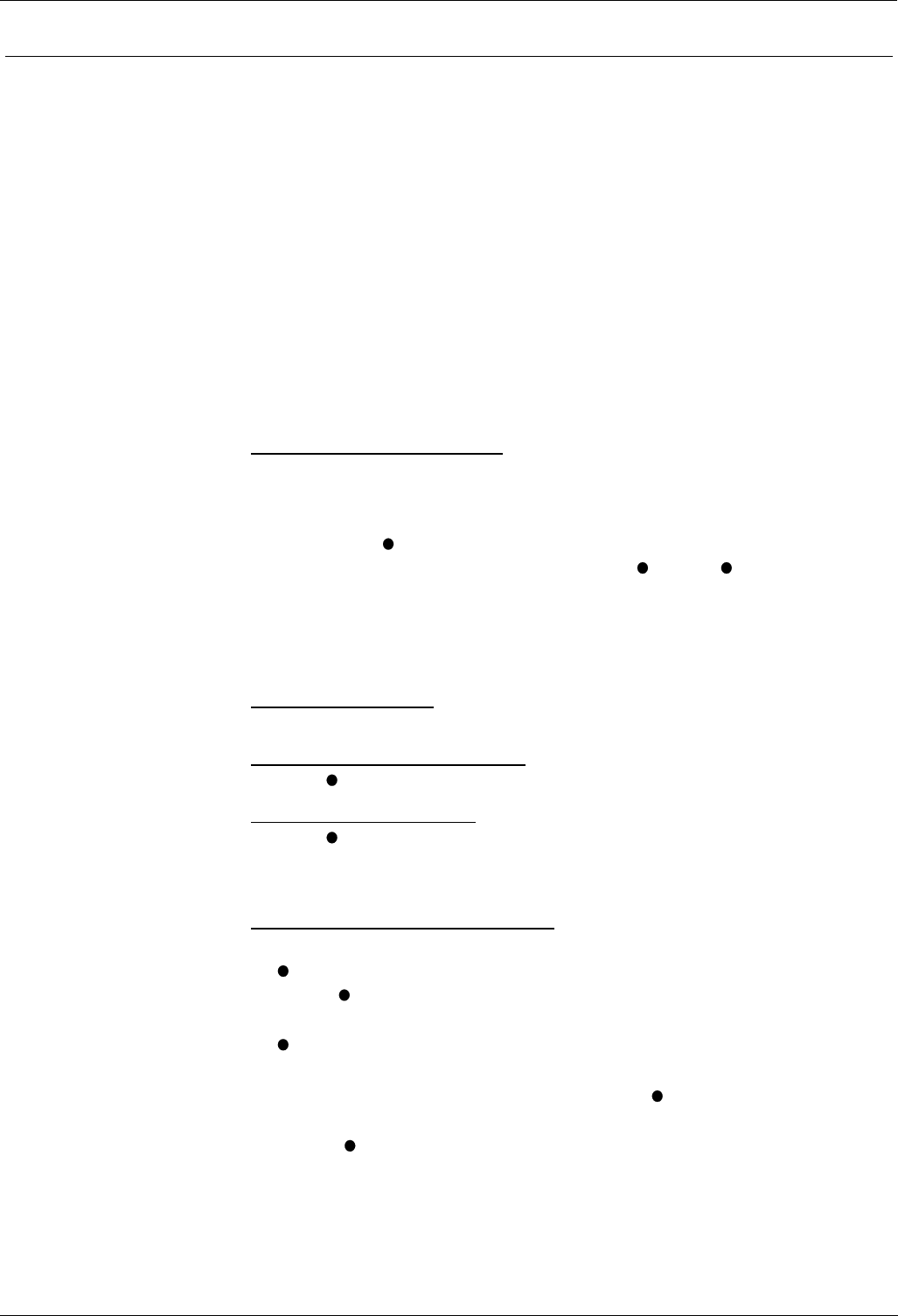
Create a Conference Call Actions During a Call – Page 15
Actions During a Call
Create a Conference Call
You have two methods of holding conference calls.
• During a call, you can add callers to create a conference.
• Alternatively, you can dial-in to a conference call being held at a pre-defined
time. The numbers and passwords (optional) used for dial-in conferences are
established by your System Manager. External callers can join dial-in
conferences, but they must dial in to the INDeX and request a transfer to the dial-
in conference.
Both types of conference calls can have up to 64 participating members.
External Lines:
If your exchange uses digital lines, you can conference several of these with internal
parties. However, if your exchange uses any other type of line, you can only include
one of those in a conference. Check with your System Manager for details.
To start or add to a conference:
1. During a call, press HOLD to hold your current call (or conference).
2. Call the new person that you want in conference.
3. If answered, ask if they wish to join a conference.
If "yes" press
CONFER.
If "no" and you clear down first, press SCROLL , CLEAR and then HOLD to
retrieve the first call.
If "no" and called party clears down first, then press HOLD to retrieve the first
call.
4. If unanswered, press HOLD to retrieve to the first call.
To exit the conference:
1. Press ANSWER/RELEASE or replace the handset.
To park all the conference parties:
1. Press
PARK (see page 21).
To split a 3-way conference:
1. Press
SPLIT to hold one caller and connect to another call.
2. To switch between calls, press HOLD.
Starting/Joining a dial-in conference:
1. To initiate a dial-in conference call, dial the conference call number and press
SET UP. You may be asked for a password.
If PASS is also displayed, then you can change the password.
2. To join a dial-in conference call, dial the conference call number and press
JOIN. You may be asked for a password.
3. As new members join the conference, you will hear two bleeps.
4. At any time during the conference you can press
VIEW to display the extension
number of the last member to join.
5. Tapping
VIEW will cycle through all of the extension numbers of the members
of the conference call.
6. Press ANSWER/RELEASE or replace the handset to exit.
INDeX 10.0 2030/50/60 User's Guide Actions During a Call – Page 15
38DHB0002UKFN Issue 2 (07/2002) Create a Conference Call