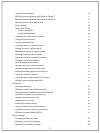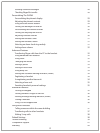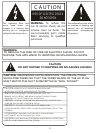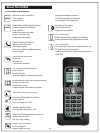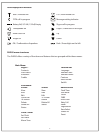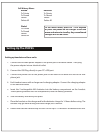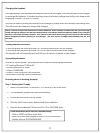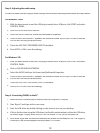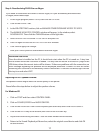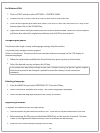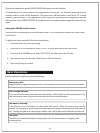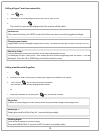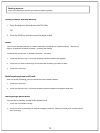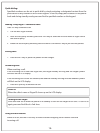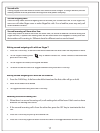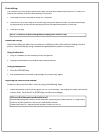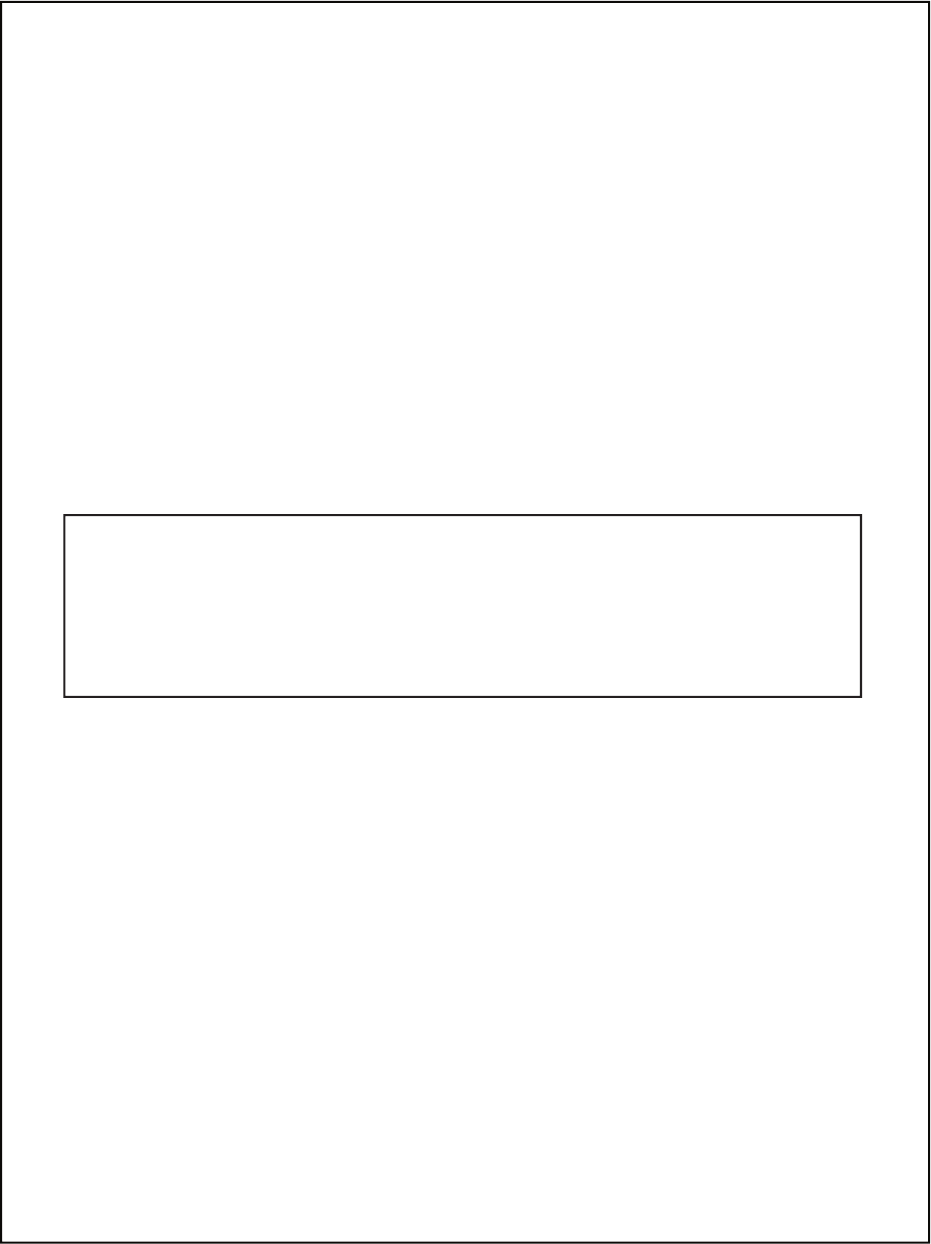
Step
4
:
Reaut
h
orizing PH
IP65 to use Skype
A
djusting
the PC’s speaker volume
:
The speaker volume might affect the sound quality of the phone.
Please follow the steps below to adjust the speaker volume.
About the USB Drive
r
Once the driver is installed on the PC, it should auto start when the PC is turned on. A tray icon
will be shown when the USB driver is loaded. The tray icon will return to the ABOUT page of the
USB driver, where the current status will be shown. If there are problems with the connection, an
error message regarding the problem will be displayed; otherwise CONNECTED will be shown.
Restarting the USB driver is not necessary unless it was exited. To exit the USB driver, right-click on
the tray icon and select EXIT.
For Windows XP:
Click on START and then select CONTROL PANEL.
Click on SOUNDS, SPEECH and AUDIO DEVICES.
Click on the AUDIO tab. From Sound Playback pull down box, select USB AUDIO DEVICE.
Click on the APPLY key at the bottom; then click on the VOLUME key.
Adjust the volume using the slider. Close the slider window when fi nished.
Return to the Sound Playback pull down box, select the original sound device and click OK
to save and exit.
1.
2.
3.
4.
5.
6.
11
In the Skype program, select TOOLS, then click on OPTIONS.
Click on the PRIVACY tab.
In the RELATED TASKS section, click on MANAGE OTHER PROGRAMS’ ACCESS TO SKYPE.
The MANAGE API ACCESS CONTROL window will popup. In the window, select
AUVIDUAL.EXE. Then click the CHANGE button on the right side.
Select ALLOW THIS PROGRAM TO USE SKYPE and press OK.
Press OK again to close the API ACCESS CONTROL window.
Click SAVE to apply the change.
Now your PHIP65 phone is authorized for use with Skype.
1.
2.
3.
4.
5.
6.
7
.
If you need to reauthorize the driver to access Skype, or if you accidentally blocked access
to Skype, follow these steps: