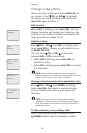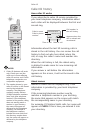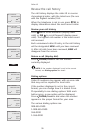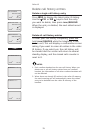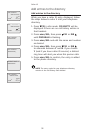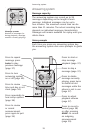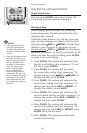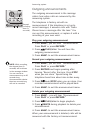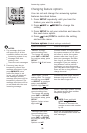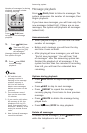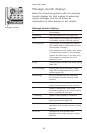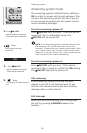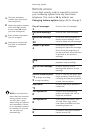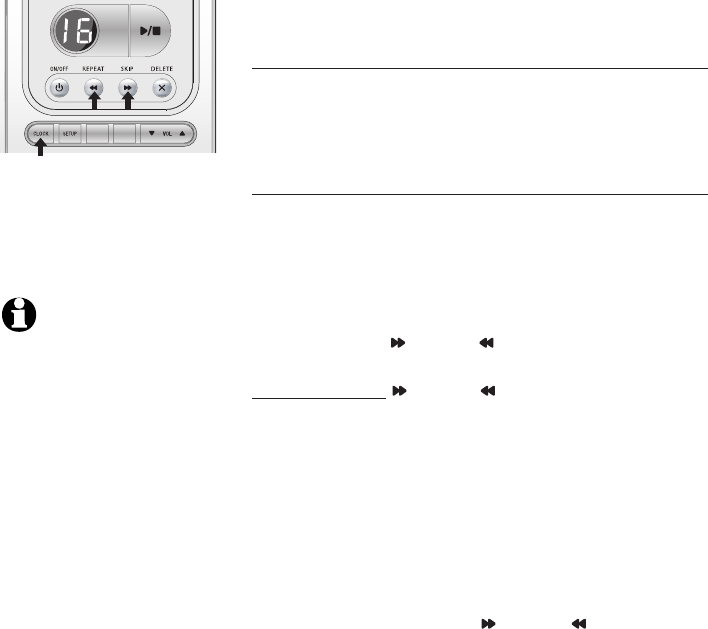
34
Day & time announcements
Check day & time
You can press CLOCK at any time to hear the
current day and time without changing it.
Set day & time
Before playing each message, the answering
system announces the date and time when the
message was received.
Follow the steps below to set the day, time and
year, so that messages are dated correctly. Each
time you press SKIP or REPEAT, the day, hour,
minute or year increases or decreases by one.
Press and hold SKIP or REPEAT to increase or
decrease the minutes or year by increments of 10.
When you hear the correct setting, press CLOCK
to move to the next setting.
1. Press CLOCK, The system will announce the
current clock setting, then announces “To set
the clock, press CLOCK.”
2. Press CLOCK, The system will announce
the current day setting, then announces “To
change the day, press SKIP or REPEAT, to
change the hour, press CLOCK.”
3. Press CLOCK, The system will announce the
current hour setting, and then announce “To
change the hour, press SKIP or REPEAT, to
change the minute, press CLOCK.”
4. Press CLOCK, The system will announce the
current minute setting, and then announce “To
change the minute, press SKIP or REPEAT, to
change the year, press CLOCK.”
5. Press CLOCK, The system will announce the
current year setting, and then announce “To
change the year, press SKIP or REPEAT, press
CLOCK when you are done.”
6. Press CLOCK. The system announces the
current clock setting.
RECORD
ANNC.
NOTES:
1. If the clock was not set
when the message was
recorded, the system will
announce "Time and day
not set."
2. Caller ID provides the time
and date. Set the year so
that the day of the week
can be calculated from
the caller ID information.
After you set the time
once, it will thereafter
be set automatically
with incoming caller ID
information. The time will
be set automatically only if
you subscribe to caller ID
service provided by your
local telephone company
(page 27).
Answering system