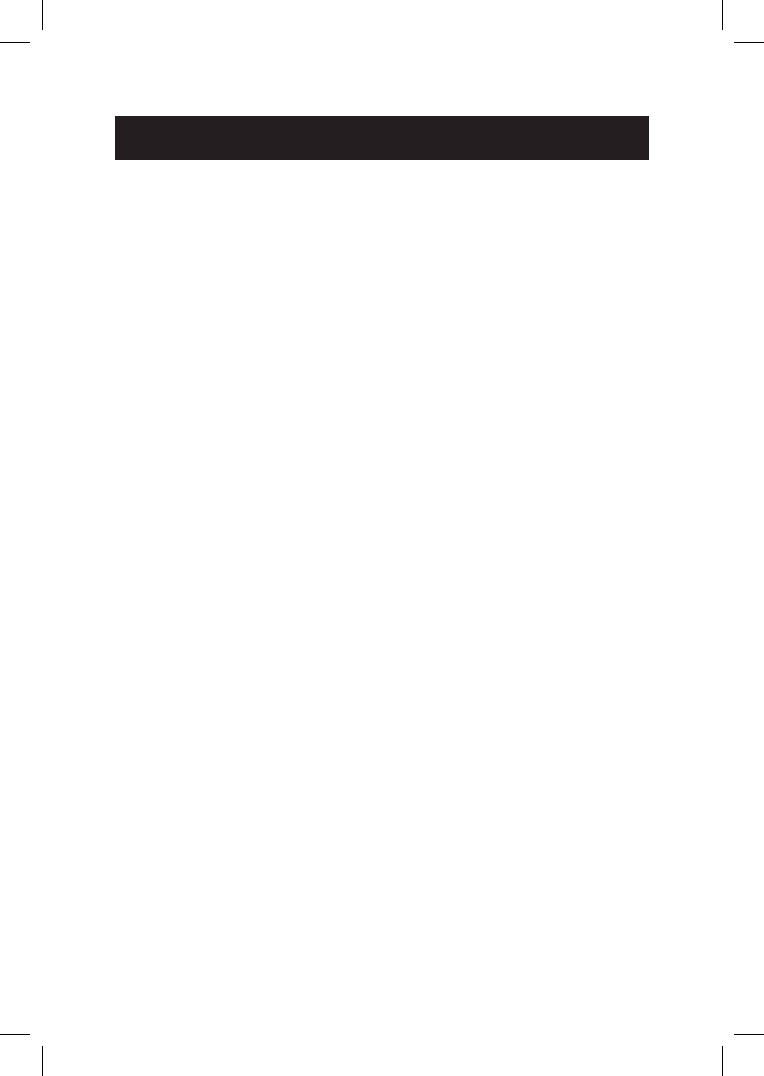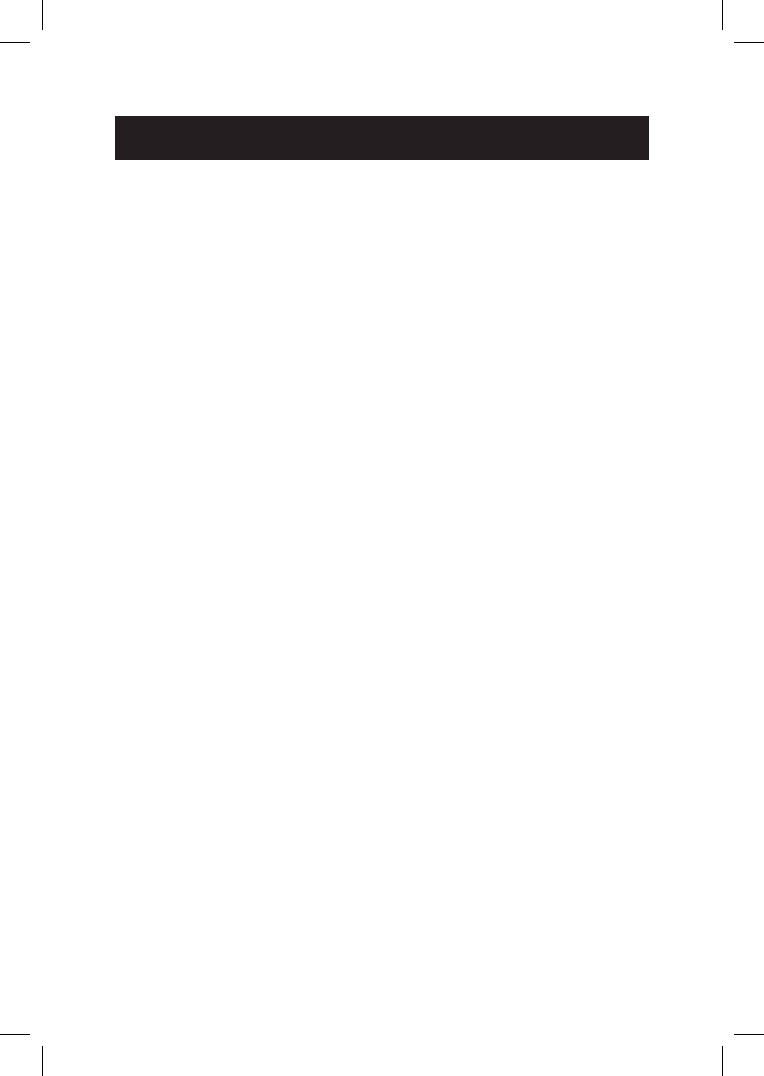
FCC Part 68 and ACTA
If this equipment is malfunctioning, it must be unplugged from the
modular jack until the problem has been corrected. Repairs to this
telephone equipment can only be made by the manufacturer or its
authorized agents. For repair procedures, follow the instructions
outlined under the limited warranty.
If this equipment is causing harm to the telephone network, the
telephone company may temporarily discontinue your telephone
service. The telephone company is required to notify you before
interrupting service. If advance notice is not practical, you will be
notified as soon as possible. You will be given the opportunity to
correct the problem and the telephone company is required to
inform you of your right to file a complaint with the FCC. Your
telephone company may make changes in its facilities, equipment,
operation, or procedures that could affect the proper functioning
of this product. The telephone company is required to notify you
if such changes are planned.
If this product is equipped with a corded or cordless handset, it
is hearing aid compatible.
If this product has memory dialing locations, you may choose to
store emergency telephone numbers (e.g., police, fire, medical)
in these locations. If you do store or test emergency numbers,
please:
• Remain on the line and briefly explain the reason for the call
before hanging up.
• Perform such activities in off-peak hours, such as early morning
or late evening.
26