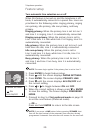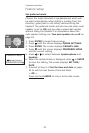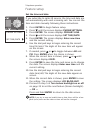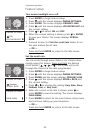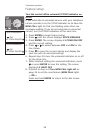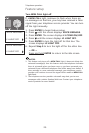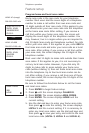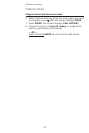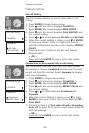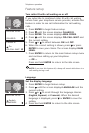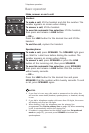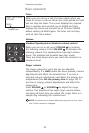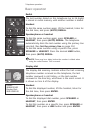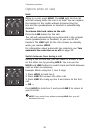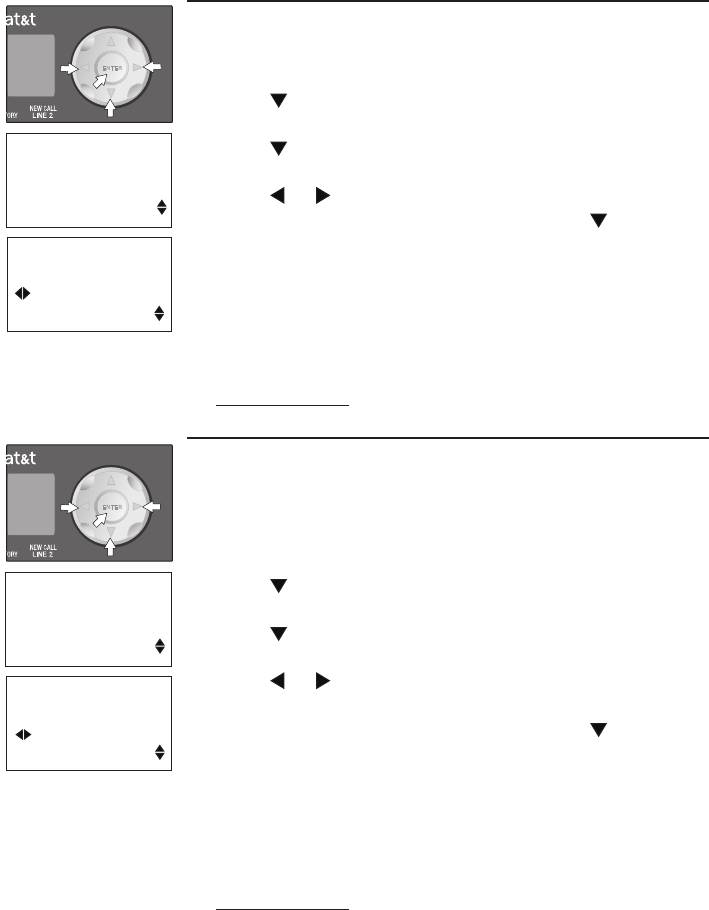
28
Telephone operation
Feature setup
Set call history
You can choose whether or not to store calls in call
history.
Press ENTER to begin feature setup.
Press until the screen displays CALLER ID.
Press ENTER. The screen displays AREA CODES.
Press until the screen displays CALL HISTORY and
the current setting.
Press or to select between All Calls and No Calls.
When the correct setting is shown, press or ENTER
to save your choice. There is a high pitch tone to
indicate confirmation and the screen displays REPEAT
CALLS.
Proceed to step 5 below to set the next feature
(Repeat calls).
— OR —
Press and hold ENTER to return to the idle screen.
1.
2.
3.
4.
5.
6.
7.
FEATURE SETUP
CALLER ID
CALLER ID
All Calls
CALL HISTORY
Choose how to store repeat calls in call history
You can choose how new calls from the same number
are displayed. Choose Combined to show only the most
recent call from the number. Select Separate to display
each call individually.
Press ENTER to begin feature setup.
Press until the screen displays CALLER ID.
Press ENTER. The screen displays AREA CODES.
Press until the screen displays REPEAT CALLS and
the current setting.
Press or to select between Combined and
Separate.
When the correct setting is shown, press or press
ENTER to save your choice. The screen displays CID-
CALL WAIT.
Proceed to Step 5 of Turn caller ID with call waiting
on or off on page 29 to set the next feature (Caller ID
with call waiting).
— OR —
Press and hold ENTER to return to the idle screen.
1.
2.
3.
4.
5.
6.
7.
FEATURE SETUP
CALLER ID
CALLER ID
Combined
REPEAT CALLS