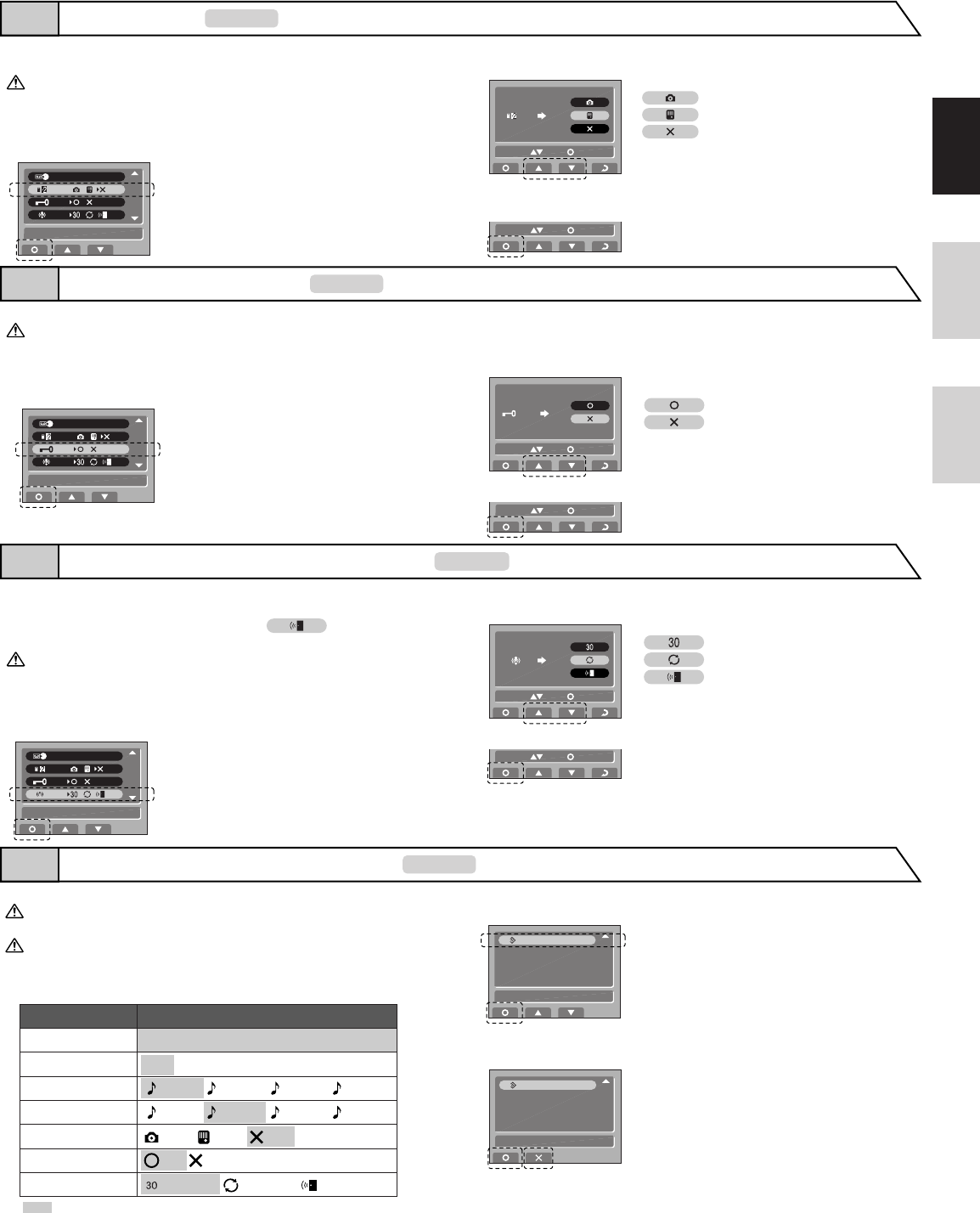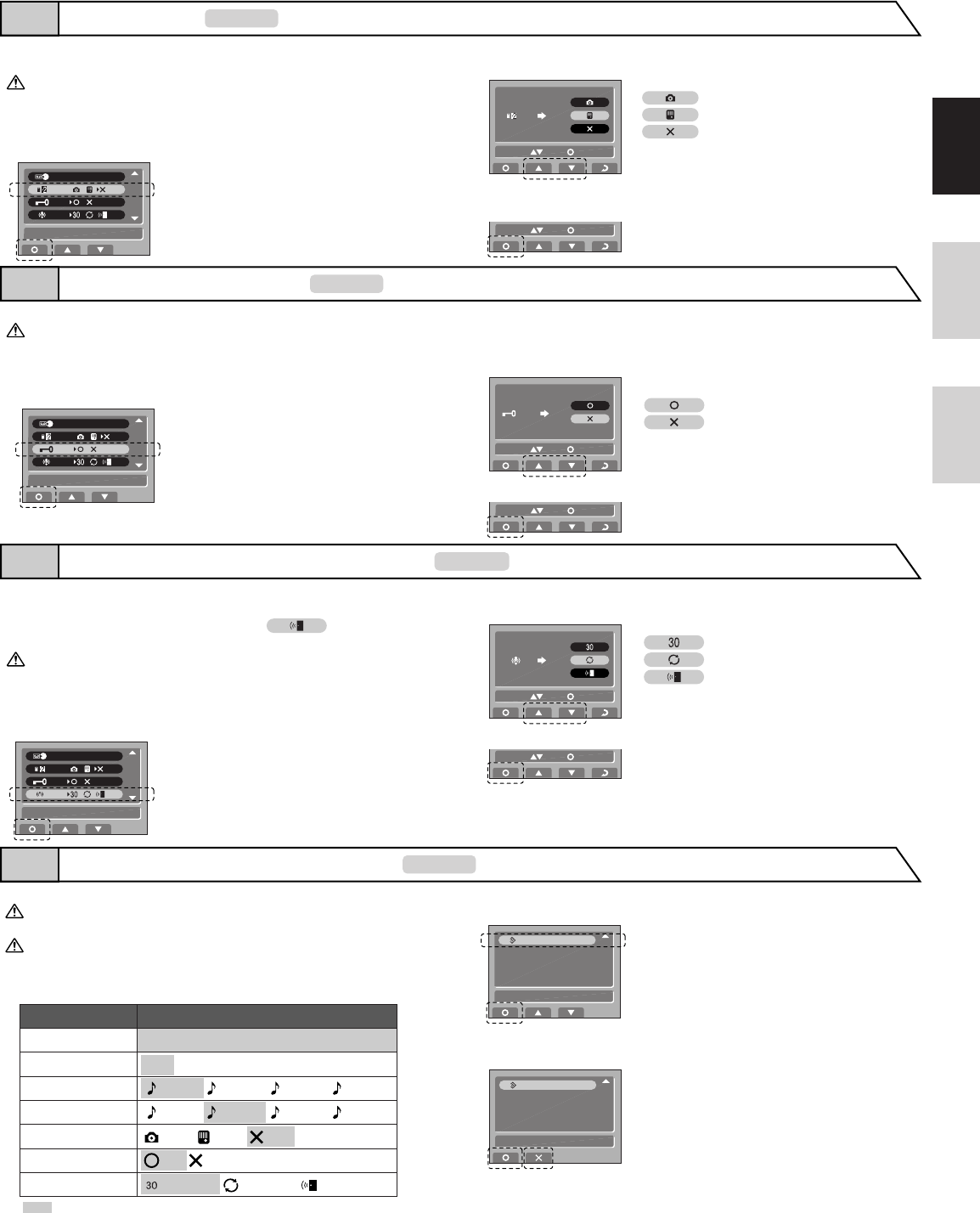
- 9 -
English Français Nederlands
Press CALL button to complete the settings and return to the
setting screen.
In the "SET DOOR2" screen, press PLAY button or REC button to
select the type of door station that is connected.
After performing steps 1 and 2 in section 7-1, select "SET
DOOR2" and press CALL button.
When connecting door station 2, set "Video", "Audio" or "None
(door station 2 not connected)".
These operations must be performed by an installer. Please
do not change these settings yourself.
Video door station
Audio door station
Door station 2 not connected
Press CALL button to complete the settings and return to the setting screen.
In the "SET DOOR RELEASE" screen, press the PLAY button or
REC button to select the setting.
When "Not use" is selected, door release symbol is not displayed on
the menu screen. (Refer to section 8-2)
When not connecting the door release, set to "Not use".
These operations must be performed by an installer. Please
do not change these settings yourself.
After performing steps 1 and 2 in section 7-1, select "SET DOOR
RELEASE" and press CALL button.
Use
Not use
In the "SET EXTERNAL SENSOR INPUT" screen, press PLAY button
or REC button to select the notification sound contents.
Press CALL button to complete the settings and return to the setting screen.
After performing steps 1 and 2 in section 7-1, select "SET
EXTERNAL SENSOR INPUT" and press CALL button.
When optional units operate (for example, when a sensor is activated or a
call button is pressed), the master monitor station and sub station will
receive a notification sound. Further, when is set, door station 1
also receives a notification sound.
These operations must be performed by an installer. Please do not
change these settings yourself.
The notification sound stops after 30 seconds.
The notification sound operates continuously.
The notification sound operates continuously,
and is also sounded at door station 1.
In the "RESTORE DEFAULT SETTING" screen, press CALL button
to initialize. Press PLAY button to return to the setting screen.
After performing steps 1 and 2 in section 7-1, select "RESTORE
DEFAULT SETTING" and press CALL button.
All settings can be restored to their condition at the time of purchase.
1. Once the settings are initialized, they cannot be restored to their
previous settings.
2. Recorded images, Voice memos, and Messages for the entrance
are also all erased.
Settings reset with "RESTORE DEFAULT SETTING"
∗ are the initial values.
"INITIALIZING" is displayed. Initializing takes max. 60 seconds.
(30 seconds) (Continuous) (Outdoor output)
(Video) (Audio) (None)
Setting name
Time
Door station 1 chime tone
Door station 2 chime tone
Door station 2
Door release on or off
External sensor input
1 (Tone 1) 2 (Tone 2) 3 (Tone 3) 4 (Tone 4)
1 (Tone 1) 2 (Tone 2) 3 (Tone 3) 4 (Tone 4)
(Use) (Not use)
Black Orange Green Blue
Screen background color
Available settings
2006 01 JAN 00 : 00
JF-2MED
SET DOOR RELEASE7-8
JF-2MED
SET EXTERNAL SENSOR INPUT7-9
JF-2MED
SET DOOR27-7
JF-2MED
RESTORE DEFAULT SETTING7-10
JF-2MED
SET DOOR2
SELECT SET
1
2
3
SELECT SET
SELECT SET
SET DOOR RELEASE
1
2
3
SELECT SET
SELECT SET
SET EXTERNAL SENSOR INPUT
1
3
2
SELECT SET
1
DO YOU WANT TO INITIALIZE?
2
3
RESTORE DEFAULT SETTING