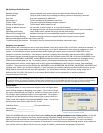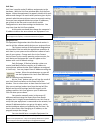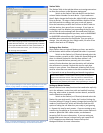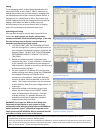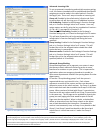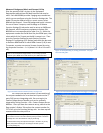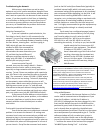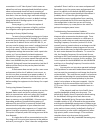Unit Scan
Unit Scan is used to make IP address assignments to the
hardware. With the Unit Scan window open click the Scan
button. When the equipment list appears, double click each
address and change it to match what you were given by the
network administrator and press enter to save each setting.
Once you have assigned the devices unique IP addresses,
put a check in the box next to each device and hit
Configuration to save those settings to the devices. You
may then close the Unit Scan window.
At this point we should also change the computer’s
IP address to be on the same subnet our equipment is on.
Equipment List
The Equipment Registration tab of the General section is
used to tell the software which devices our system will use.
The Content section of the Equipment Registration
tab should be filled out with the appropriate quantities of
each item in your system so the software is aware of each
part of your system. Change each line in the Content
section from 0 to the correct quantity and press enter, for
each device an Equipment No. row will appear at the
bottom with a set of default settings.
Each Exchange, IP Station (whether a door or a
master) and Multi Interface requires an IP address to
communicate with each other (the IP address we assigned
in Unit Scan). You may import these IP Addresses using the
button. When the window pops up, you will
see the Equipment No. items from before as
well as a blank area on the bottom.
Hit the “Scan” button and you will see the result of
your Unit Scan from before on the lower half of the
window. One at a time select an item from the lower half
(the correct settings) and an item from the top half (the
default and incorrect settings) and click Import so the
software and the Unit Scan agree on your IP addresses.
Click OK when you are done.
You can also manually enter in the correct IP
addresses without using the Import from Scan Result
window, but it is highly recommended to use Unit Scan to
verify that your equipment is connected to the network, has
unique IP addresses before you get to this point, and to
prevent problems when you upload for the first time. Be
sure to press Enter after changing an IP address, so the
program accepts the change.
You now should have a complete Equipment list.
Figure 3: Equipment Registration, see page 150.
Figure 4: Import from Scan Result window, page 154.
Figure 2: Unit Scan
Note: If you aren’t installing every station today you should still add
them to the equipment list. They can be quickly added to the system
later using Unit Scan and Uploading the configuration settings.
Note: In this example, the AN-8500MS did not show up in the scan. If
this happens check power, or wait 30 seconds and try again.