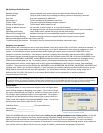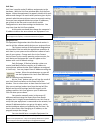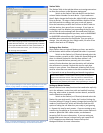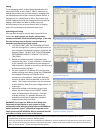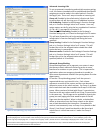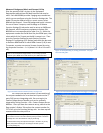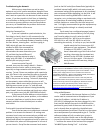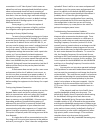AN Quickstart Guide Overview
Network Design Setup a network your system will use to communicate between devices
System Name The first (and critical) step in editing an existing system or designing a new one
Unit Scan Give your equipment IP addresses
Equipment List Tell the software what hardware you have
Station Table Give your equipment dialing extension numbers
Setting up Door Stations Tell the doors which master to call
Setting up Master Stations Set a master to auto answer or to ring until answered
Paging Set paging zones for one way announcements to multiple stations and / or speakers
Uploading and Testing Save, double check, upload and verify desired functionality
Advanced: Incoming Calls Advanced settings on how to additional masters to handle incoming calls
Advanced: Group Blocking Advanced settings on how to segment and restrict access on your system
Advanced: Background Music and Camera Call Up
Troubleshooting the Network AN specific tips for solving common network connection issues
Designing Your Network
Most systems will communicate over a local area network, some will involve VPN’s or NAT over a wide area network. In
every case, your network administrator will need to give you all the IP addresses for each piece of equipment in your
system. You should also let your network administrator know you require access to ports 80, 5000-5025 on the
network’s router for each device. If the device is involved in paging, have the Admin open up ports 6000 – 6003 too.
Our Example system pictured throughout the guide will use the network subnet 192.168.1.X with an AN-8000EX in one
site and an AN-8500MS, AN-8540DS, and AN-8000MI located remotely and these will communicate through a secure
VPN that has already been set up. For security reasons, this Example company has chosen to locate their DVR,
background music source, and a paging amp in their corporate headquarters with the AN IP master, door and Multi
Interface. Their operations center houses the AN-8000EX and an AN-8000MS, AN-8011MS, AN-8020MS, AN-8050DS and
a paging amp. Before you install the software, if your computer has multiple networking cards disable any that are not
being used to communicate with your AN equipment. For the Network Interface Card you are using, assign the IP
address to be 192.168.1.100 (which is on the same default subnet as the equipment) to prevent problems
communicating in Unit Scan.
System Name
The System Name is a very important step you must not forget about
when making changes or designing your system. You must not forget
the name and password you assign or you will no longer have access to
the software which makes changes to your equipment. The program
settings file will be labeled the same name as your system name as a
folder inside the Program Files/Aiphone/AN8000/ folder. You will not
actually name your system right now if it is new.
Customer Name _________________ (for your reference)
System Name ___________________
Password _______________________
Open the AN-8000 software and select New System unless you are adding equipment to an existing system. Hit the OK
button and you get 4 options, Unit Scan, System Settings, Password Change and Clock Setting. Click on Unit Scan to
open the tool that searches the subnet for AN equipment and allows you to set IP addresses. This uses a broadcast
which will not leave the router your computer is connected to, you should repeat the following step for every subnet on
your system until every device has the correct, unique IP address, subnet mask and gateway information.
Figure 1: System selection screen
Note: If you have a single AN-8000EX and no other IP devices, a network is needed to program the system but not to operate it. If your network
is heavily restricted, we strongly recommend installing and programming it on an unmodified consumer level router to test your settings and the
equipment. See Troubleshooting the Network for specific tips on
how to find problems that could prevent the equipment from working.