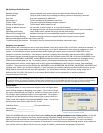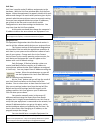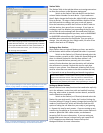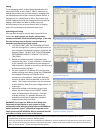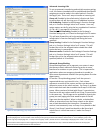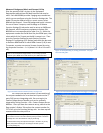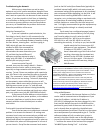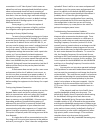screenshots it is still “New System” which means an
upload has not been attempted and the default system
name and password should still work, assuming of
course no one else has attempted to upload settings to
that device. You can directly log in and undo settings
you don’t like specifically or reset it to default settings
using the Delete All Settings option in the System
Maintenance menu.
Once you get in, you’ll have the option of
viewing the settings in Japanese or English, and then
the navigation menu gives you several useful tools.
Resetting to Factory Default Settings
To reset to factory default settings go to System
Maintenance and click Delete All Settings if you need to
erase the System Settings you’ve uploaded to it, it will
also reset the IP address to the initial 192.168.1.1, so
you may need to change your router’s settings (most of
the time you won’t) and your computer’s IP address to
match that subnet. This will also delete all
configuration settings that associate it with a particular
system, so if you accidentally isolated equipment
intended for a single system on two separate systems
(for instance one is on a system named Example and the
other is on AN-8000 they can’t talk to each other),
Delete All Settings will erase that association (and the IP
address will be reset) so they can be placed on their
intended system.
If the browser does not ask you for a user name
and password, either the IP address is not correct, or
the unit may have a connection or power problem. If
you get an error that you don’t have the correct User
Name or Password, exhaust every combination you can
before sending the equipment to the factory for a repair
restore.
Testing using Network Connection
Another way of testing the system is to use the
Network Status menu and test a particular device’s
ability to communicate with every other AN IP enabled
device on the system, such as an AN-8000EX, AN-IP
doors or masters, or the AN-8000MI. If there are port
forwarding problems, firewalls blocking ports or IP
addresses this test will fail in some way and will help
determine which segments of your network are not
communicating with other segments, or if a particular
device is having a connection or power related issue.
This option is especially useful for testing across a Wide
Area Network.
If a single device fails a communication test the
first thing to do is to point your browser to that address
and see if you can get in. Does it have the configuration
uploaded? Does it ask for a user name and password?
Remember to try the system name and password you
gave it in addition to the default AN-8000 and guest
password. If it only accepts the default information it
probably doesn’t have the right configuration,
download the correct configuration from a working
device and upload the file to the one that doesn’t. If
the configuration is there but you are still having
intermittent issues, try a new port on the switch or
perhaps investigate power issues.
Troubleshooting Communication Problems
Sometimes over a network there will be voice
drop outs after a connection has been made. There
may be a delay between networks or a difference in
timing for routers that can make communication lag.
Sampling Frequency Correction (section 8-3 of the
manual) covers a scenario where an exchange or an MI
is located on a different network segment or across a
WAN in which there may be slight discrepancies in time
for each router between the networks. To correct for
this, the Sampling Frequency Correction tab for one
exchange or MI in each network must be designated as
either the transmitter or receiver for this purpose. This
is not required for the AN-8500MS nor the AN-8540DS
and there is no Sampling Frequency Correction tab for
those IP stations.
You may also run into voice operated exchange
(VOX) problems in areas with loud ambient noise that
can interrupt the conversation and change the direction
unintentionally. This could force a master in a loud area
to be stuck transmitting this sound and never allowing
the speaker to play the sound picked up by the door
station’s microphone as the guest responds. Use the
handset or force the conversation into Push to Talk
(PTT) to see if this is a network bandwidth issue or a
VOX issue.
If the network used has a lot of traffic there
could be bandwidth related voice drop outs. The
default High Quality Sound Transmission Mode setting
for the Network Settings tab of each device uses
130kbps. Bandwidth Saving Transmission Mode will
introduce a delay of 1/3 of second to the conversation
and drops the bandwidth requirement to 50kbps to get
around the problem of high traffic networks pushing the
voice path to a lower priority (as defined in Quality of
Service sections in some router configurations) when
high priority traffic comes through. If the end users
complain about voice drop outs during specific
consistent times of the day, bandwidth narrowing may
help.