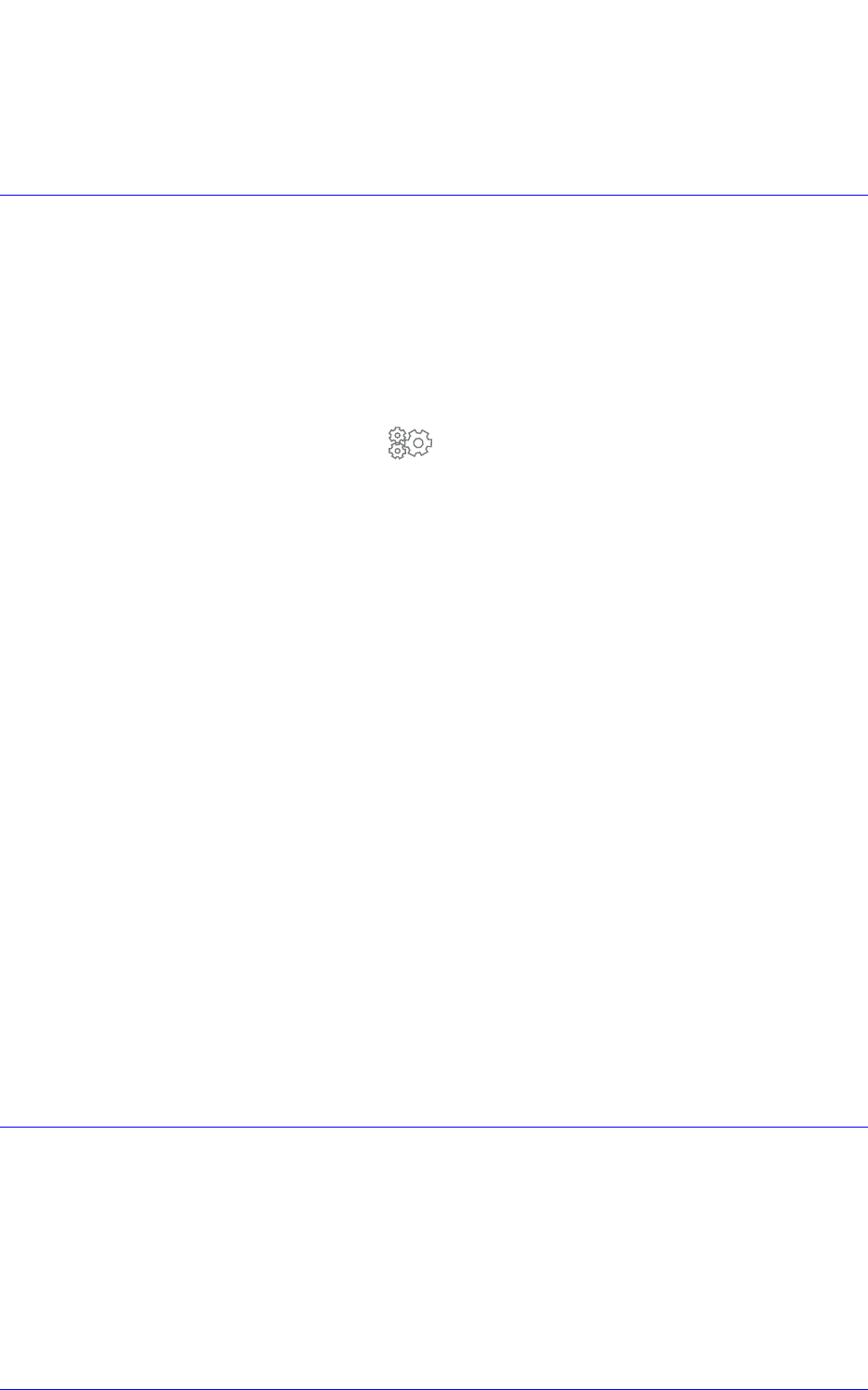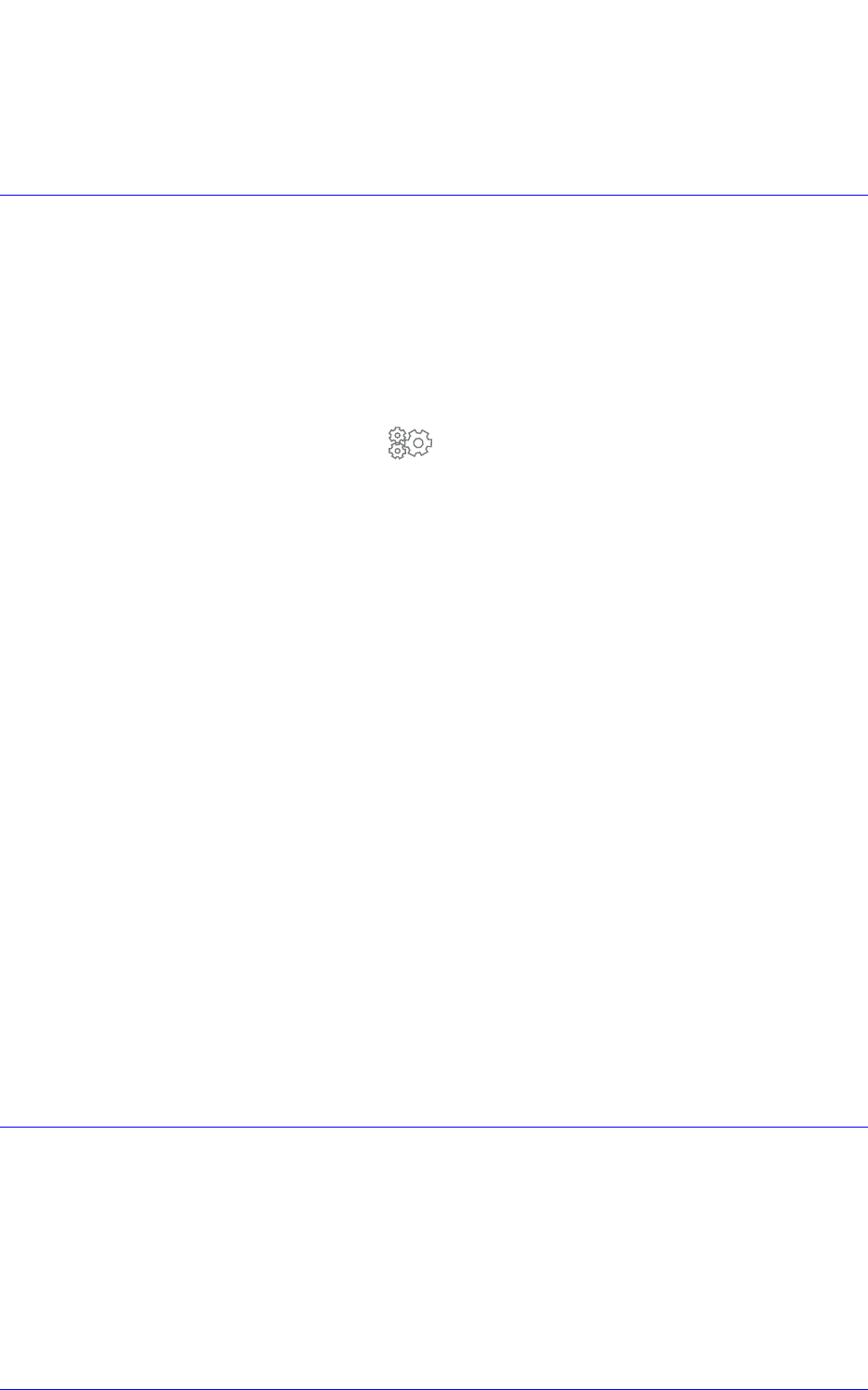
Aastra MBU 400 User Guide 61
Additional Features
5. Select Handsets, and press OK z.
All registered handsets are listed.
Updating the MBU 400 System Firmware
To ensure that your MBU 400 System has the latest features installed, we recommend
that you update the firmware once you have configured and set up the phone.
Updating the Firmware
When new software is available the handset display reads, “New firmware available.”
To update the firmware from the handset do the following.
1. In Idle mode, press OK z to display the Main Menu.
2. Select
Settings and press OK z.
3. Select
System settings, and press OK z.
4. Select
Firmware update, and press OK z.
The gateway proceeds to download the latest firmware from the configuration
server and updates the gateway and the handset when successful.
The update time varies depending on the size of the update and the speed of your
Internet connection. Handsets in the MBU 400 system can take 10 minutes each to
update fully. During the update process the following steps are listed in the display:
Getting gateway
Updating gateway
Getting handset
Updating handset
Once a step is complete, a green checkmark appears next to the step. When the
entire update has been successfully completed, the display reads
Upgraded to
<version number>
.
Note: In some cases the handset may repeat the handset update. Ensure that the
handset update has been completed (to 100%) at least once, then reset the MBU
400 base unit.
Note: While the update is in progress you cannot receive incoming calls or make
calls, including emergency calls, on the phone. Also note that we recommend you
do not reset the gateway during the installation process.
Changing Internet Settings
Through the handset you can access the Internet Settings menu. The settings located
here are administrator settings, and should be set by your System Administrator. For
more information see the Aastra MBU 400 Administrator Guide.