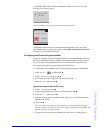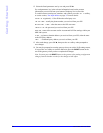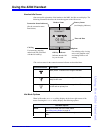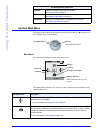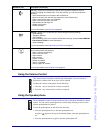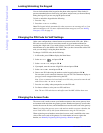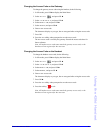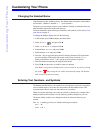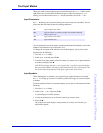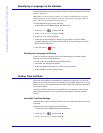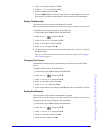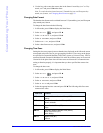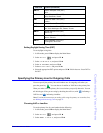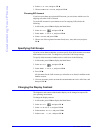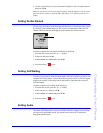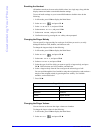Aastra MBU 400 User Guide 31
Customizing Your Phone
Text Input Modes
When you reach a screen requiring text or numerical input, the Options softkey on the
right allows you to switch between different types of input. Pressing the
Options
softkey you can choose between
Input mode (for characters) and Insert symbol.
Input Characters:
Input mode allows you to select the format you want to enter text or numbers. You can
select from the following formats for entering characters:
You can change the case of the letters as required and enable the numbers (even in the
middle of text characters) by pressing the * key.
To change the text input mode when on a screen that requires you to enter or edit
characters do the following.
1. Press the
Options softkey.
2. Select
Input Mode and press OK z.
3. From the list of input modes, select the format you want to use to input characters
or numbers, and press OK z.
Note: While entering characters, you can press the * (star key) to quickly change
the input mode. Whether selecting an input mode from the list, or pressing the* key,
the current input mode displays in the upper right corner of the screen.
Input Symbols
While inputting text or numbers, you can also insert symbol characters if required.
Input symbol brings up a screen of available symbols allowing you to insert symbols
as needed.
To insert symbols when on a screen that requires you to enter or edit characters do the
following.
1. Press the
Options softkey.
2. Select
Insert Symbol and press OK z.
A screen displays available symbols.
3. Use the navigation keys to scroll to the symbol you want to insert.
4. Press OK z.
The symbol you select displays in the position your cursor was in before you
selected the symbol.
ABC Types all upper case letters.
Abc Types first letter in a sentence in upper case and the remaining
letters in lower case.
abc Types all lower case letters.
123 Types numbers only.